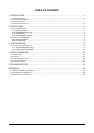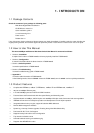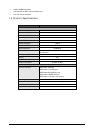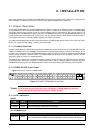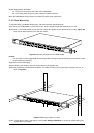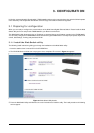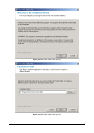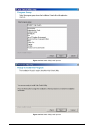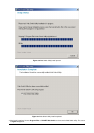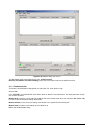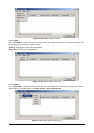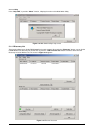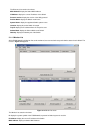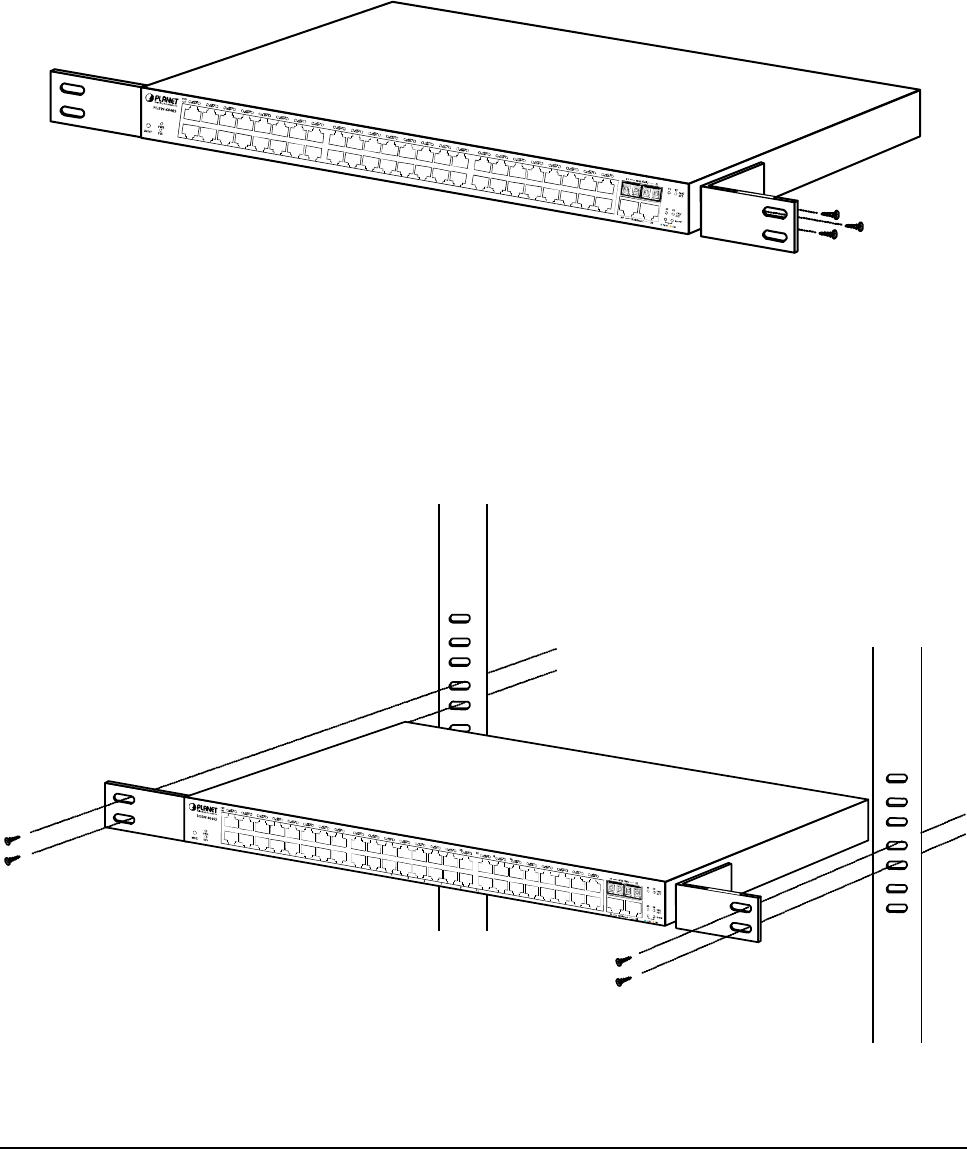
5
Step5: Supply power to the Switch.
A. Connect one end of the power cable to the FGSW-4840S.
B. Connect the power plug of the power cable to a standard wall outlet.
When the FGSW-4840S receives power, the Power LED should remain solid Green.
2.2.2 Rack Mounting
To install the switch in a 19-inch standard rack, follow the instructions described below.
Step1: Place your FGSW-4840S on a hard flat surface, with the front panel positioned towards your front side.
Step2: Attach a rack-mount bracket to each side of the Switch with supplied screws attached to the package. Figure 2-3
shows how to attach brackets to one side of the Switch.
Figure 2-3 Attaching the brackets to the FGSW-4840S
Caution:
You must use the screws supplied with the mounting brackets. Damage caused to the parts by using incorrect screws
would invalidate your warranty.
Step3: Secure the brackets tightly.
Step4: Follow the same steps to attach the second bracket to the opposite side.
Step5: After the brackets are attached to the Switch, use suitable screws to securely attach the brackets to the rack, as
shown in Figure 2-4
Figure 2-4 Mounting the Switch in a Rack
Step6: Proceed with the steps 4 and steps 5 of session 2.2.1 Desktop Installation to connect the network cabling and
supply power to your Switch.