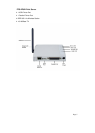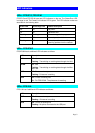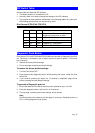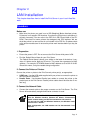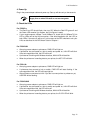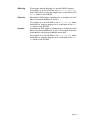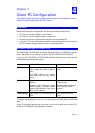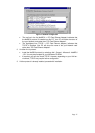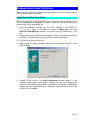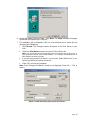LAN Installation
Page 12
4. Power Up
Plug in the power adapter cable and power up. Start-up will take only a few seconds.
Use only the Power Supply unit provided with the device. Power
Supply units for different models are not interchangeable.
5. Check the LEDs
For FPS-5P-x
• The Red Error LED should flash, then turn Off. When the Red LED goes off and
the Green LED remains lit or flashes, the Print Server is ready.
• If your model supports 10Base-T and 100Base-TX, check the 10/100Base-TX link
LED or LEDs next to the LAN connection. If the Auto-Negotiation fail, the LED (or
both LEDs, if there are 2) will be off. In this case, set the DIP switches to suit your
LAN, as described in the DIP Switch Table in Chapter 1.
For FPS-2PUW
• After plug power adapter to printserver, PWR LED will light on.
• If printserver has connected to a hub or switch and power on, LAN LED will blink.
If the auto-negotiation fails, the LED will be off.
• If printserver is working with Wireless interface, WLAN LED will be blink.
• When the printserver is sending data to your printer, the ACT LED will blink.
For FPS-1UA
• After plug power adapter to printserver, PWR LED will light on.
• If printserver has connect to hub or switch, PWR LED will start flashing. If the
auto-negotiation fails, the LED will keep light on.
• After printserver connected to LAN. If you don’t connect printer to printserver yet,
USB LED will be flashing.
For FPS-2PUWG
• After plug power adapter to printserver, PWR LED will light on.
• If printserver has connected to a hub or switch and power on, LAN LED will blink.
If the auto-negotiation fails, the LED will be off.
• If printserver is working with Wireless interface, WLAN LED will be blink.
• When the printserver is sending data to your printer, the P1/P2 LED will blink.