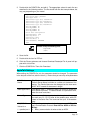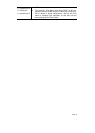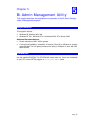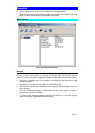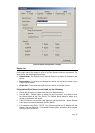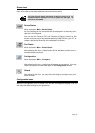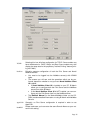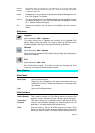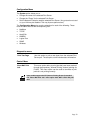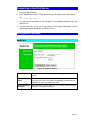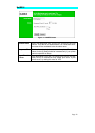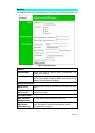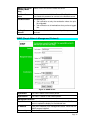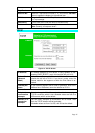Page 38
a sticker on the base of the device.
Reset Device
This will cause the device to reboot. This should be done after
making any configuration changes, or if the device stops re-
sponding after some problems.
Restore Fac-
tory Default
This will restore ALL device values to their factory defaults. To
restore only the current screen, use the Set to Default button on
the screen.
Set IP Address
For TCP/IP networks only:
• If a Print Server does not appear on the main screen, use
this option to set a Device IP Address, Gateway IP Address,
and Network Mask to the Print Server.
• This should only be necessary if your LAN is using ONLY
the TCP/IP protocol. In other cases, Bi-Admin will use
IPX/SPX to locate the Print Server even if it doesn't have a
valid IP Address.
• To locate the Print Server, enter the Default Name. The De-
fault Server Name is shown on a sticker on the base of the
device.
• Enter the required IP Address, Network Mask, and Gateway
IP Address.
• After saving the data to the device, refresh the listing. The
Print Server should then appear in the device list on the
main screen.
Upgrade Upgrade the firmware in a Print Server. See Upgrade Icon for
details.