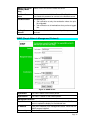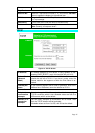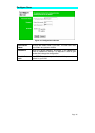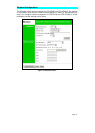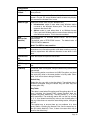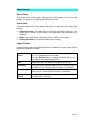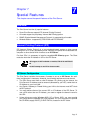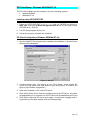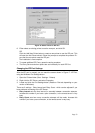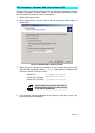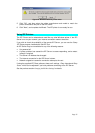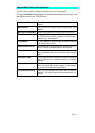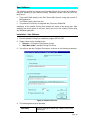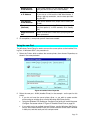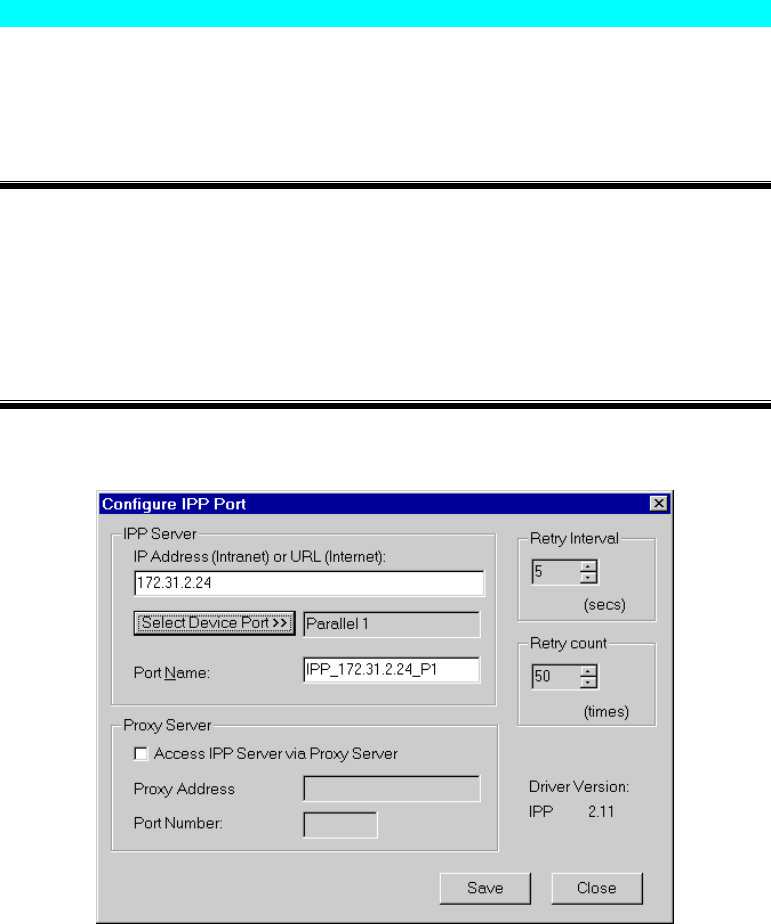
Page 52
IPP Client Setup - Windows 95/98/Me/NT 4.0
The IPP Client Software can be installed on any of the following systems:
• Window 95/98/Me
• Windows NT 4.0
Installing using IPPCLIENT.EXE
1. Please run IPPCLIENT.EXE in Driver\IPP folder on CD-ROM by clicking on
Start, Run, and enter D:\Driver\IPP\ippclient.exe (where D is the letter of your
CD-ROM drive). Click OK.
2. The IPP Setup program will then run.
3. Follow the prompts to complete the installation.
IPP Client Configuration (Windows 95/98/Me/NT 4.0)
1. Run the "Add IPP Port" program entry created by the installation. A screen like the
following will be displayed.
Figure 17: IPP Port
2. If Internet access from your location is via a Proxy Server, check Access IPP
Server via Proxy Server, and enter details of your Proxy Server. (This will be the
same as your Browser configuration.)
3. Enter the IP Address or URL of the IPP Server.
4. Click Select Device Port to view the available ports on the IPP Server, and select
the appropriate port. A connection to the IPP Server will be established at this time.
5. Click Save to create the IPP port on your system. You will see a message confirm-
ing that the port has been created, then the following dialog: