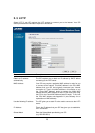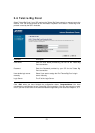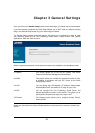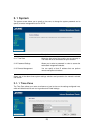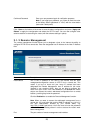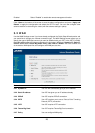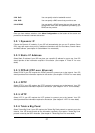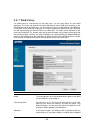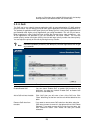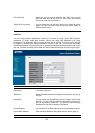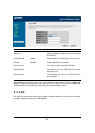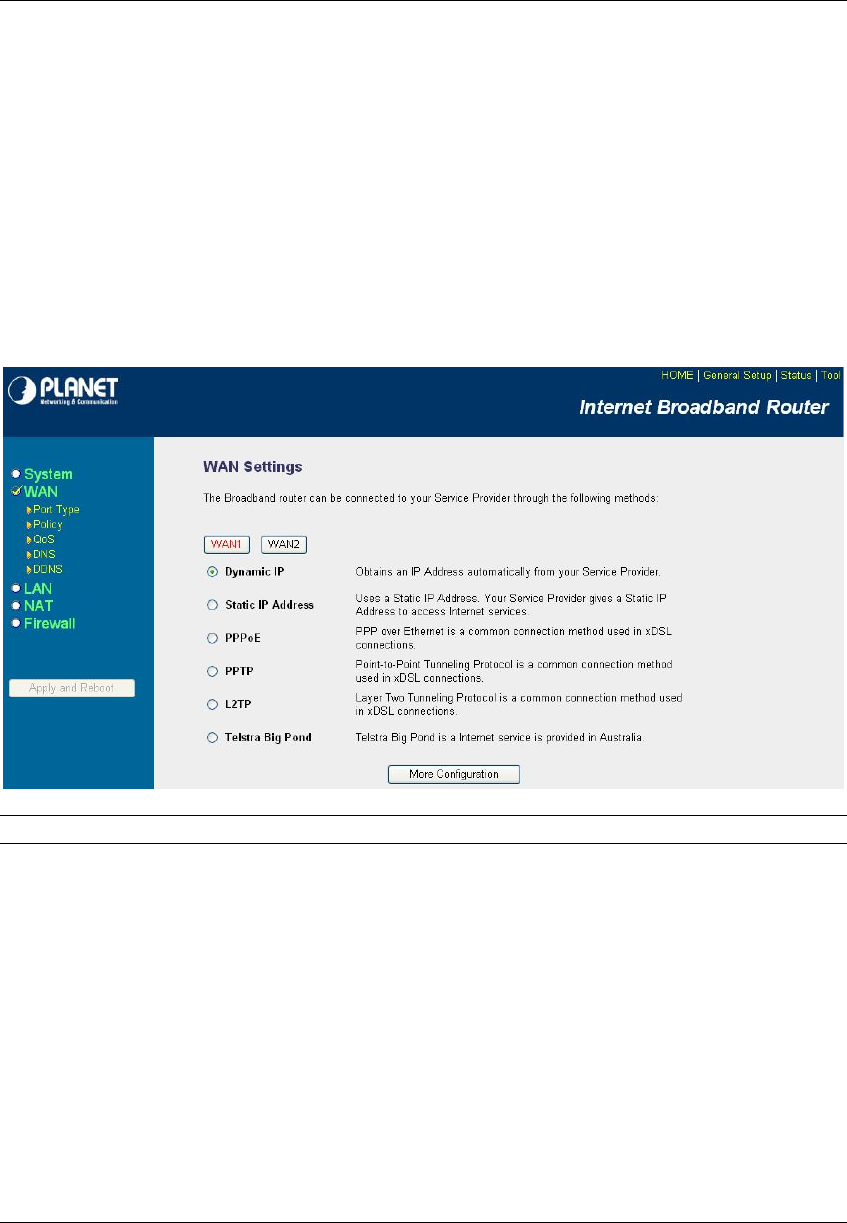
26
Enabled Select “Enabled” to enable the remote management function.
Click <Save> at the bottom of the screen to save the above configurations and press “Apply and
Reboot” to apply the configuration and reboot the XRT-D router. You can now configure other
advance sections or start using the router (with the advance settings in place).
3.2 WAN
Use the WAN Settings screen if you have already configured the Quick Setup Wizard section and
you would like to change your Internet connection type. The WAN Settings screen allows you to
specify the type of WAN port connect you want to establish with your ISP. In the XRT-D’s WAN,
the WAN settings offer the following selections for the router’s WAN port, Dynamic IP, Static IP,
PPPoE, PPTP, L2TP, Telstra Big Pond, Policy, QoS, DNS and DDNS. You have to select one
of the two/four WAN ports first and configure one WAN port at a time.
Parameters Description
3.2.1 Dynamic IP Your ISP will automatically give you an IP address
3.2.2 Static IP address Your ISP has given you an IP address already
3.2.3 PPPoE Your ISP requires PPPoE connection.
3.2.4 PPTP Your ISP requires you to use a Point-to-Point Tunneling
Protocol (PPTP) connection.
3.2.5 L2TP Your ISP requires L2TP connection.
3.2.6 Telstra Big Pond Your ISP requires Telstra Big Pond connection.
3.2.7 Policy You can configure WAN policy.