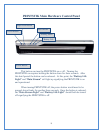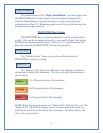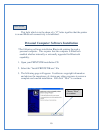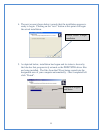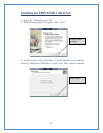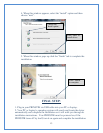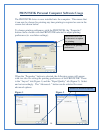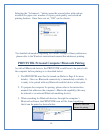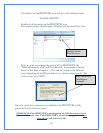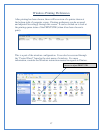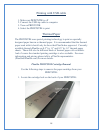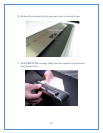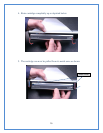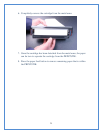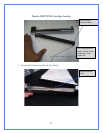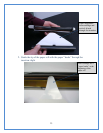The address on the PRINTSTIK icon will be in the following form:
“PrintStik 00XXXX”
Double click the mouse on the PRINTSTIK icon.
The window below should appear. Double click the Serial Port icon.
Bluetooth Security
Code Request
(Example)
Next, in order to complete the pairing of the PRINTSTIK, the
“Bluetooth security code” will be requested. An example is shown
below of this kind of request. (This can be carried out in different
ways depending on the Bluetooth device’s software being used). The
code to enter in is “0000”.
Double Click the
Serial Port icon.
Once the serial port connection is established, the PRINTSTIK is fully
paired and can be chosen to print.
IMPORTANT: If the PRINTSTIK is not plugged in via USB when powered on it
defaults to Bluetooth. Only If the PRINTSTIK is off and then plugged in and then
powered on it will default to USB.
16