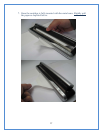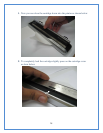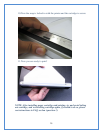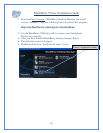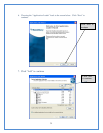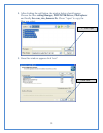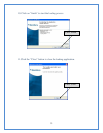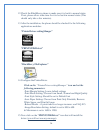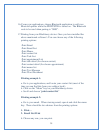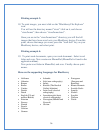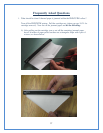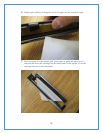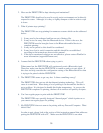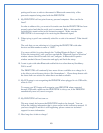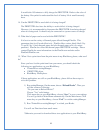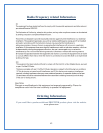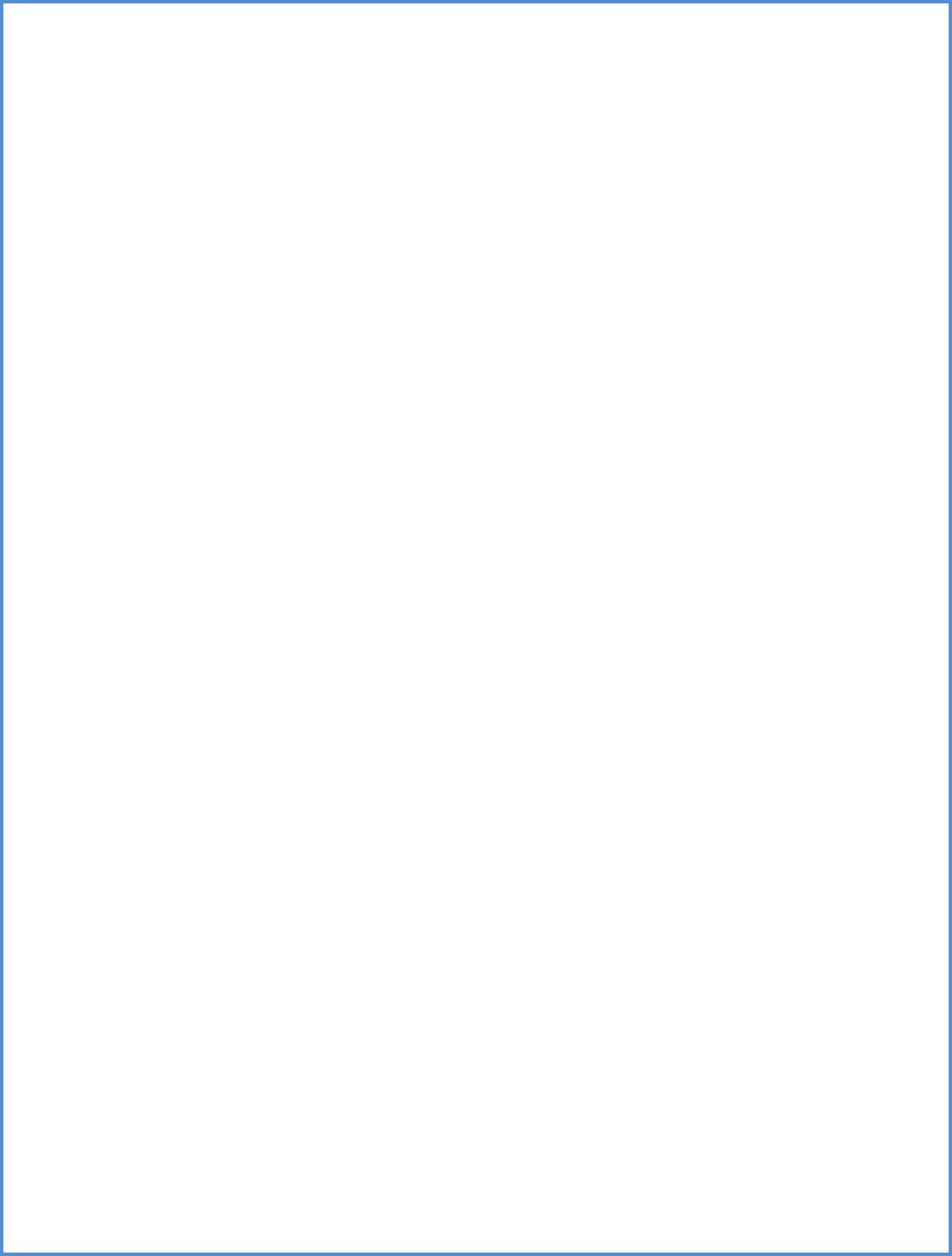
pairing and be sure to refer to the manual of Bluetooth connectivity of the
personal computer being paired with the PRINTSTIK.
8. My PRINTSTIK will not print from my personal computer. How can this be
fixed?
In order to address this, you want to first make sure that the PRINTSTIK has been
properly paired and that the serial port is connected. Refer to information
regarding this stated earlier in this instruction manual. Make sure the
PRINTSTIK is close enough to be receiving the Bluetooth signal.
9. When trying to pair I am continually asked for a code to be entered? What should
I do?
The code that you are referring to is for pairing the PRINTSTIK with other
devices and that number to enter is “0000”.
You can avoid this by going through the “Adding Bluetooth Device” option.
Follow the instructions, once you have reached the “Bluetooth Service Selection”
window choose Serial Port and click on Configure. In Bluetooth Properties
window uncheck Secure Connection and apply and finish the setup.
10. I want to pair with other Bluetooth enabled devices other than my blackberry.
Will it work?
The PRINTSTIK will continually have more drivers available at no charge for it
to be able to pair with many devices like Smartphone’s. Please keep abreast with
the latest from our website for when these are made available.
11. My PC/Laptop is not recognizing the PRINSTIK when plugged in via USB cable,
what do I do?
To ensure your PC/Laptop will recognize your PRINSTIK when connected
through USB cable, make sure the PRINTSTIK is always on, if the PRINSTIK
automatically turns off, turn it on again.
12. My PRINTSTIK will not turn on.
This may simply be because the PRINTSTIK needs to be charged. You can
follow the charging information that is given earlier in this instruction manual. If
you have charged it and this is still happening, please contact our technical
support for more information.
13. How long does it take to charge?
40