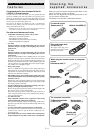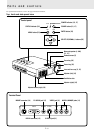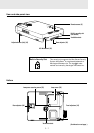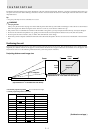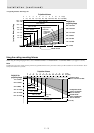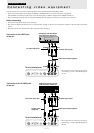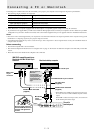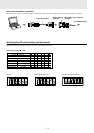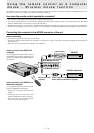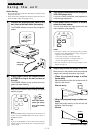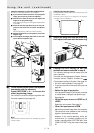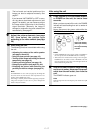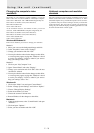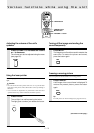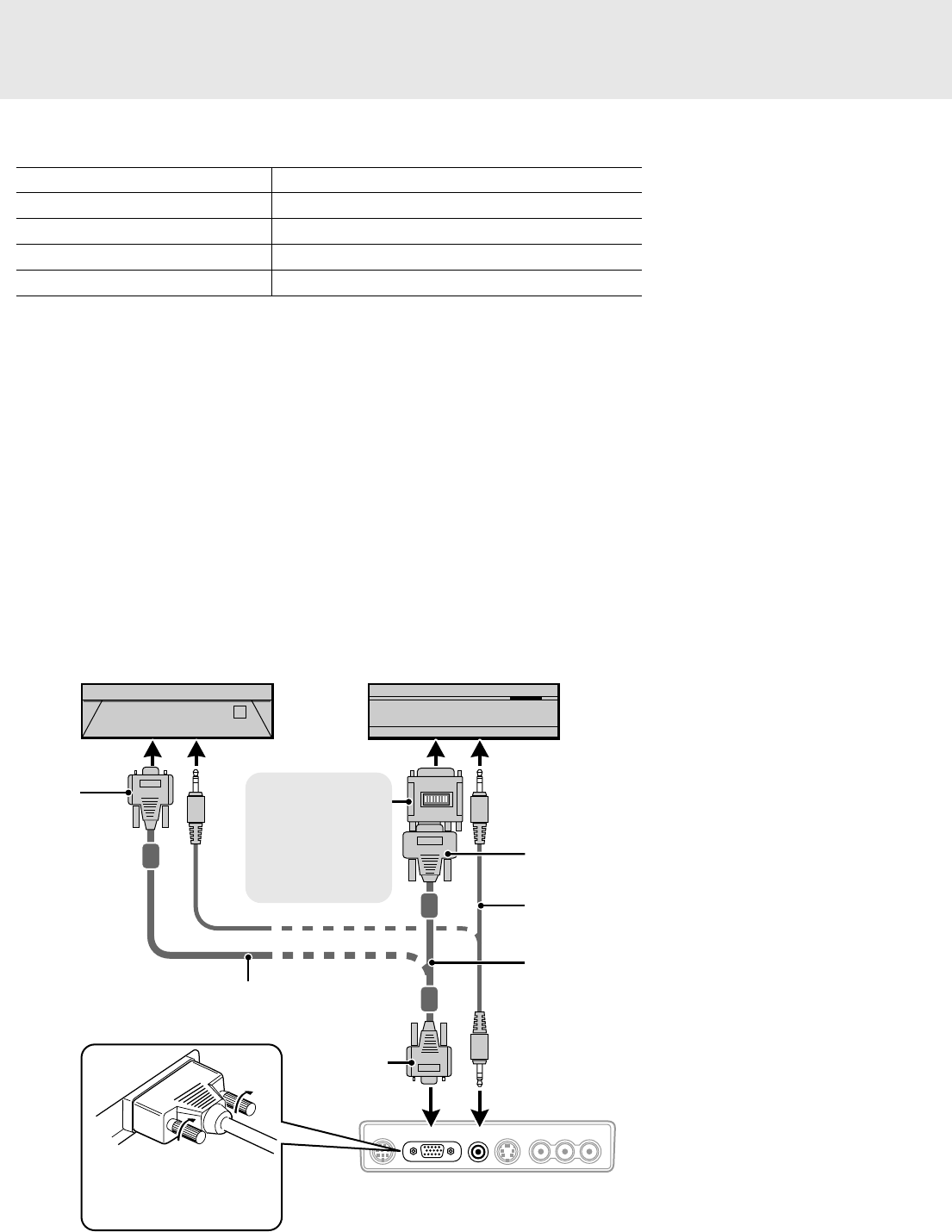
E – 12
PC AUDIORGB INMOUSE AUDIOS-VIDEO VIDEO
L/MONO R
Connecting a PC or Macintosh
Connecting a PC or Macintosh to the unit will enable you to project your computer screen images for impressive presentations.
• The following display standards are supported:
• A PC, Macintosh, or computer equipped with an XGA adapter or compatible graphics adapter can easily be connected.
• If your PC does not support XGA you will need to install an XGA graphics board. Consult your computer's owner's manual for your XGA
configuration. If you need to install a new board, refer to the manual supplied with your new graphics board for installation instructions.
Notes
• Refer to the owner's manual supplied with your computer for more information about the video output requirements of the computer and any special
identification or configuring required by the projector image and monitor.
• Some Macintosh PowerBooks may need to set the mirroring to off to output 1024 × 768 dot signals. Please consult your PowerBook manual or
computer dealer for details.
Before connecting
• Turn off the computer that is to be connected.
• The unit and computer will be turned on in “Using the unit” on page 15. Do not turn on either the computer or the unit until you read this
section.
• Please also refer to the manual of the computer to be connected.
VGA 640×480 for graphics SuperVGA 800×600
VGA 640×350 for graphics XGA 1024×768
VGA 720×350 for text Macintosh at 640×480
VGA 640×400 for graphics Macintosh at 832×624
VGA 720×400 for text Macintosh at 1024×768
IBM PC/AT compatible machine or
Macintosh with Mini D-Sub 15-pin
connector
Macintosh desktop computer
Mini D-Sub
15-pin
connector
The unit's
terminal panel
Mini D-Sub 15-pin connector
Mini D-Sub
15-pin
connector
PC/Macintosh multicable
(supplied)
PC/Macintosh multicable
(supplied)
Plug the cable connector
into the RGB IN connector
securely and tighten the
screws.
PC audio cable
(supplied)*
To Macintosh's audio jack
To PC’s audio jack
* When VIDEO or S-VIDEO is selected as the input source,
the sound from the AUDIO L/MONO /R jacks will be
output.
When RGB is selected as the input source, the sound from
the PC AUDIO jack will be output.
Monitor adapter for
Macintosh
You may need to
change the DIP switch
setting depending on
the machine to be
connected. See next
page.