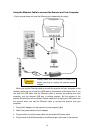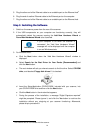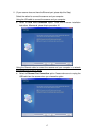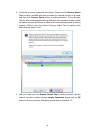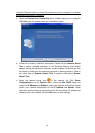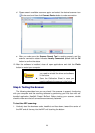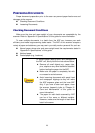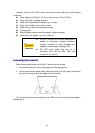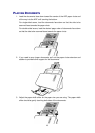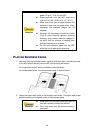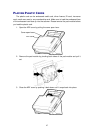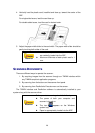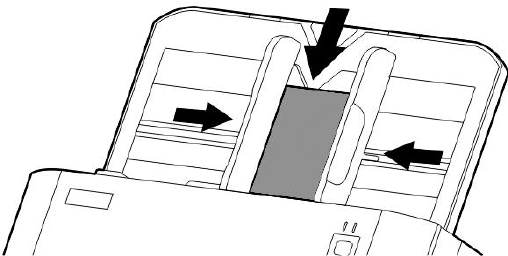
21
2. Click the Windows Start button to launch Presto! BizCard. (For Windows 8 users:
Point your mouse cursor to the upper or lower right corner of your screen to open
the Charm bar. Click on the Search charm. The Apps screen will be shown. Click
on an empty space in the Apps screen, move your cursor to the right edge of the
screen to scroll right until you find Presto! BizCard, and then click on Presto!
BizCard.)
3. (If you have only one scanner connected with your computer, please skip to Step 4.)
From the File menu, click Select Scanner. In the window that opens, choose this
scanner and then click the OK button to set this scanner as the default scanning
source.
4. Within Presto! BizCard, click File > Scan with TWAIN user interface.
5. Select ADF (Front Side) as the Scan Type within the TWAIN window. Adjust the
scanning settings (Paper Size: Automatic Size, Resolution: 300).
6. Click the Scan button.
7. The card in the ADF paper chute should be now loaded into the ADF and scanned.
After this process, you should see a scanned image of the card on your screen.
8. Click Exit to exit the TWAIN window.
INSTALLING ADDITIONAL SOFTWARE
Your scanner is TWAIN compliant and functions with virtually all available TWAIN
compatible software. If you purchase additional software to be used with your scanner,
please make sure that it conforms to the TWAIN standard.