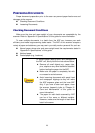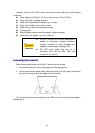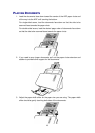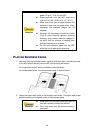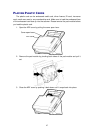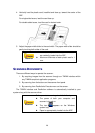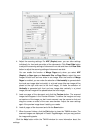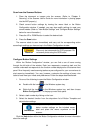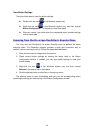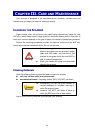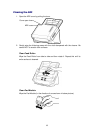29
S
S
c
c
a
a
n
n
n
n
i
i
n
n
g
g
v
v
i
i
a
a
T
T
W
W
A
A
I
I
N
N
I
I
n
n
t
t
e
e
r
r
f
f
a
a
c
c
e
e
The TWAIN program is a very important piece of software that comes with your
scanner. This program acts as an interface between the scanner hardware and the
image-editing software you are using to view and edit images. The TWAIN program
allows you to adjust a number of settings to define the quality of the scanned image.
The following describes how you may use our bundled application (NewSoft Presto!
PageManager) and business card recognition software (NewSoft Presto! BizCard) to
scan via TWAIN interface. When you get familiar with the scanning, you may
alternatively use other TWAIN compatible scanning program or image-editing
application to do your scanning projects.
Select the Scan Source:
If you have more than one scanner or other imaging devices installed on your
computer, you need to set this scanner as the default scanning source before you
acquire TWAIN program.
1. For Presto! PageManager: From the File menu, click Select Source.
For Presto! BizCard: From the File menu, click Select Scanner.
2. In the window that opens, choose this scanner and then click the OK button to
set this scanner as the default scanning source.
Scan within NewSoft Presto! PageManager:
1. Click the Windows Start button to launch Presto! PageManager. (For
Windows 8 users: Point your mouse cursor to the upper or lower right corner of
your screen to open the Charm bar. Click on the Search charm. The Apps
screen will be shown. Click on an empty space in the Apps screen, move your
cursor to the right edge of the screen to scroll right until you find Presto!
PageManager, and then click on Presto! PageManager.)
2. Within Presto! PageManager, click File > Acquire Image Data.
3. In the TWAIN window that opens, select ADF (Front Side) as the Scan Type if
you want to scan single-sided documents, or select ADF (Duplex) to scan
double-sided documents.