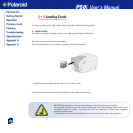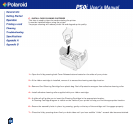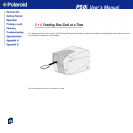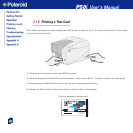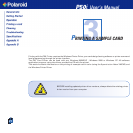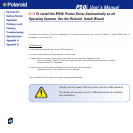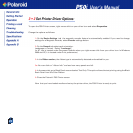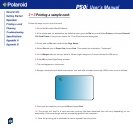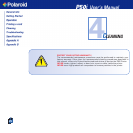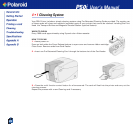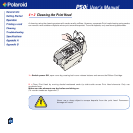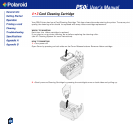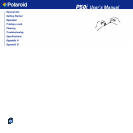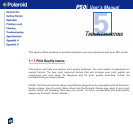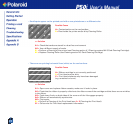24
3 • 3 Printing a sample card:
Follow the steps to print your first card
1• Go to the Microsoft Word Software.
2• If the printer was not selected as the default printer, go to the file menu and Select Printer and choose Polaroid
P50i Card Printer in the printer names list. Then Close the print dialog box.
3• Come back to file menu and choose Page Setup.
4• Select Size tab and in Paper Size choose Card. Then select the orientation: “landscape”.
5• Go to Margins tab, set the top, bottom, left and right margins to O (zero) values (for P50i only).
6• Press OK to close Page Setup window.
7• The card appears on the screen.
8• Design a card with both black and colored text and with colored pictures (for P50i printer only) as follows:
9• Once you are ready to print, go to File and select Print
10• The printer will feed in a card and start printing (the data download time will vary depending on the
complexity of the card design and the processing speed of the computer).
11• Once the printing job is achieved the card is ejected from the printer.