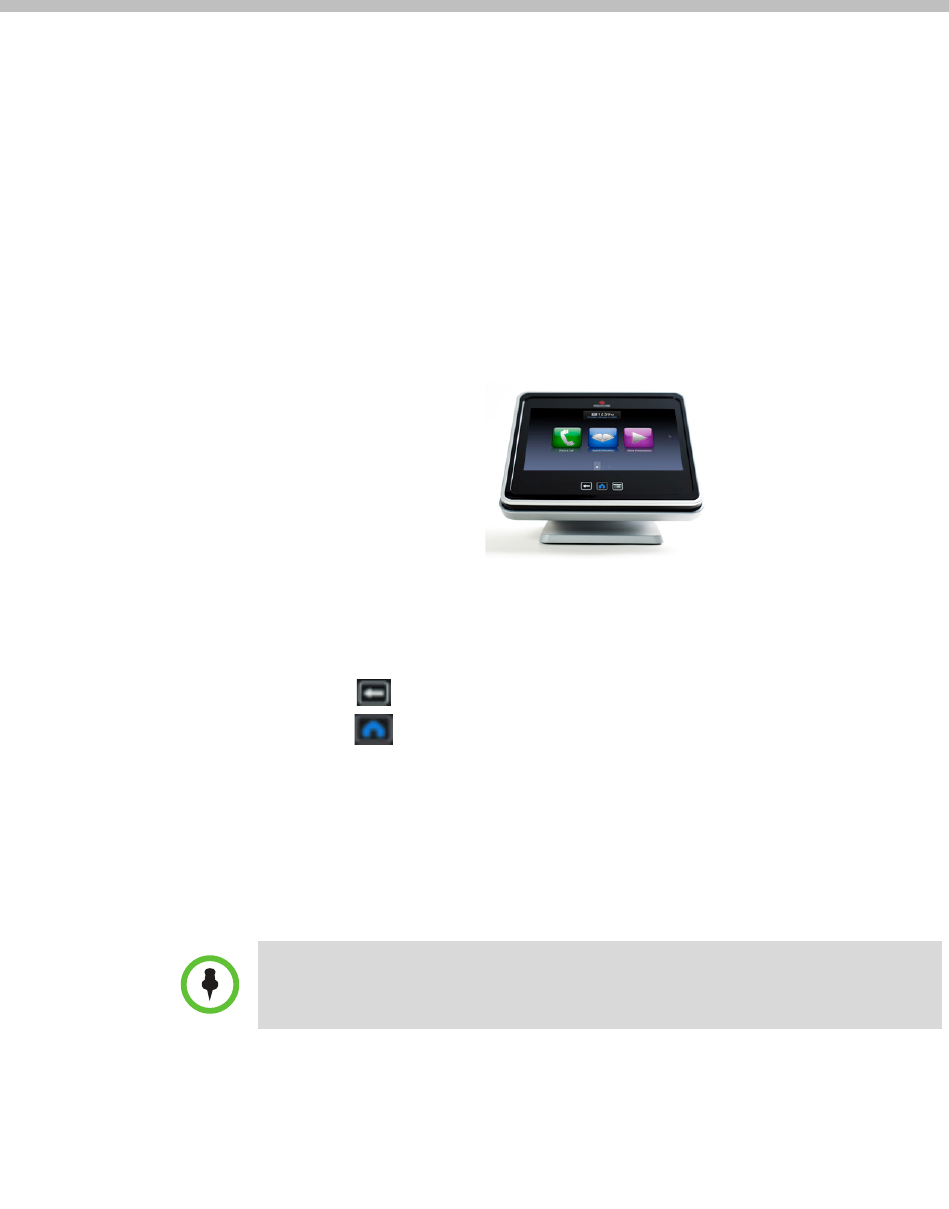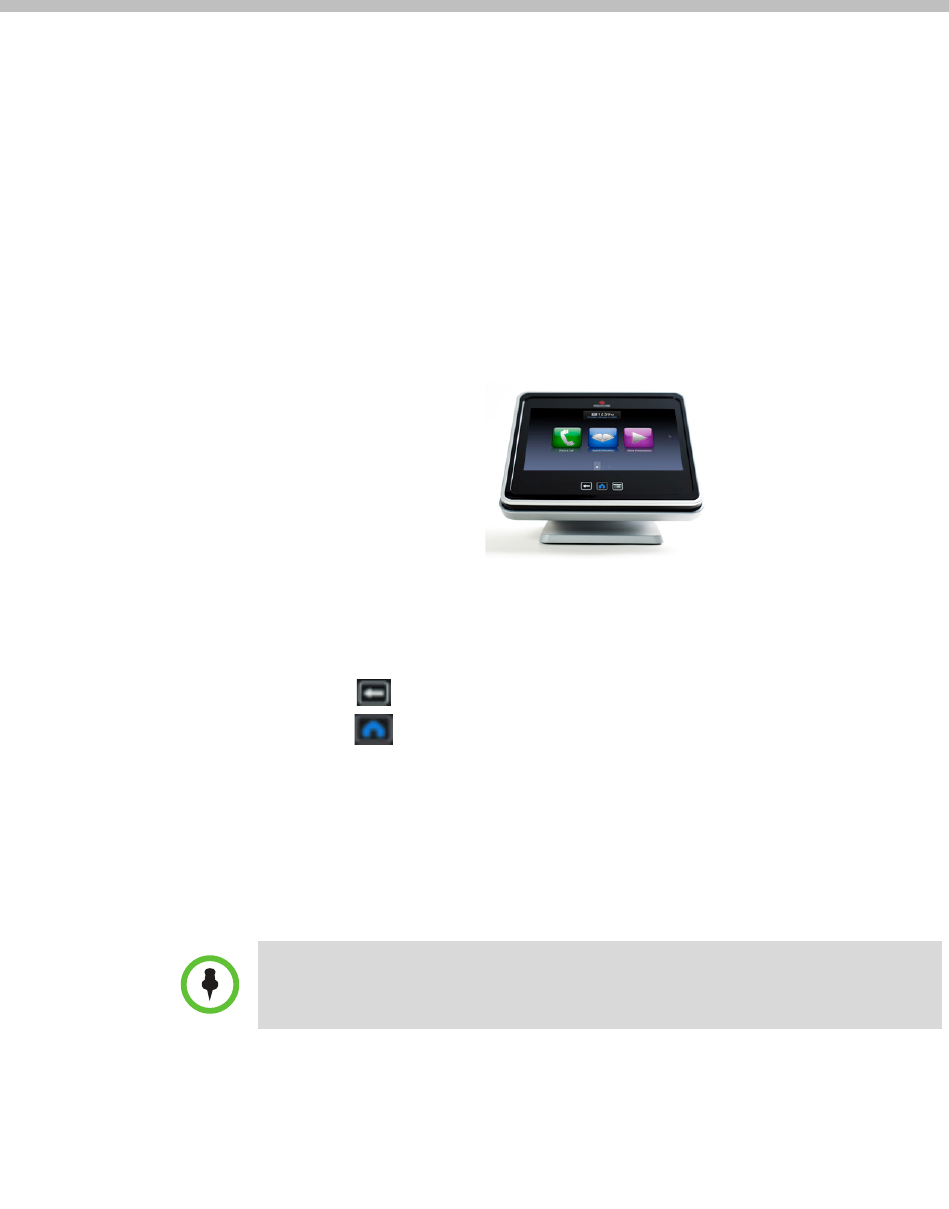
2–1
2
Using the Polycom Touch Control
The Polycom Touch Control is your interface to the Polycom Halo 1.0
Upgraded Solutions experience. It enables you to place video and audio calls,
adjust the volume, show content, select options, and hang up calls. The
Polycom Touch Control is located on the table within easy reach of the center
seats at the table.
To use the Polycom Touch Control:
• Touch the Polycom Touch Control screen to select an item.
• Drag your finger across the screen to scroll.
• Touch Back to go to the previous screen.
• Touch Home to go to the Home screen.
Most buttons on the Polycom Touch Control will either visually depress or
change color when touched. If a button indicates a state (such as mute), it may
take up to a second for the button to visually indicate the changed state. If the
response time is consistently longer than this or if you receive no response,
contact the Polycom Halo Concierge as described in the Getting Help section
on page 2-9.
Depending on your Halo 1.0 UHR configuration, some Polycom Touch Control
functions may not be operational.