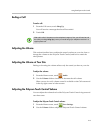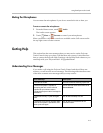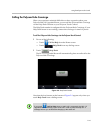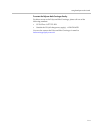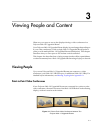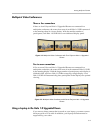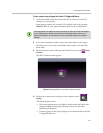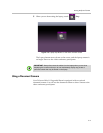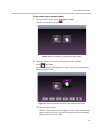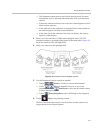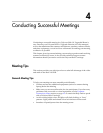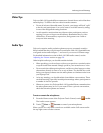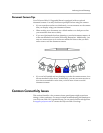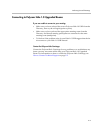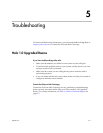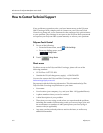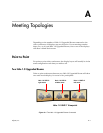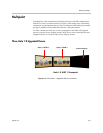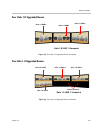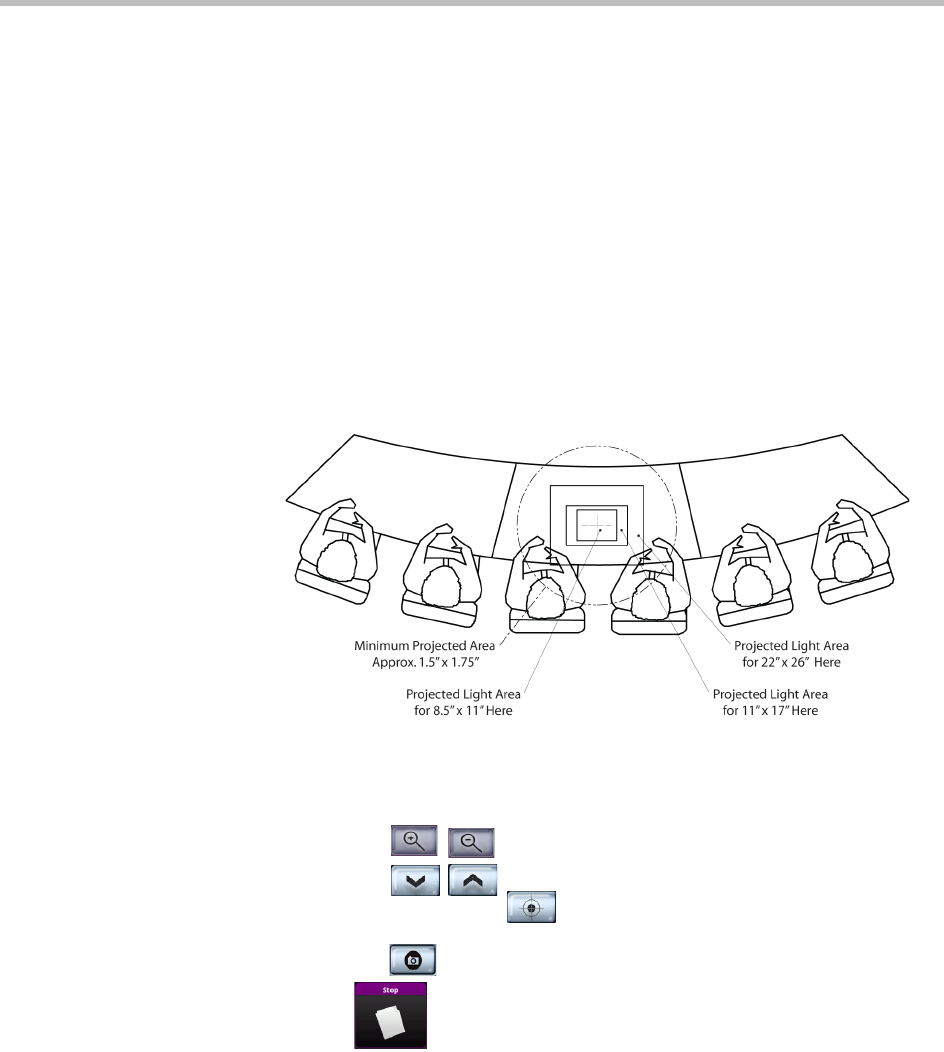
Viewing People and Content
3–6
— The document camera powers on in about three seconds. For more
information, refer to the setup sheet that came with your document
camera.
— If there are content monitors in the room, the content appears on all of
those content monitors.
— If the other site in the conference is equipped with content monitors,
the content appears on those content monitors.
— If the other site in the conference has only one display, the content
appears on that display.
3 Since your Polycom Halo 1.0 UHR comes equipped with a VZ-C12
2
document camera, a spotlight field appears on the main table. Figure 3-8
shows the location of the spotlight field.
4 Place your content on the spotlight field.
Figure 3-8 Document Camera Spotlight Location
5 Use the Document Camera controls as needed:
— Touch
Zoom to zoom in or out on the document.
— Touch
Focus to manually focus in or out on the
document, or touch AutoFocus to allow the document camera
to focus automatically.
— Touch Freeze/Snapshot to take a still image of the document.
6 Touch
Stop to stop sharing content.
The Doc Cam button moves down on the screen, and the content is no
longer shown to the call participants.