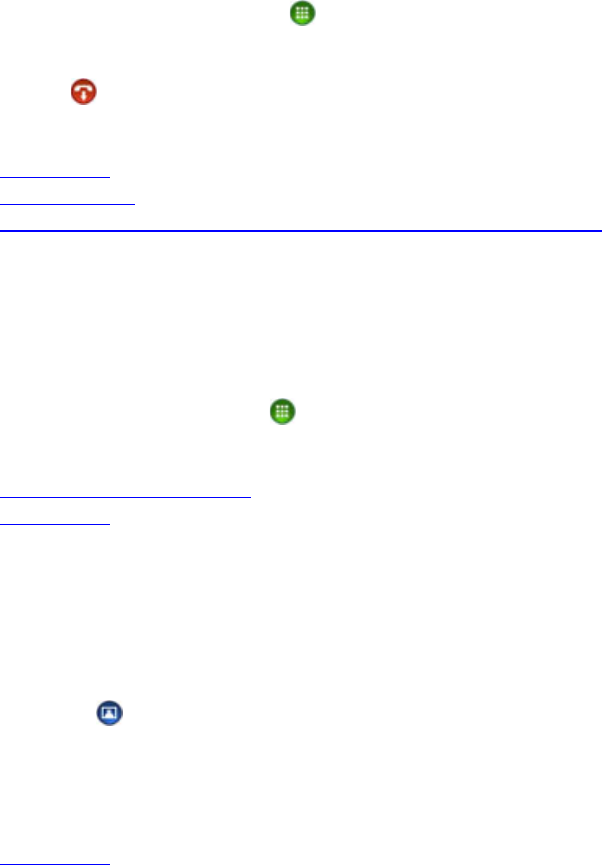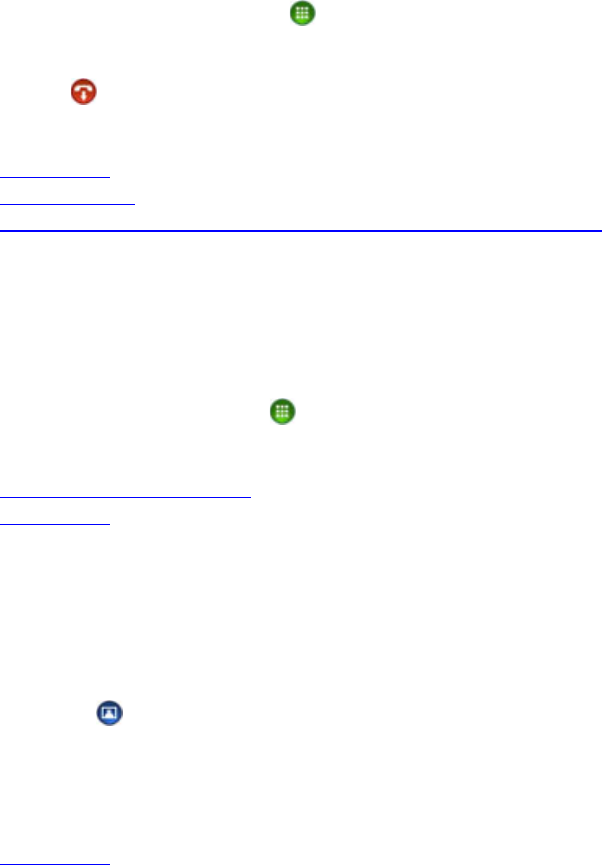
Polycom CMA Desktop Help Book
6
You can participate in multipoint calls that are hosted by a virtual meeting room or by a video conferencing system
that can host multipoint calls. During a multipoint call, multiple sites can hear each other. Participants using video
can also see each other.
For most multipoint calls, you choose someone from your Contacts list or the Directory or enter the calling
information, just as you do for any other call. Some types of virtual meeting rooms require you to supply a
password, extension, or meeting number after the call connects. You can get this information from the meeting
organizer.
Some virtual meeting rooms allow the meeting organizer to specify calling information for all participants before the
call starts. In this type of multipoint call, you simply answer the incoming call.
To join a multipoint call:
>> Choose the virtual meeting room number from your Contacts list, the Directory, or your Recent Calls.
You can also click a link in a meeting invitation or manually dial the number supplied to you by the meeting
organizer.
To enter a virtual meeting room password, extension, or meeting number:
>> When you hear the prompt, click
Tone Pad on the toolbar and enter the required number.
To hang up from a multipoint call:
>> Click
Hang up on the toolbar.
Related Topics
Placing a Call
Answering a Call
Entering a Virtual Meeting Room Password, Extension, or Meeting Number
Entering a Virtual Meeting Room Password, Extension, or Meeting Number
Some types of virtual meeting rooms require you to supply a password, extension, or meeting number after the call
connects. You can get this information from the meeting organizer.
To enter a password, extension, or meeting number:
>> When you hear the prompt, click
Tone Pad on the toolbar and enter the required number.
Related Topics
Participating in a Multipoint Call
Placing a Call
Controlling the Far-End Camera
When you are in a call and the far-end camera supports pan, tilt, and zoom movement, it might be configured to
allow you to control it.
To adjust the far-end camera:
1. Click
on the toolbar.
2. Click the arrow buttons to move the camera up, down, left, or right:
3. Click Zoom + or Zoom - to zoom in or out.
Related Topic
Placing a Call