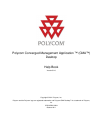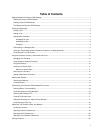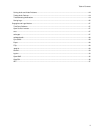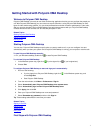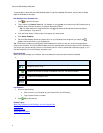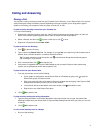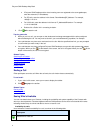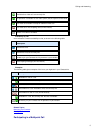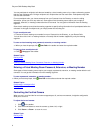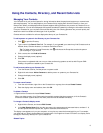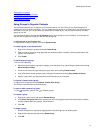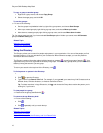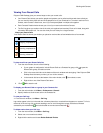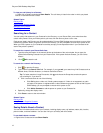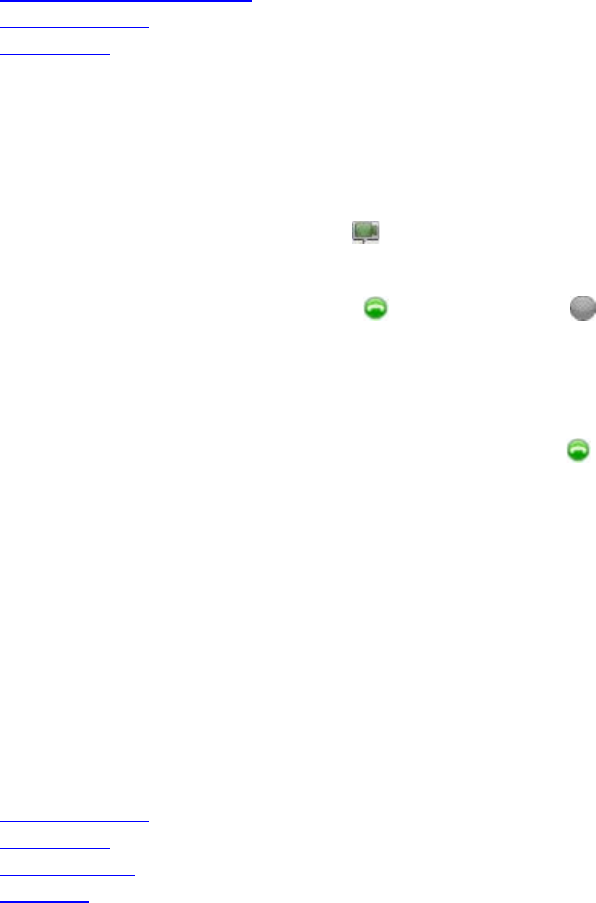
1
Getting Started with Polycom CMA Desktop
Welcome to Polycom CMA Desktop
Polycom CMA Desktop is an easy-to-use video conferencing application that lets you see and hear the people you
call. With Polycom CMA Desktop, you can connect to anyone else who is using Polycom CMA Desktop or other
types of video conferencing systems. You can show presentations and other content to participants in video calls,
and you can also chat with Polycom CMA Desktop users who share presence with you. Polycom CMA Desktop
Contacts who don't have cameras can still chat and participate in calls.
Related Topics
Starting Polycom CMA Desktop
Signing In and Out
Placing a Call
Starting Polycom CMA Desktop
You can start Polycom CMA Desktop manually when you want to make a call, or you can configure it to start
automatically when you start your system. Once Polycom CMA Desktop is running, you can place or receive calls.
To start Polycom CMA Desktop manually:
>> On your Windows desktop, double-click
to start Polycom CMA Desktop.
To exit from Polycom CMA Desktop:
1. In the Windows system tray, right-click
(if you're signed in) or (if you're signed out).
2. Choose Exit.
To configure Polycom CMA Desktop to start and sign you in automatically:
1. Do one of the following:
• If you're signed in to Polycom CMA Desktop, right-click in the Windows system tray, and
choose Sign Out.
• Start Polycom CMA Desktop.
2. From the main window, click Menu > Preferences > Sign In.
3. Select Automatically start Polycom CMA Desktop when system starts.
4. Select Automatically sign in when Polycom CMA Desktop starts.
5. Click Apply, then click OK.
6. Enter your Polycom CMA Desktop user name and password.
7. Select Remember my password, and then click Sign In.
Tip: These settings take effect the next time you restart.
Related Topics
Signing In and Out
Placing a Call
Answering a Call
Using Chat
First Steps with Polycom CMA Desktop