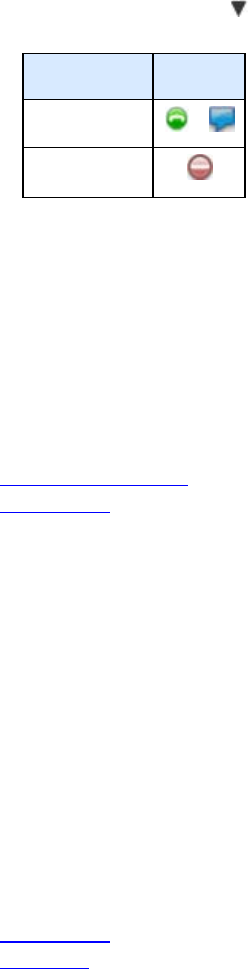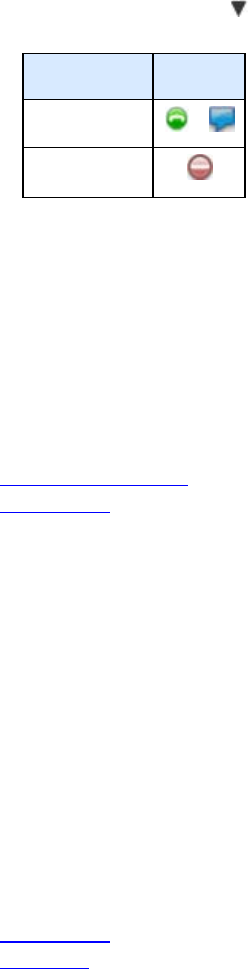
16
Customizing Your Polycom CMA Desktop Environment
Showing Others Your Availability
If you will be away from your computer or unavailable to accept calls, you can configure Polycom CMA Desktop to
show others that you are not available. You can also configure Polycom CMA Desktop to change your availability
icon automatically when your computer is idle for the amount of time you specify.
To change your availability:
>> In the main window, click
below your name, and choose one of the following:
Setting
Available
or
Do Not Disturb
Tip: When your system is set to Do Not Disturb, you can see presence for others on your Contacts list. You can
place calls and send chat messages, but you cannot receive calls or chat messages.
To automatically show others when you are idle:
1. From the main window, click Menu and choose Preferences > Presence.
2. Select Show me "Idle" when I'm inactive for: and specify the number of minutes the system can be idle
before others see your name marked as "Idle" in their Contacts lists. The Contact Details window shows
your availability as Idle.
Related Topics
Seeing Who's Available
Placing a Call
Customizing Chat and Call Windows
You can choose how you want to display chat and call windows.
To specify how to display chat and call windows:
1. From the main window, click Menu and choose Preferences > Messages.
2. Specify what should happen when you press Enter when you are typing a message:
• Sends a message lets you send the message immediately, without clicking the Send button.
• Inserts a new line lets you keep typing, just as you press Enter key in a message to move to a
new line. Click Send to send the message.
3. Specify whether to display the date and time with messages.
4. Specify whether to display a message at the far end when you are typing.
Related Topics
Placing a Call
Using Chat
Showing and Hiding the PIP