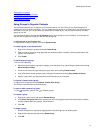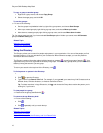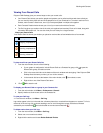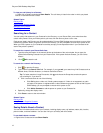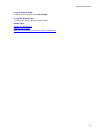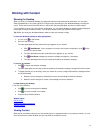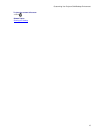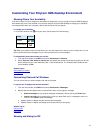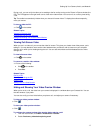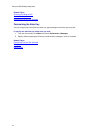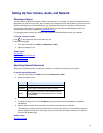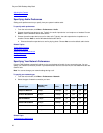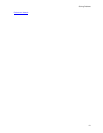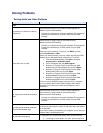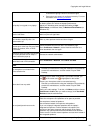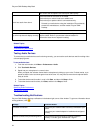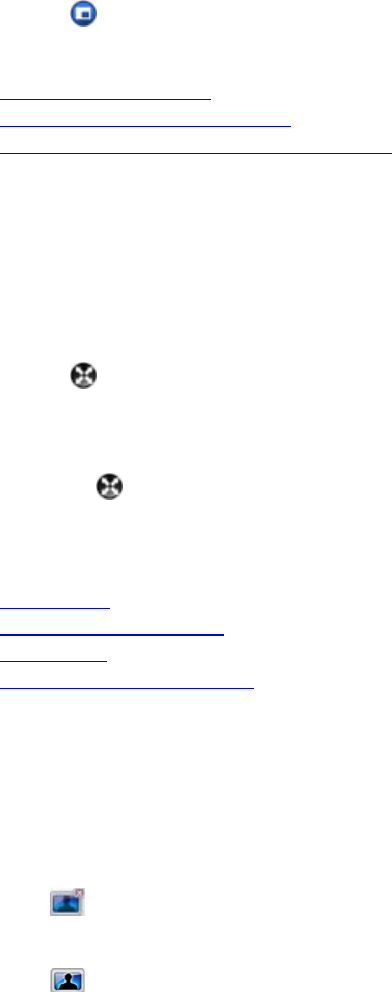
Setting Up Your Camera, Audio, and Network
17
During a call, you can verify the video you're sending to the far end by turning on the Picture-in-Picture window (the
PIP). The PIP appears in the right lower corner of the main video window. You can turn it on or off any time during
a call.
Tip: The toolbar is automatically hidden when you choose full-screen video. To display the toolbar temporarily,
move your mouse.
To show or hide the PIP:
>> Click
on the toolbar.
Related Topics
Viewing Full-Screen Video
Customizing Chat and Call Windows
Hiding and Showing Your Preview Video Window
Viewing Full-Screen Video
When you are in a video call, you can see the video full screen. This gives you a better view of the person you're
talking to. You may decide to use a smaller video window when you want to refer to content on your computer
during a call or when you're chatting during the call. You can also switch back and forth between the two views
during a call.
To view full-screen video:
>> Click on the toolbar.
To return to a smaller video window:
>> Do one of the following:
• Click on the toolbar.
• Press Esc.
Related Topics
Placing a Call
Showing and Hiding the PIP
Ending a Call
Adding a Call to a Chat Session
Hiding and Showing Your Video Preview Window
When you're not in a call, the video from your camera is displayed in a window above your Contacts list. You can
hide this window, if you prefer.
You can also verify your local video before you place a call, and adjust your camera if necessary.
To hide your video preview window:
>> Click
.
To show your video preview window:
>> Click .
To configure the system to show video preview before placing a call:
1. From the main window, click Menu > Preferences > General.
2. Enable Preview my video before placing a call.