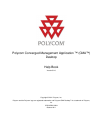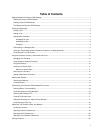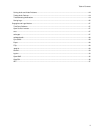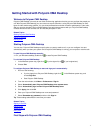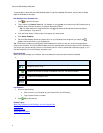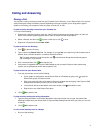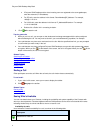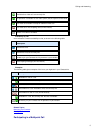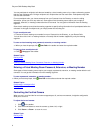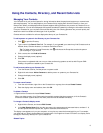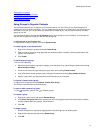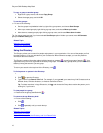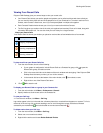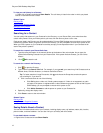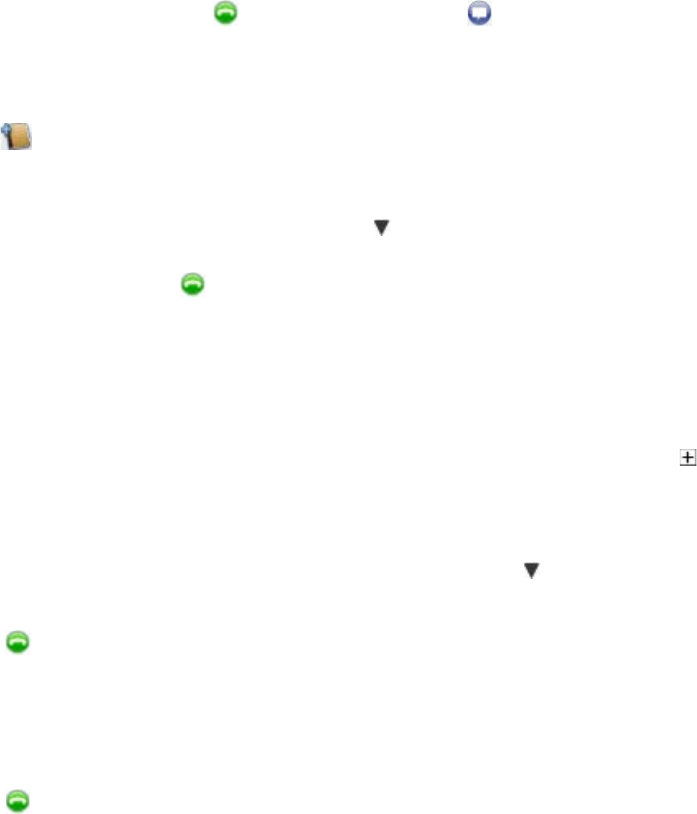
3
Calling and Answering
Placing a Call
You can place a call by choosing a name from your Contacts list, the Directory, or your Recent Calls. You can also
call by entering the calling information yourself. Depending on the type of system you're using and the type of
system you're calling, you can place a video call, place an audio call, or chat.
To place a call by choosing a name from your Contacts list:
>> Do one of the following:
• Double-click a Contact to place a video call. If the Contact's system does not support video, an audio call
starts. If the Contact's system supports neither video nor audio, the chat window opens.
• Select a Contact, and then click to place a video call or click to chat.
• Right-click a Contact and choose Place a Call.
To place a call from the Directory:
1. Click
to open the Directory.
2. Type a name in the Search Text field. For example, if you type and, your search may find Contacts such as
Andrew Jones, Christine Anderson, or Andover Conference Room.
Tip: For faster searches in large Directories, click
and choose the Group that contains the person
you're looking for, if you know it.
3. Click a name and then click Call to start the call.
4. If the person is registered with Polycom CMA Desktop as well as another Polycom video conferencing
system, you are prompted to choose which system to call.
To place a call from your Recent Calls:
1. From the main window, do one of the following:
• If your system is configured to include Recent Calls as a Contacts list group, click to open the
Recent Calls group, and select a name.
• Click in the manual dial box at the bottom of the main window and start typing. If the Polycom CMA
Desktop finds the name you want, you can click to select it.
• In the manual dial box at the bottom of the main window, click , then select a name.
• Right click on one of the Recent Calls items.
2. Click
Call to start the call.
To place a call by entering the calling information:
1. Type the calling information in the field at the bottom of the main window. As you type, the system finds
matching Contacts from your Recent Calls. If Polycom CMA Desktop finds the name you want, you can click
to select it.
2. Click
Call to start the call.
To call a virtual meeting room on a bridge:
1. Do one of the following:
•