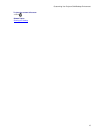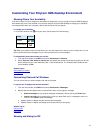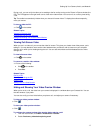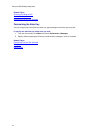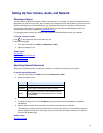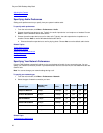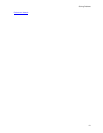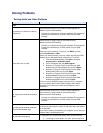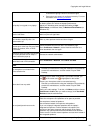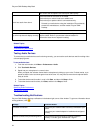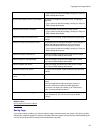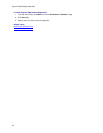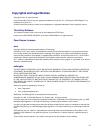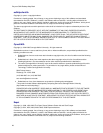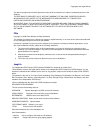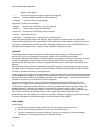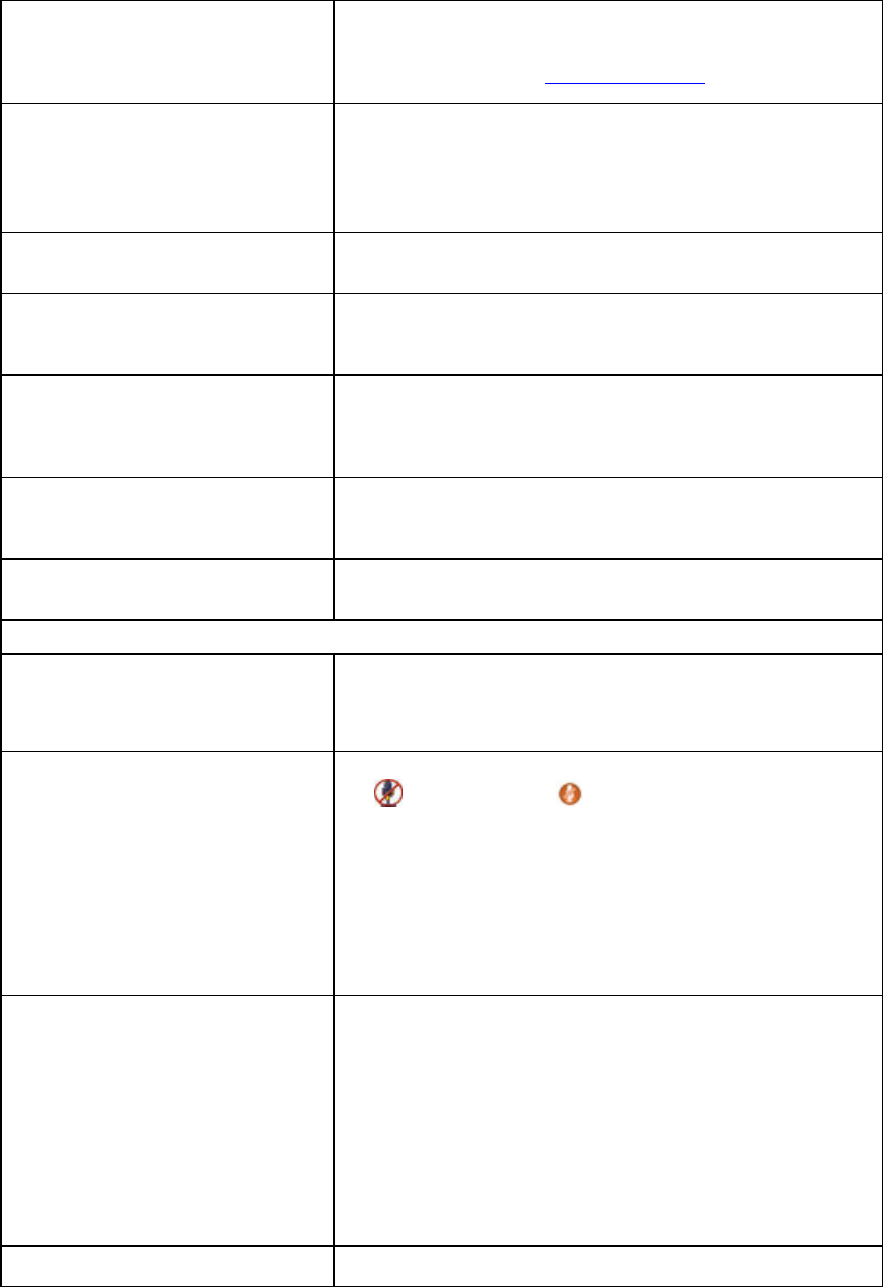
Copyrights and Legal Notices
23
incandescent lighting instead of fluorescent lights.
• Ensure that your camera is configured correctly. For more
information, see
Choosing a Camera.
Call quality is not good on my laptop.
Ensure that your laptop is connected to a power source. Running
on battery power can reduce the laptop's performance.
Adjust your Windows power management setting to High
Performance (on Windows Vista) or Maximum Performance (on
Windows XP).
It takes a long time to display video
after the call starts.
Network problems can slow down the call connection. You may
want to try the call again later
Sometimes no video preview on the
main window, especially after the
system wakes up.
Hide my video preview window and show it again.
The far site can’t receive video or
receives poor video from Polycom CMA
Desktop in wireless, VPN, or ADSL
environment.
Check the packet lost and call rate in Call Statistics page.
Go to Preference > Network , set the Internet connection to a
lower bandwidth, then call again.
When both video and audio are blocked
for 15 seconds after the call setup, a
firewall notification pops up.
Contact the network administrator.
The audio and the video cannot be
transmitted under VPN connection.
Go to Preference -> Network, select Never use QoS.
Audio
My microphone is not listed in the
device selection list.
Reinstall your audio device using the installation CD provided by
the device's manufacturer, and then restart Polycom CMA
Desktop.
Others don't hear my audio.
Ensure that your audio is not muted. If your audio is muted, you
see on the screen and is highlighted on the toolbar.
Ensure your microphone cable is connected securely.
Reinstall your audio device using the installation CD provided by
the device's manufacturer, and then restart Polycom CMA
Desktop.
Verify your audio settings. To do this, click Menu, and then choose
Preferences > Audio. After you make a change, click Test Audio
Devices to test the audio devices.
Far-end participants hear an echo.
Reduce the volume on your system.
Place the microphone and speakers as far apart as possible.
Use earphones instead of speakers.
Use a headset instead of microphone and speakers.
If you use a laptop's integrated speakers with the laptop's
integrated microphone or with a webcam's microphone, the
structure of the laptop computer and the quality of the laptop
speakers may cause problems that the Windows echo canceller
cannot correct. Connect external speakers and use them instead of
the integrated speakers.
Far-end participants hear poor audio
Place the microphone farther from the person speaking. Speaking