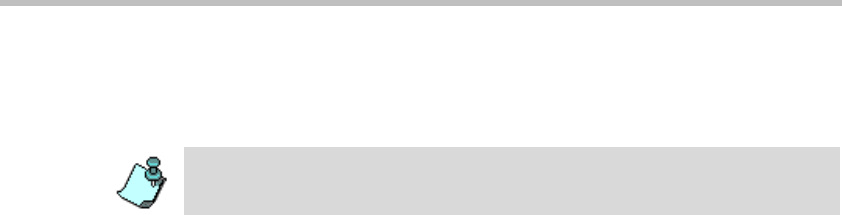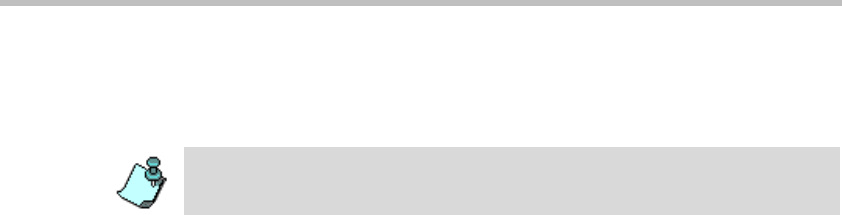
Chapter 2 - Hardware Installation
2-16
9. Press the Eject button.
Once the message “1 File(s) copied” is displayed on screen, the
Flash Memory LED no longer flashes.
10. Remove the Compact Flash disk from the Compact Flash slot on the
MGC+ Control Module and press the Reset button on the MGC+.
11. Connect the MCU to your site’s network.
12. Install the MGC Manager and start this application. For more
information, see Chapter 3, “Starting the MGC Manager Application”
on page 3-4.
13. In the MGC Manager, define a new MCU using the IP address you have
entered in the LAN.CFG file. For more information, see Chapter 3,
“Defining the MCU” on page 3-5.
Using a Cross-over Hub Cable and a Laptop to Connect to the
MCU Locally
1. Connect a cross-over hub cable between the laptop LAN connection to
the LAN connection of the control unit on the rear panel of the MCU.
2. On the laptop Start menu, click Control Panel ->Network Connection-
>Local Area Connection.
3. In the Local Area Connection - General dialog box
, click the Properties
button
.
4. In the Local Area Connection Properties dialog box, click Use the
following IP address, and define the address of the laptop as part of the
same network segment as the MCU. For example, 129.254.4.7.
5. Click OK.
6. Install the MGC Manager and start this application. For more
information, see Chapter 3, “Starting the MGC Manager Application”
on page 3-4.
7. Define the MCU using the default IP address (129.254.4.8). For more
information, see Chapter 3, “Defining the MCU” on page 3-5.
Do not press the Eject button while the Flash Memory LED is flashing.