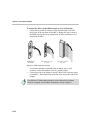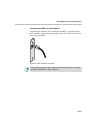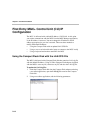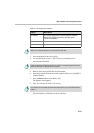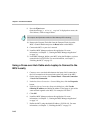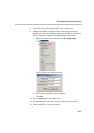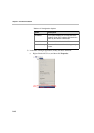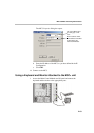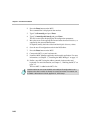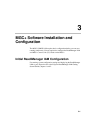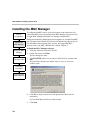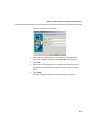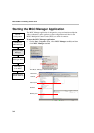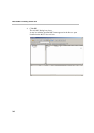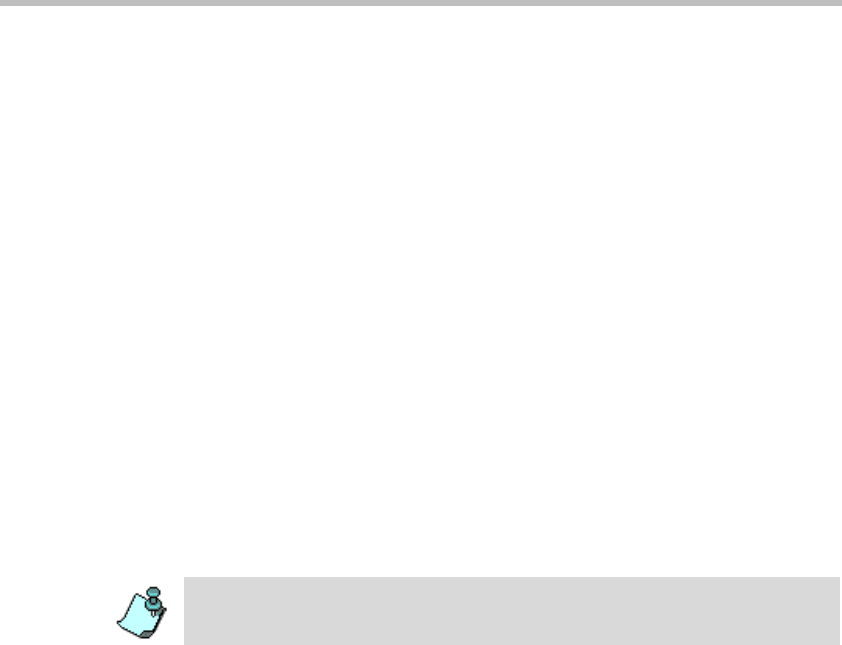
Chapter 2 - Hardware Installation
2-20
2. Press the Reset button on the MCU.
The command line is displayed on the monitor.
3. Type C:\>dir mcu\cfg and press Enter.
4. Type C:\>\mcu\cfg>edit lan.cfg and press Enter.
The Edit screen opens displaying the IP configuration parameters.
5. Move the cursor to the appropriate line and enter the new IP Address, as
supplied by the network administrator.
If required, modify the Subnet Mask and the Default Gateway values.
6. Save the new IP configuration and exit the DOS editor.
7. Press the Reset button on the MCU.
8. Connect the MCU to your local network.
9. Install the MGC Manager application and start this application. For more
information, see Chapter 3, “Installing the MGC Manager” on page 3-2.
10. Define a new MCU using the address entered via the monitor and
keyboard. For more information, see Chapter 3, “Defining the MCU” on
page 3-5.
The new MCU is added to the MCUs list.
Another method to connect to the MCU and modify its IP configuration is via a
telephone line with a modem or directly via a serial connection. For details, see
the MGC+ Administrator’s Guide, Appendix C, “PPP Setup”.