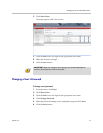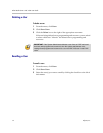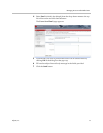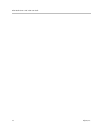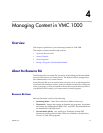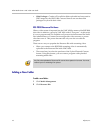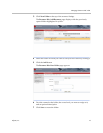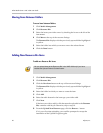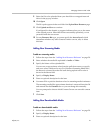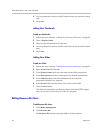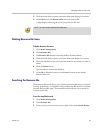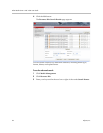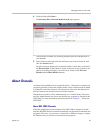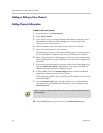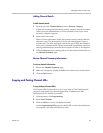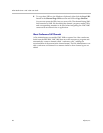Managing Content in VMC 1000
Polycom, Inc. 21
9 Select the file to be uploaded from your hard drive or mapped network
drives in the pop-up window.
10 Click Open.
The file's path appears in the text field of the Upload New Resource page.
11 Click Upload and Save to continue.
If configured for the domain, a progress indicator alerts you to the status
of the upload process. When the file has successfully uploaded, you are
presented with the next screen.
12 For any Resource Bin type, you must specify the Access Level, which
determines whether any other Content Owners can use, edit, or delete
this item.
Adding New Streaming Media
To add new streaming media:
1 Follow the steps from the “Adding New Resource Bin Items” on page 20.
2 Select whether the media file uploaded is Audio or Video.
3 Specify the bitrate of the uploaded file.
You can use an approximate value from the pull-down menu, or specify
and exact value, which can be text. For Windows Streaming Media files,
the bitrate is extracted from the file itself during upload and a value is
shown in the bitrate field.
4 Specify a Display Name.
5 Enter an optional description for the item.
6 You must fill in a positive duration value for streaming media in minutes.
The streaming media files approximate duration is extracted from the file
and entered into the Duration box or you can change this manually.
You are prompted to choose which Content Owners can own this content
item.
7 Click Save.
Adding New Downloadable Media
To add new downloadable media:
1 Follow the steps from the “Adding New Resource Bin Items” on page 20.
2 Specify a Display Name.
3 Enter an optional description for the item.