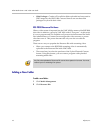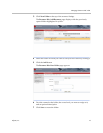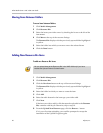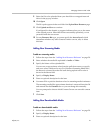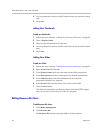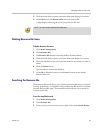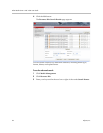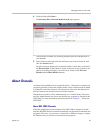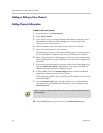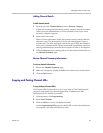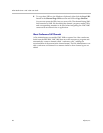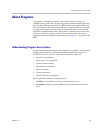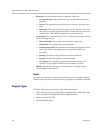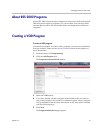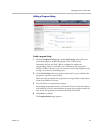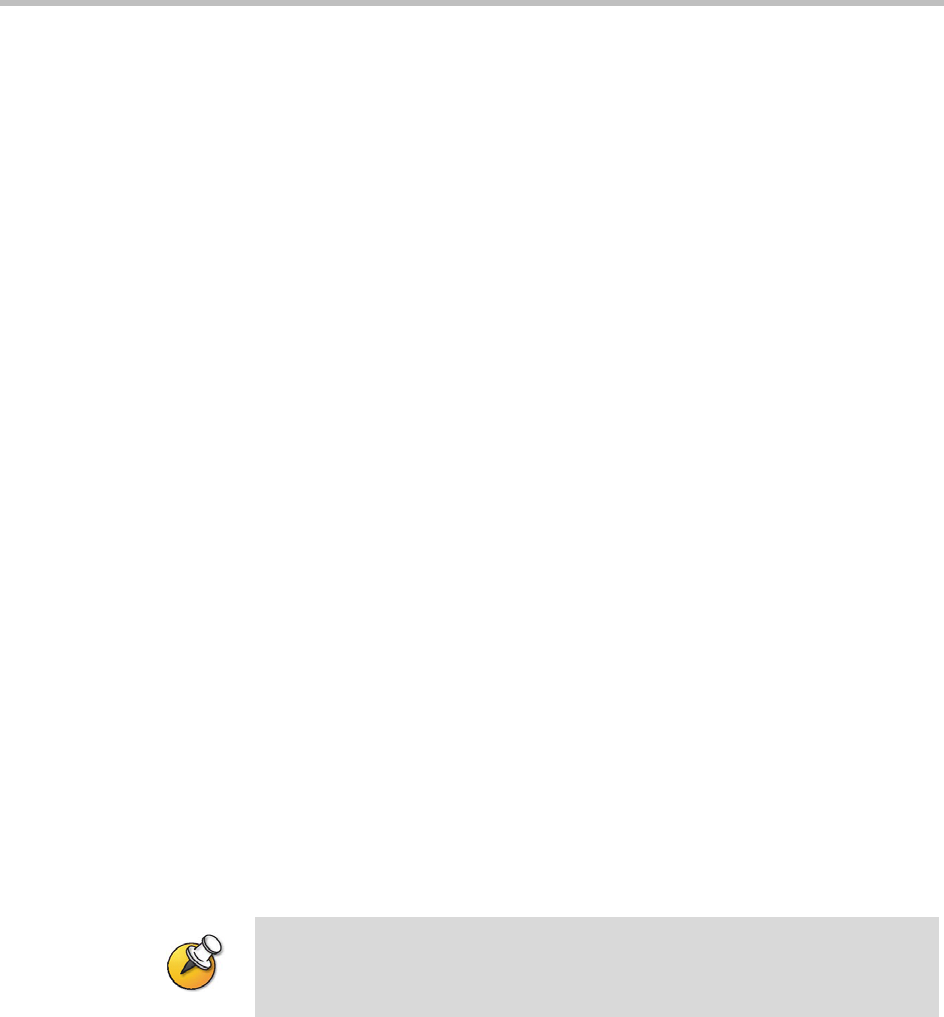
Video Media Center - VMC 1000 User Guide
26 Polycom, Inc.
Adding or Editing a New Channel
Adding Channel Information
To add or edit a new channel:
1 From the menu, click Programming.
2 Click Add a Channel.
3 If you wish to copy an existing channel's attributes as a template, select
that channel from the list and click Copy. You can then skip to the
Adding Channel Details section.
4 Enter the channel name. This name is seen on the Viewer Portal.
5 Enter a short description of your channel.
This description appears on the channel listing page. It can be truncated
by the VMC 1000 so it displays more cleanly within the user interface.
6 Enter a long description, which appears on the Viewer-side channel page.
The long description can include HTML if your domain is configured to
allow this.
7 If you do not want the channel to appear on the Viewer Portal right away,
click the Suspended Channel radio button. You can then populate the
channel with programs prior to making it active.
8 Click the Edit icon in the Channel Image section to select a thumbnail
image that is displayed on the Viewer Portal.
VMC 1000 supports BMP, PNG, and JPEG as file formats you can use for
thumbnail images.
9 From the Resource Bin page, click the checkbox next to the thumbnail
you want to use from the Resource Bin listing. You are returned to the
Channel Wizard.
10 Click the Next button to go to step 2 of the Channel Wizard page.
NOTE: You can only upload a thumbnail if you have purchased the Upload External
Content feature.