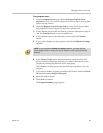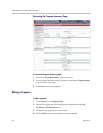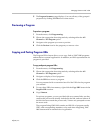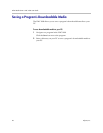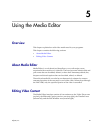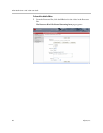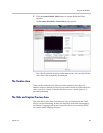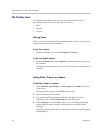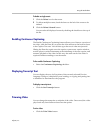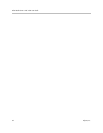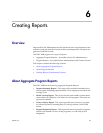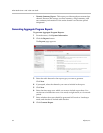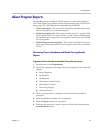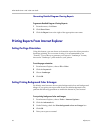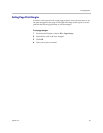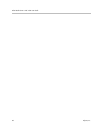Using the Media Editor
Polycom, Inc. 51
To delete a single event:
1 Click the Delete icon for that event.
2 To delete multiple events, check the boxes to the left of the events to be
deleted.
3 Click the Delete Selected button.
You can select all displayed events by checking the checkbox at the top of
the list.
Enabling Continuous Captioning
The Enable Continuous Captioning feature allows you to listen to a portion of
the video, click the Enter key to pause the video and move the browser focus
to the Caption Text area. You can then type the text of what was just said.
Hitting the Enter key again saves the caption, opens a new caption window,
sets the player's current timestamp as the timestamp of the new caption, and
resumes playback of the video. In this way, the audio track of the video is
captioned without needing to use the mouse.
To the enable Continuous Captioning:
• Select the Continuous Captioning checkbox.
Displaying Transcript Text
You can display the text of all captions of the currently selected Preview
Language. Doing so is helpful for proof-reading, or copying and pasting into
a document for attachment to the program.
To display transcript text:
• Click the See Transcript button.
Trimming Video
You can change the startpoint or endpoint of the video. Once saved, the video
plays back only from between these two trim points.
To trim video:
• Click the Trim Video button.