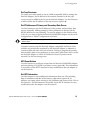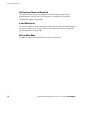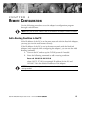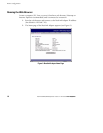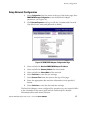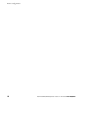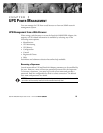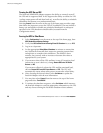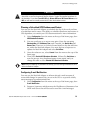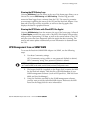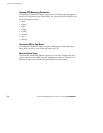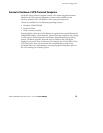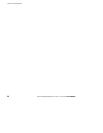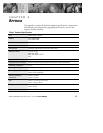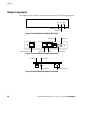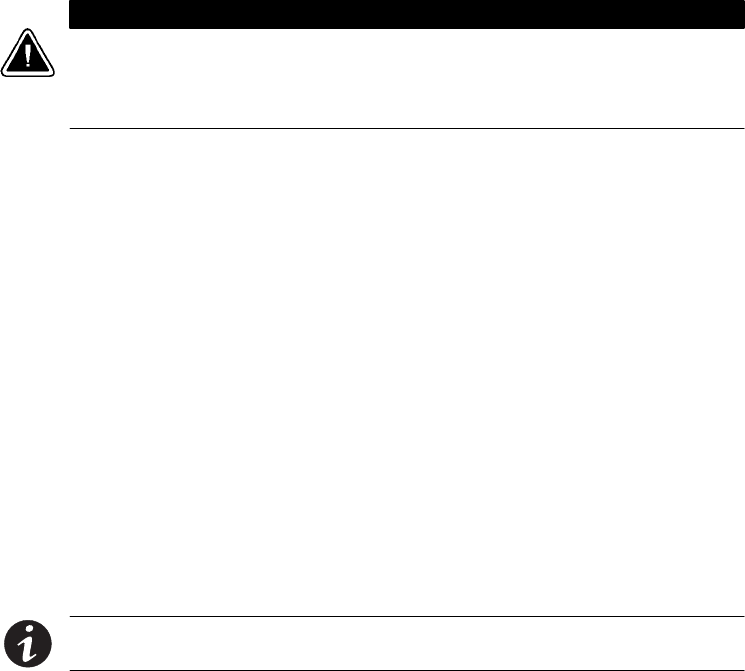
UPS Power Management
21
BestLink SNMP/WEB Adapter User’s Guide : LTM-1343 B Draft 10/03/2001
CAUTION
Selecting Turn UPS Off turns off the output of the UPS. Any equipment powered by the UPS
shuts down, as well as the external BestLink Adapter. Prepare the protected equipment for
the shutdown. If you select
Turn UPS Off with Restart UPS once AC Power Returns set to
NO, you will have to manually restart the UPS after the shutdown occurs.
Planning a Scheduled UPS Shutdown and Restart
You may use the BestLink Adapter to schedule the day of the week and time
of a shutdown and a restart. The ability to schedule shutdowns and restarts is
UPS dependent, so consult your UPS documentation for more information.
1. Select
Configuration from the menu at the top of the home page, then
UPS Shutdown Schedule.
2. You may configure up to seven event pairs. Enter the upcoming
Shutdown Day and Shutdown Time, and if needed, the Restart Day and
Restart Time. Times are in 24-hour format based on the date and time
set within the BestLink Adapter. You must login as a Superuser to
update the BestLink Adapter and select
Set Values.
3. Once the values are set, select
Control from the menu at the top of the
home page.
4. Then select
Enable UPS Shutdown Schedule, followed by Set Values to
start the process. Any shutdown/restart events repeat until you
change the table or select
Disable UPS Shutdown Schedule.
NOTE Before scheduling any shutdowns or startups, you must configure the date and time
within the BestLink Adapter.
Configuring E-mail Notification
You may use the BestLink Adapter to inform selected e-mail accounts of
events and changes in status as they occur in the UPS or to provide a daily
status message at a predetermined time.
1. Select
Configuration from the menu at the top of the home page, then
E-mail Notification .
2. Become a Superuser and then enter the IP address or Hostname of an
SMTP mail server that will be used to send the e-mail messages.