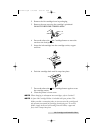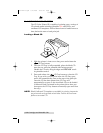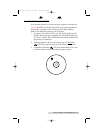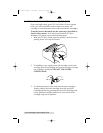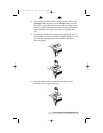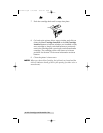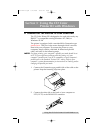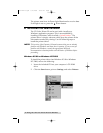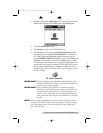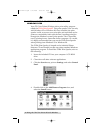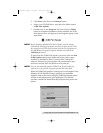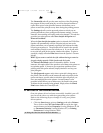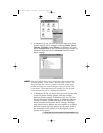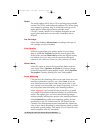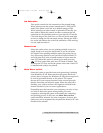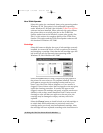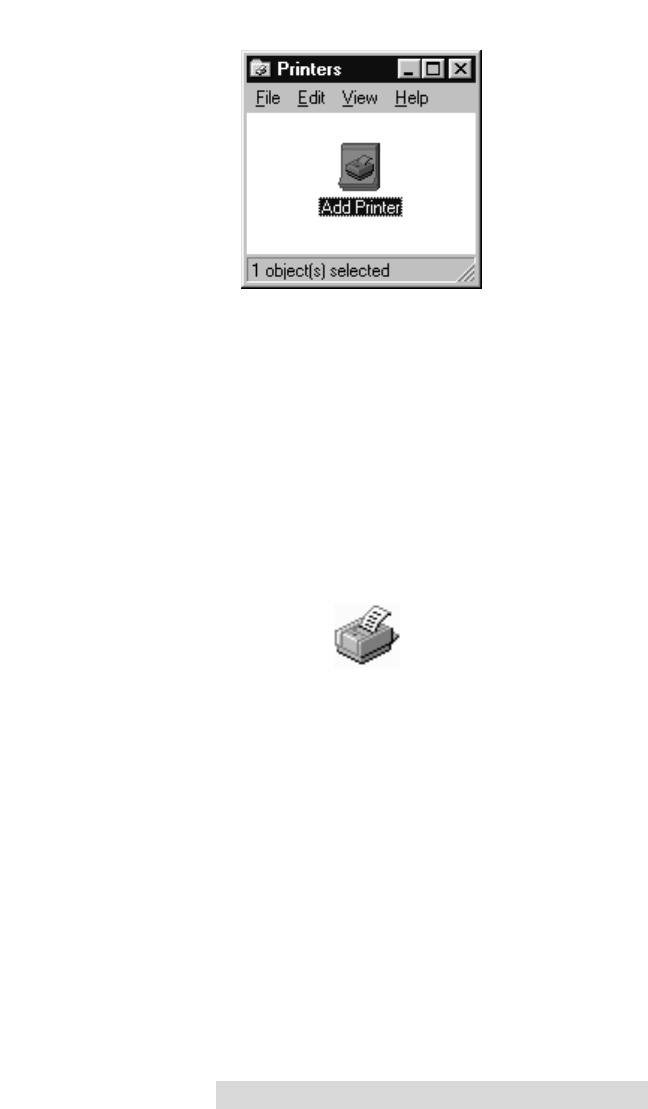
Using the CD Color Printer III with Windows 13
3. Double-click on the Add Printer icon. This will launch the
Add Printer Wizard. Click Next, then click Next again.
4. Click the Have Disk button.
5. Click Browse, select your CD-ROM drive.
6. For Windows 95/98, open the Win 95 & 98 Driver folder
and select the file named CDCOLOR3.INF. For Windows
NT/2000, open the NT Driver folder and select the file
named OEMSETUP.INF. (Example: If you are installing the
Windows 95/98 driver, and your CD-ROM drive is drive
D:, then you would browse to: D:\Win 95 & 98 Driver. You
would then select the file named CDCOLOR3.INF.) Follow
the on-screen instructions to complete installation. Once
installed, the CD Color Printer III icon will appear in the
Printers folder.
IMPORTANT!
During installation of the Windows 2000 driver you must
de-select (uncheck) the check box Automatically detect and
install my plug and play printer.
IMPORTANT!
Once the printer driver software is installed, the Image
Placement values labeled on your printers rear panel must
be entered into the printer drivers Calibrate window (see
page 22). These values have been optimized specifically for
your printer and allow images to be centered on a CD when
printed.
NOTE:
Before installing updated printer driver versions, always delete the
existing printer driver version from your system. To do this, simply
select the printer driver icon from within the Printers folder, and
press the Delete key.
CD Color Printer III
510171Pr5.qxd 5/2/2000 3:39 PM Page 13
TOC
INDEX