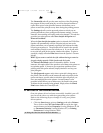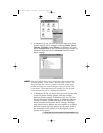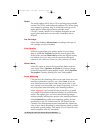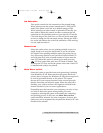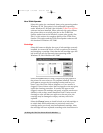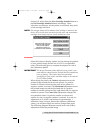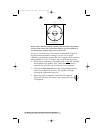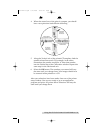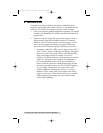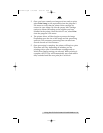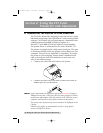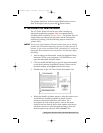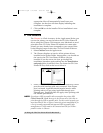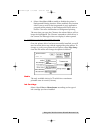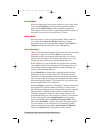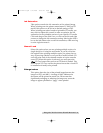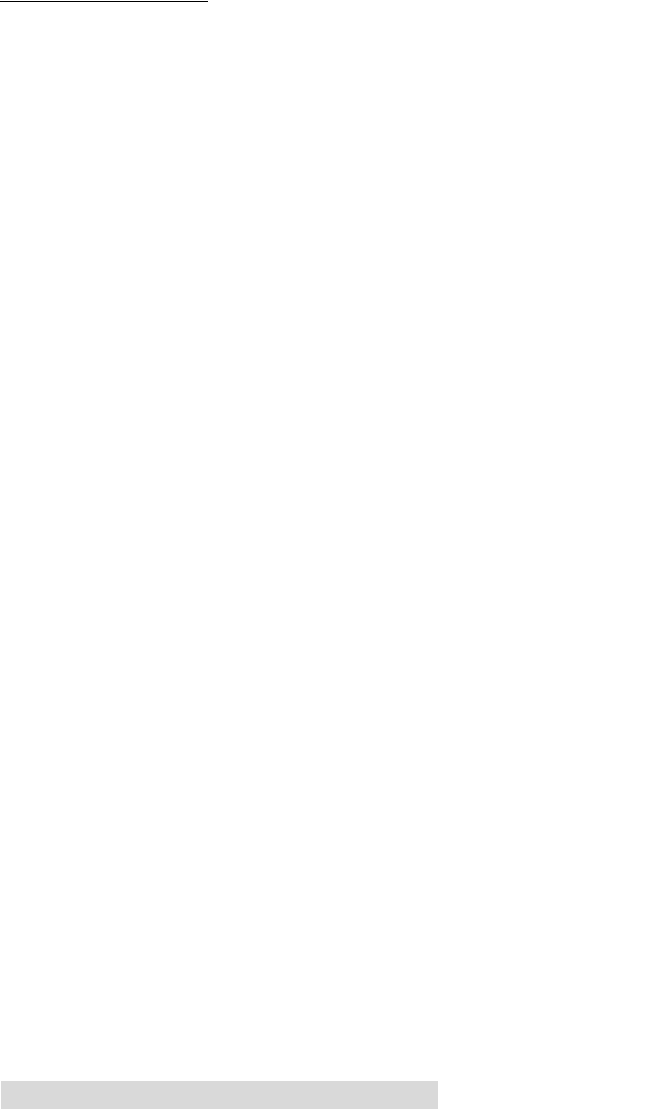
24 Using the CD Color Printer III with Windows
E. PRINTING A CD
Now that you have hooked up the printer, loaded the print
supplies, and installed the printer driver, you are ready to print
your first CD. Follow these steps to print your first image:
1. Go to your favorite graphics application program. Or, install
and open the Windows CD creation software included with
your printer.
2. Open or create the image file you wish to print. If using a
program other than the included Windows CD creation
software, you will need to create a custom page or canvas
size in your program according to the type of label you
intend to create. The following tips will help you do this:
If creating a label for a CD, set your page size to 4.567 x
4.567 (116 x 116mm). Although your image will appear
square on screen, the printer driver will automatically
crop your image to the round shape of a CD for
printing. The driver will also automatically crop out the
center 1.6 (41mm) of your image to accommodate a
CDs non-printable center hub. If you would like to
better visualize where the round outside edge and the
round non-printable center of a CD will fall in relation
to your image, simply draw one circle with a 4.567
(116mm) diameter and another with a 1.6 (41mm)
diameter. Then, center both circles within your active
page or canvas area. These circles will serve as a guide
while designing your image. Be sure to delete these
circles before printing.
510171Pr5.qxd 5/2/2000 3:39 PM Page 24
TOC
INDEX