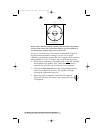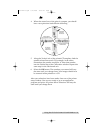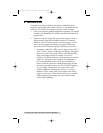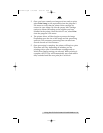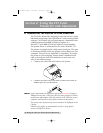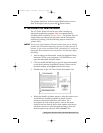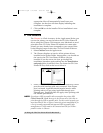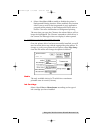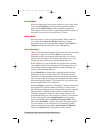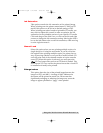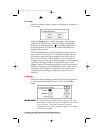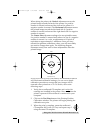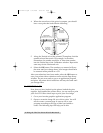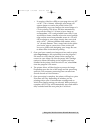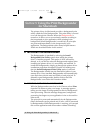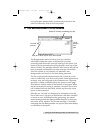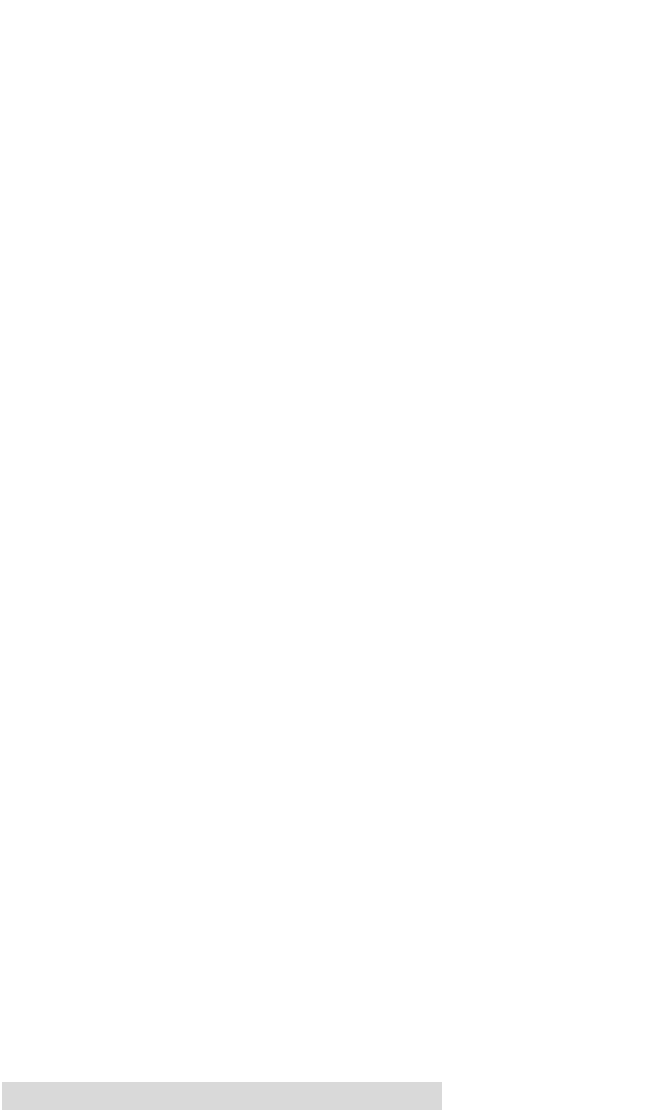
30 Using the CD Color Printer III with Macintosh
Print Quality
Select the appropriate print quality option for your image. Keep
in mind that Fast 600 provides the lowest quality but fastest
print, and that Photo 1200 provides the highest quality but
slowest print. You may wish to experiment with these options to
see which one is best for your particular CD label.
Dither Mode
Select this option to choose the appropriate dither mode for
your image. Select Best For Photos if printing a design
primarily composed of photographic images. Select Best For
Graphics if mainly printing text, lines, and graphics.
Color Matching
Click on the Color Matching box and choose the color matching
option thats right for you. Select None if you are more
interested in print speed rather than print color, if you have
already color corrected your image for printing, or if you are
using some other third party color matching software.
Select Algebraic if you would like the printer driver to make
very simple color balance adjustments. This option gives you
more natural looking images without actually utilizing any
specific color matching software.
Select PrimaColor to enable color matching profiles written
specifically for the CD Color Printer III. The PrimaColor by
Candela Color Management System automatically adjusts the
color of your image according to preconfigured printer profiles
and default system profiles. This results in a very precise color
match compliant with ICC standards.
Select ColorSync to perform a ColorSync match on the image
to be printed. This option enables ColorSync to color correct
your image according to preset printer profiles and the selected
system profile. A default system profile is installed into the
ColorSync Preferences folder. For best results, however, it is
recommended that you use the specific profile for your monitor.
To select this profile, select Control Panels from the Apple
menu, and double-click on ColorSync System Profile. Then,
click on the Set Profile button, and select the specific profile
for your monitor. If you cannot find your monitors profile,
select the default system profile called Default CD Monitor.
Click on the Select button. The profile is now selected.
510171Pr5.qxd 5/2/2000 3:39 PM Page 30
TOC
INDEX