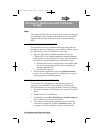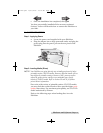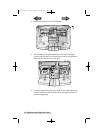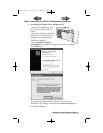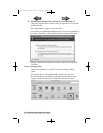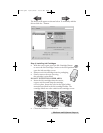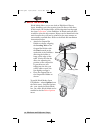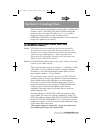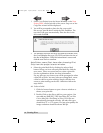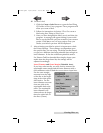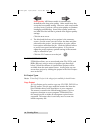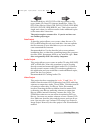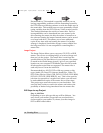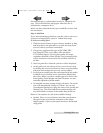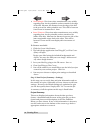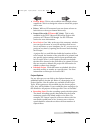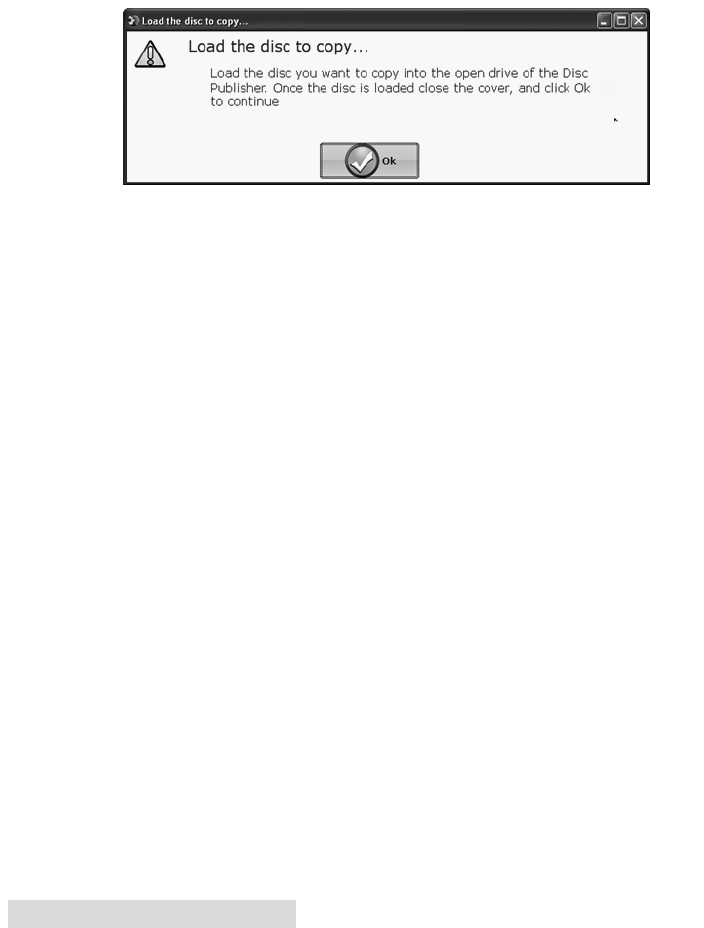
18 Creating Discs
1. Select Copy Project from the Starter Window or the New
Project Panel on the left side of the screen. Step one of the
Copy Disc wizard will be displayed.
2. You will be prompted to place the disc you would
like to copy into the drive inside the Disc Publisher. The
tray door will open automatically. Place the disc in the
drive and click OK.
3. The Publisher will close the drive and read the contents of the
disc. It will display disc type (CD/DVD) and show the size of
the disc in Megabytes. Verify this information is correct and
click the next arrow to continue.
AutoPrinter users Start here after choosing Print
Only from the project starter window.
4. Select the print label file by clicking the select a label
button. When you have selected print label file, click the
next arrow. There are several ways to select a print file.
See the explainations below for more information.
For any job type you choose you will be prompted to select
a label file to print. You may select an existing label, create
a label or choose to print nothing. Simply click the next
arrow to print nothing on the disc. Otherwise follow the
steps below.
4A. Select a Label
1. Click the browse button to open a browse window to
choose your print file.
2. Double Click on the file to add it to your project. You
may add any BMP, JPG, TIFF, SureThing (PC) or Disc
Cover (Mac) file. SureThing or Disc Cover files are
automatically formated correctly. All other file types
should be 4.72" x 4.72" square. For best print quality the
image resolution should be atleast 300 dpi.
511262.qxd 10/15/2009 10:35 AM Page 18
TOC
INDEX