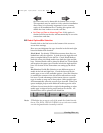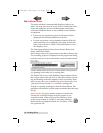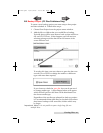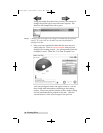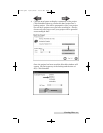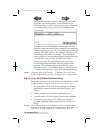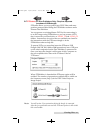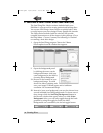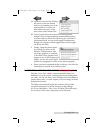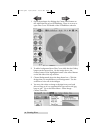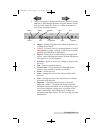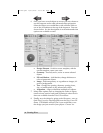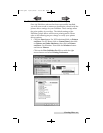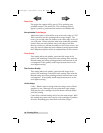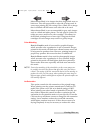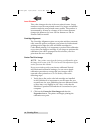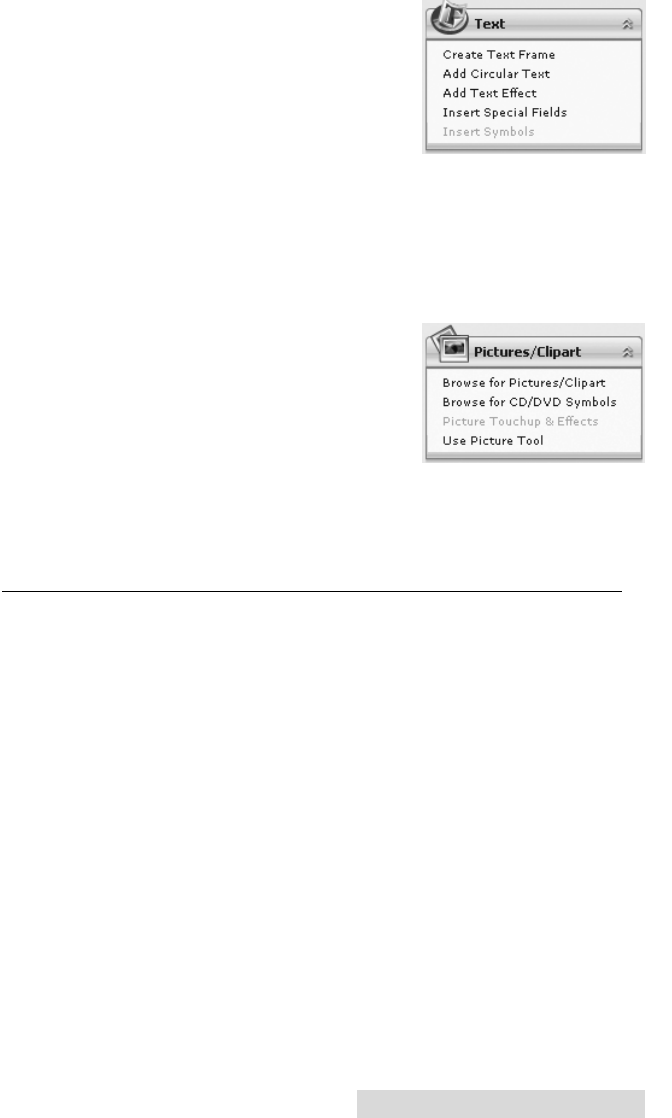
Creating Discs 35
4A. Open the text panel by clicking
the arrow on the text button.
Add text by selecting one of the
options below. To create text
that follows the curve of the
disc choose Add Circular Text.
4B. You may also choose from several SureThing smart
designs. These design templates automatically position
your text and use certain text effects to give your label a
professional look. You can easily toggle through smart
designs by using the middle toggle button on the toggle
bar below the label.
5. Finally, Open the picture panel
by clicking the arrow on the
Pictures/Clipart button. Add
any logos, graphics or symbols
to the label. These graphics will
appear on top of the background
image. You can size them appro-
priately by dragging the corner of the selected graphic.
6. When you have completed design work save your label by
choosing Save Project in the Actions panel.
D. CREATING A PRINT LABEL USING DISC COVER (MAC)
The Disc Cover Disc Labeler software included with your
Publisher is a great tool for creating professional looking discs
on a Mac. You can use Disc Cover's backgrounds and clipart to
quickly label a disc, or easily import your own design in many
popular file formats.
The Help section included with the software will provide
complete instructions on all the features in this package.
(Go to the Help Menu - Disc Cover PE Help) The following is
an overview of the basic components of the software:
511262.qxd 10/15/2009 10:35 AM Page 35
TOC
INDEX