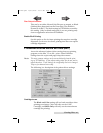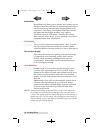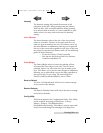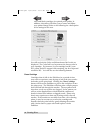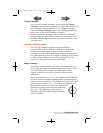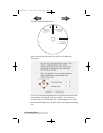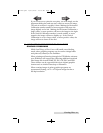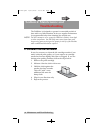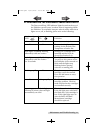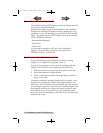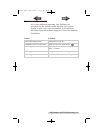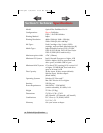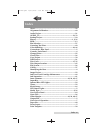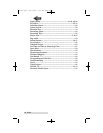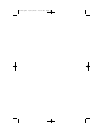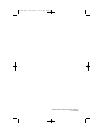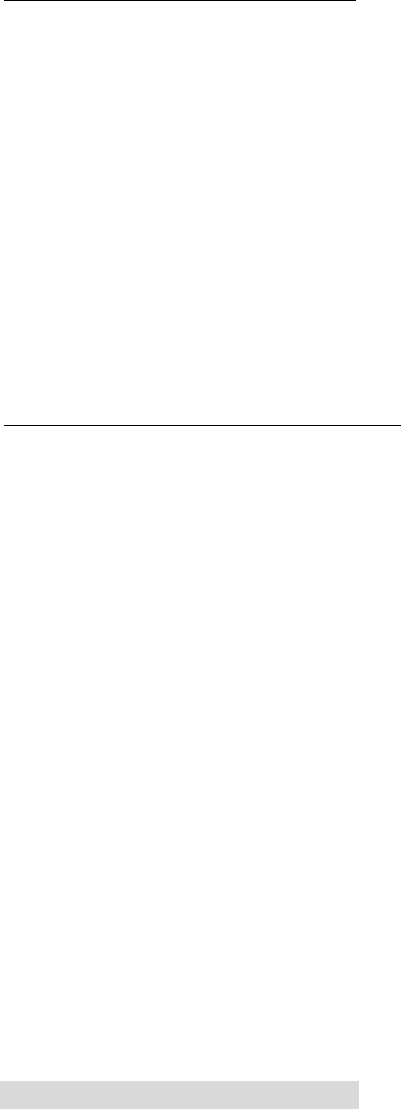
54 Maintenance and Troubleshooting
C. INTERNAL BLUE LED LIGHTS
The Publisher Internal LED lights provide useful light and also
can provide status information.
By default the lights are set to Flash Enabled. This condition
will flash the internal LED lights off and on during any error
condition. A Low Ink Warning error will slowly dim the LED
lights. The following internal LED light states can be selected
in the PTPublisher software.
- Flash Enabled (Default)
- Always On
- Always Off
To access these settings on a PC go to the Tools Menu -
Options. To access these settings on a Mac go the the
PTPublisher Menu - Preferences.
D. TRANSPORTING THE PUBLISHER
To prevent damage to the Publishers robotic arm during
shipment, it is important to properly secure it.
To prepare for transport, remove the ink cartridges and disc
holders, close the front cover and then do the following:
1. With the front cover closed, switch off power to the unit.
2. Press and hold the Cartridge Button.
3. While continuing to hold the Cartridge Button, switch on
power to the unit.
Continue to hold the Cartridge Button for five seconds. After
several more seconds, the robotics will undock and the arm
will lower. Power will shut off automatically once the robotics
are in transport position. If you have the cardboard spacer that
was shipped with the unit, replace the spacer inside the unit
and close the cover. If you don't have the cardboard spacer,
secure the arm and cartridges to the sides of the unit with tape
and close the cover.
511262.qxd 10/15/2009 10:38 AM Page 54
TOC
INDEX