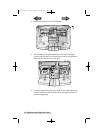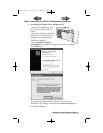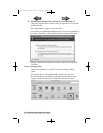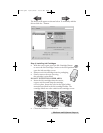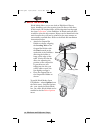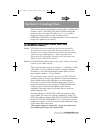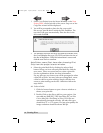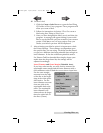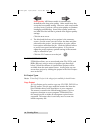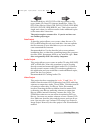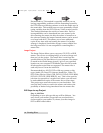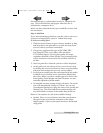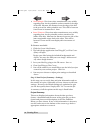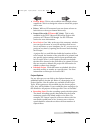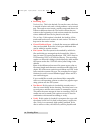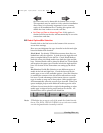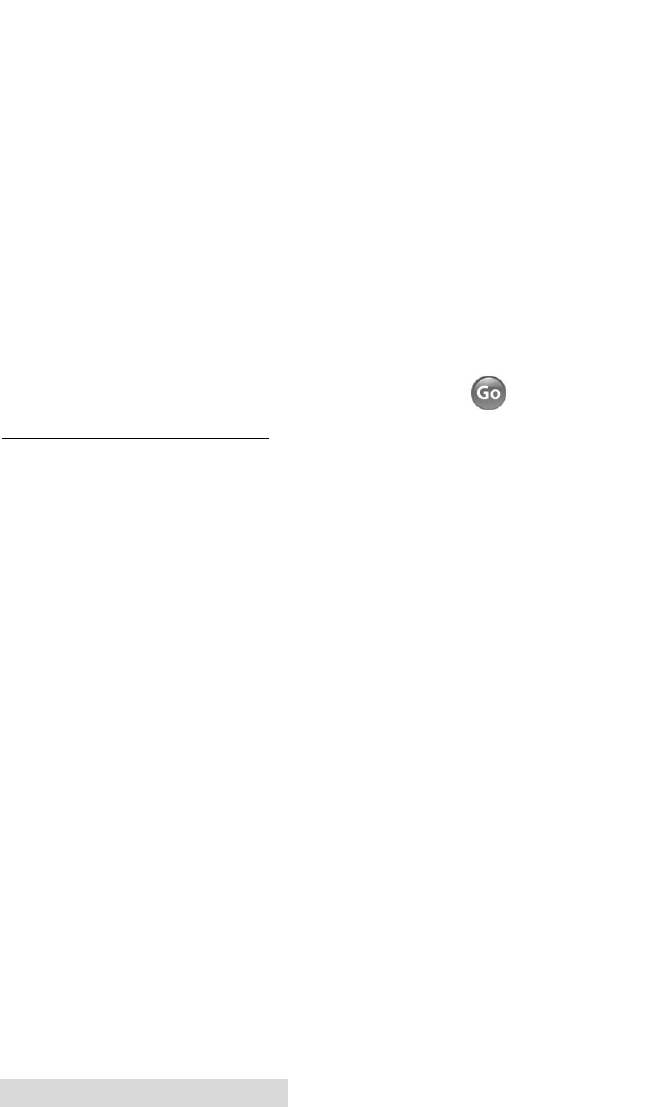
20 Creating Discs
Print Quality. All Primera media is automatically
defaulted to the best print quality. Other media may also
accept the best quality setting. However, with some media
you may have to print at a lower print quality to eliminate
smudging and bleeding. Some lower quality media can
not hold all of the ink that is printed at the highest quality
settings.
Click the next arrow.
6. The third and final step of any project is the summary
screen. On this screen you can review the data and print
selected for the project , set the number of copies, adjust
burn options and name the job. Click the Options button
to access burn speed and other options. If you do not
adjust the project options, optimal settings will automati-
cally be selected for you.
Click the "Go" button to start the job.
B. USING PTPUBLISHER
PTPublisher allows you to record and print CDs, DVDs, and
BDRs (Blu-ray) using a variety of project types described
below. When the software is opened these projects will be
available from the main starter menu. At any point you can
access these project by clicking the project in the New Projects
area on the left.
B.1 Project Types
Note: “Print Only” Project is the only project available for AutoPrinters.
Copy Project
A Copy Project can be used to copy any CD, DVD, DVD-DL or
Blu-ray master. This job type reads the master disc from the
Disc Publisher drive to the hard drive of your computer.
The master is stored in the Global Image format (*.gi) in a
temporary location on your computer. PTPublisher uses
this temporary file to make all subsequent copies that are
requested. The master disc is read only once to create the
initial temporary file.
511262.qxd 10/15/2009 10:35 AM Page 20
TOC
INDEX