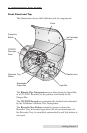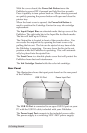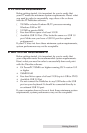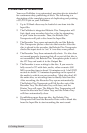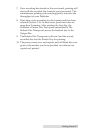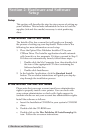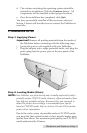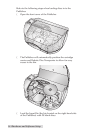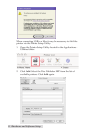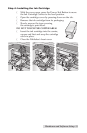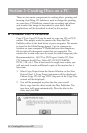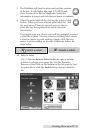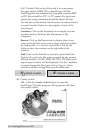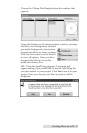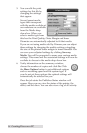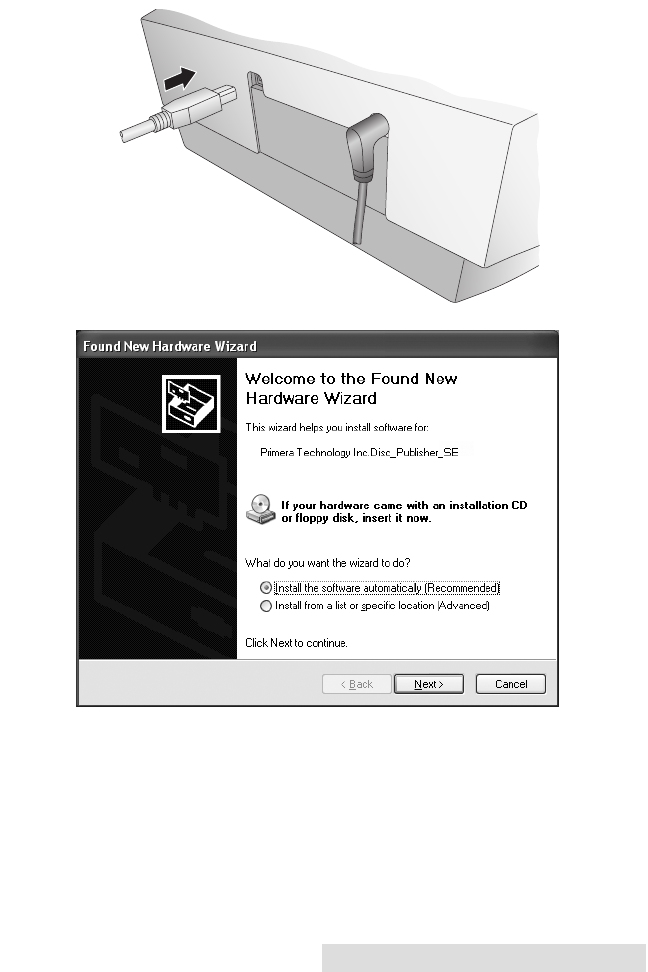
Hardware and Software Setup 11
Step 3: Connecting the USB 2.0 Cable
Connect the Publisher to your PC or Mac with your beige
USB 2.0 Cable. If you are using a PC, after a few moments,
Windows will tell you it has found new hardware and is
looking for software to install it.
Select "Install the software automatically" and click Next.
You may see a notice like the one shown here stating that the
Printer has not passed Windows Logo Testing. Click Continue
Anyway to continue installing the printer driver for your
Publisher.