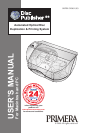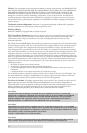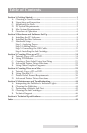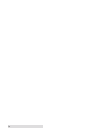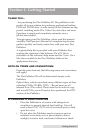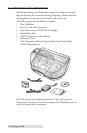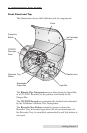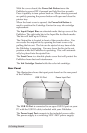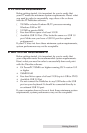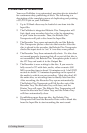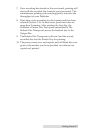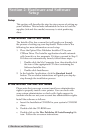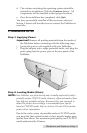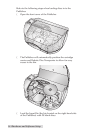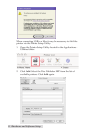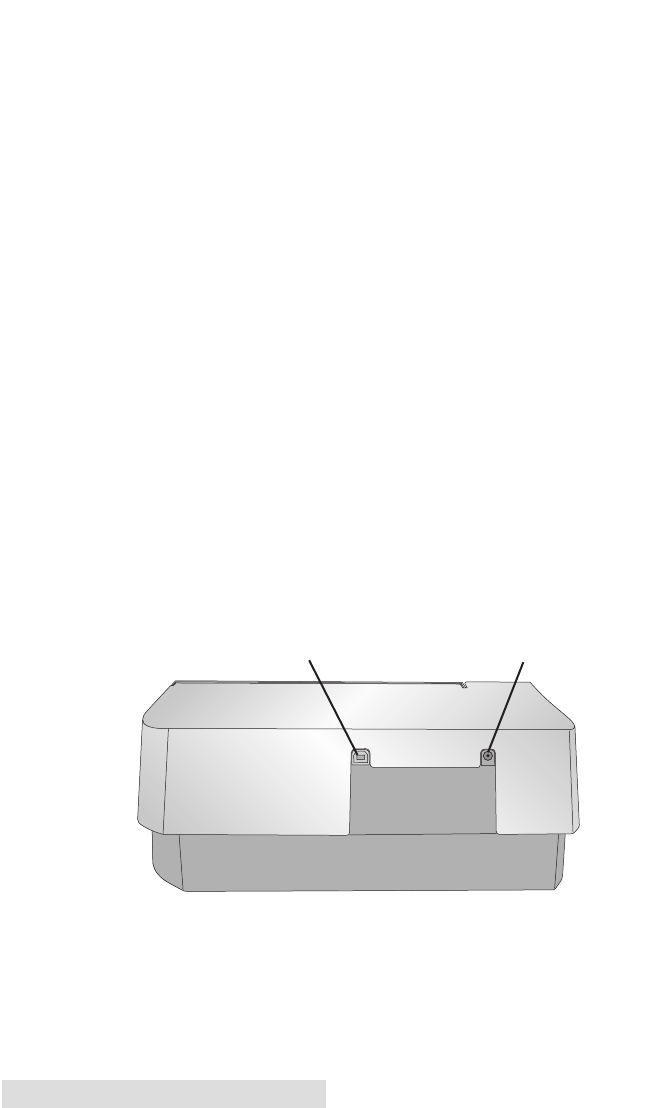
4 Getting Started
With the cover closed, the Power/Ink Button turns the
Publisher's power OFF if pressed and held for five seconds.
Press it quickly to turn power back on. When already powered
on quickly pressing the power button will open and close the
printer tray.
When the front cover is opened, the Power/Ink Button is
used to position the Cartridge Carrier for easy ink cartridge
replacement.
The Input/Output Bins are situated under the top cover of the
Publisher. The right-side bin is the Input Bin for blank media.
The bin will hold up to 20 discs.
The Output bin is located in front of the recorder drive. You
can access the output bin by opening the front cover or by
pulling the bin out. The bin can be ejected at any time while
the Publisher is operating. You may leave the bin in the out
position while the Publisher is operating. Disc will automati-
cally be placed into the ejected bin.
The Front Cover is a durable plastic cover that will protect the
Publisher from dust and interference.
The Ink Cartridge Carrier holds the color ink cartridge.
Rear Panel
This illustration shows the input ports found on the rear panel
of the Publisher:
The USB 2.0 Port is connected to an open USB 2.0 port on your
PC with the USB 2.0 cable, included with your Publisher.
The Power Input Port connects to the included power cable.
The power supply is a switching 100V~240V power supply.
Power Input PortUSB 2.0 Port