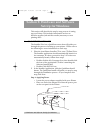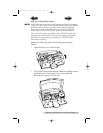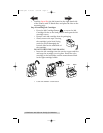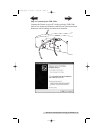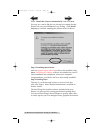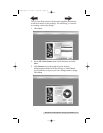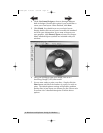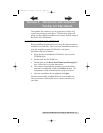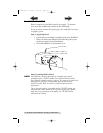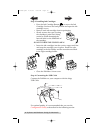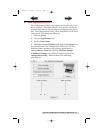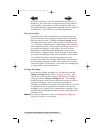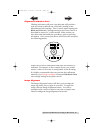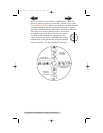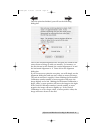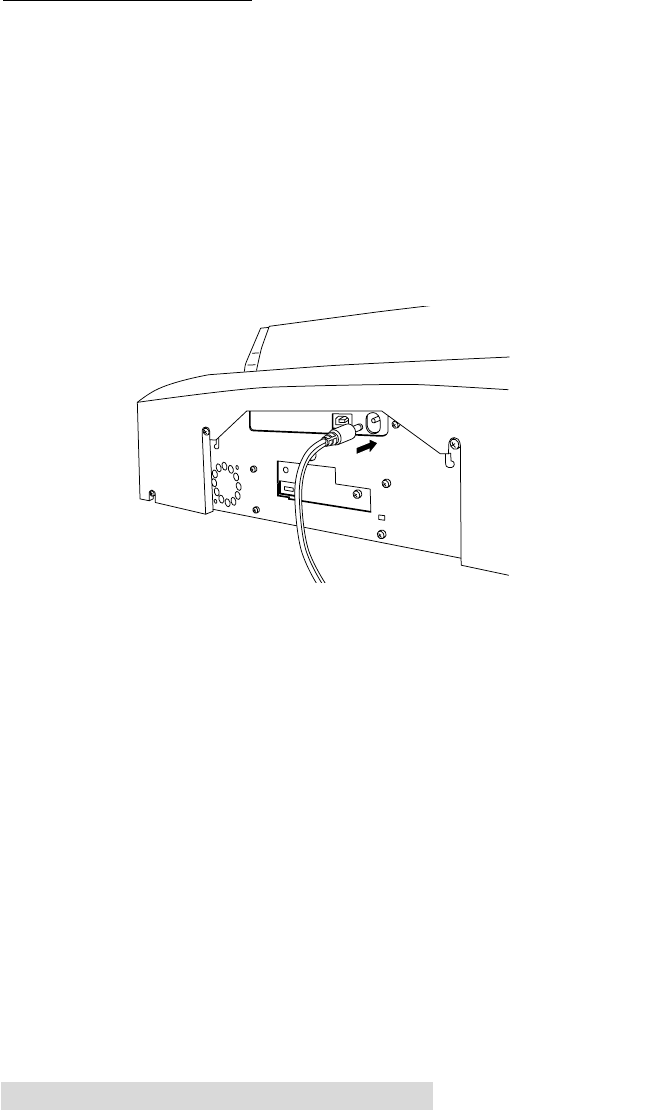
14 Software and Hardware Set-Up for Macintosh
B. HARDWARE SETUP
Bravo connects to your Mac in just 5 easy steps. To connect
your new disc AutoPrinter, please do the following:
Be sure you have removed the packing tape and cardboard insert prior
to applying power.
Step 1: Applying Power
• Locate the power adapter supplied with your Publisher.
• Place one end of the adapter cord into the power port
on the rear panel of the AutoPrinter.
• Unit will initialize for 30 seconds or so.
Step 2: Loading Media (Discs)
NOTE: Your Publisher can print directly onto virtually any brand of
printable-surface CD/DVD media. Since different brands of discs
have different printable coatings, however, you may need to adjust the
printer driver settings to accommodate your specific brand of
CD/DVD media. Refer to Section 3 for further printer driver
information.
Due to the wide variety of printable-surface CD/DVD media, you
may find that certain brands of discs provide higher print quality
than others. For maximum print quality, use CD/DVD media
authorized by Primera.
510685.qxd 4/14/03 3:18 PM Page 14
TOC
INDEX