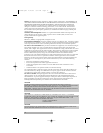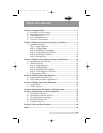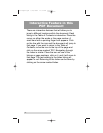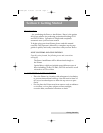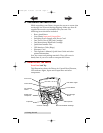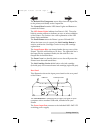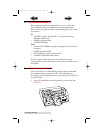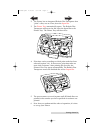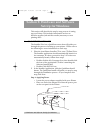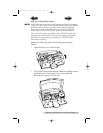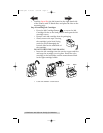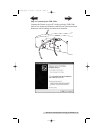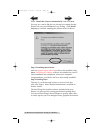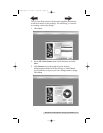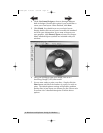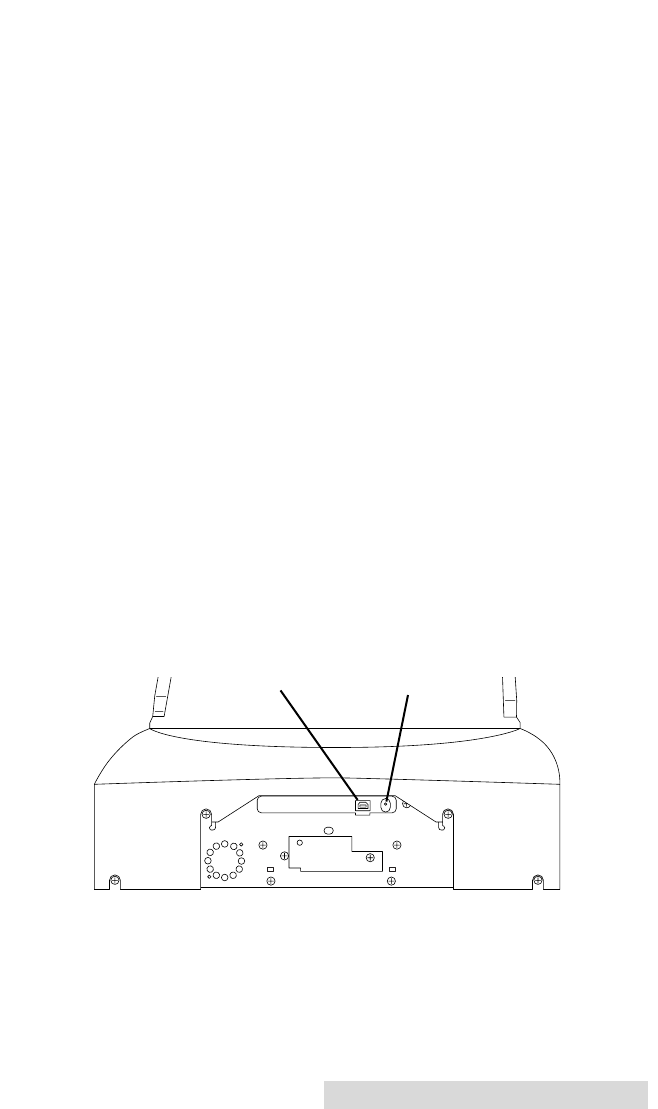
The Robotic Disc Transporter moves discs from the Input Bin,
to the printer, and finally to the Output Bin.
The Control Panel contains LED Status Lights and Buttons to
control the Printer.
The LED Status Lights indicate that Power is ON. They also
blink in certain patterns to indicate an error or other condition
of the Printer. See Section 4 for a full explanation of the LED
Status Light conditions.
The Power Button turns the Printer's power ON and OFF.
When the front cover is opened, the Ink Cartridge Button is
used to position the Cartridge Carrier for easy ink cartridge
replacement.
The Input/Output Bins are situated under the top cover of the
Printer. The bins will hold up to 25 discs. The right-side bin is
the Input Bin for unprinted media; the left-side bin is the
Output Bin for finished discs.
The Front Cover is a durable plastic cover that will protect the
Printer from dust and interference.
The Ink Cartridge Carrier holds both a color ink cartridge
(left-side pen) and a monochrome ink cartridge (right-side pen).
Rear Panel
This illustration shows the input ports found on the rear panel
of the Printer:
The USB Interface is connected to an open USB port on your
computer with a standard USB cable, included with your
Printer.
The Power Input Port connects to the included 100V~240V 12V
switching power supply.
Getting Started 3
USB Port Power Input Port
510685.qxd 4/14/03 3:17 PM Page 3
TOC
INDEX