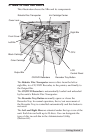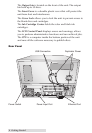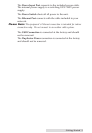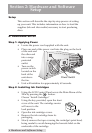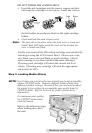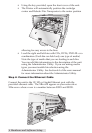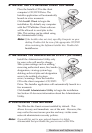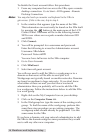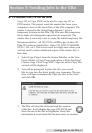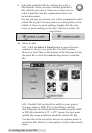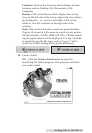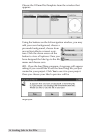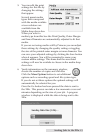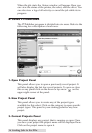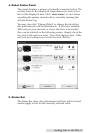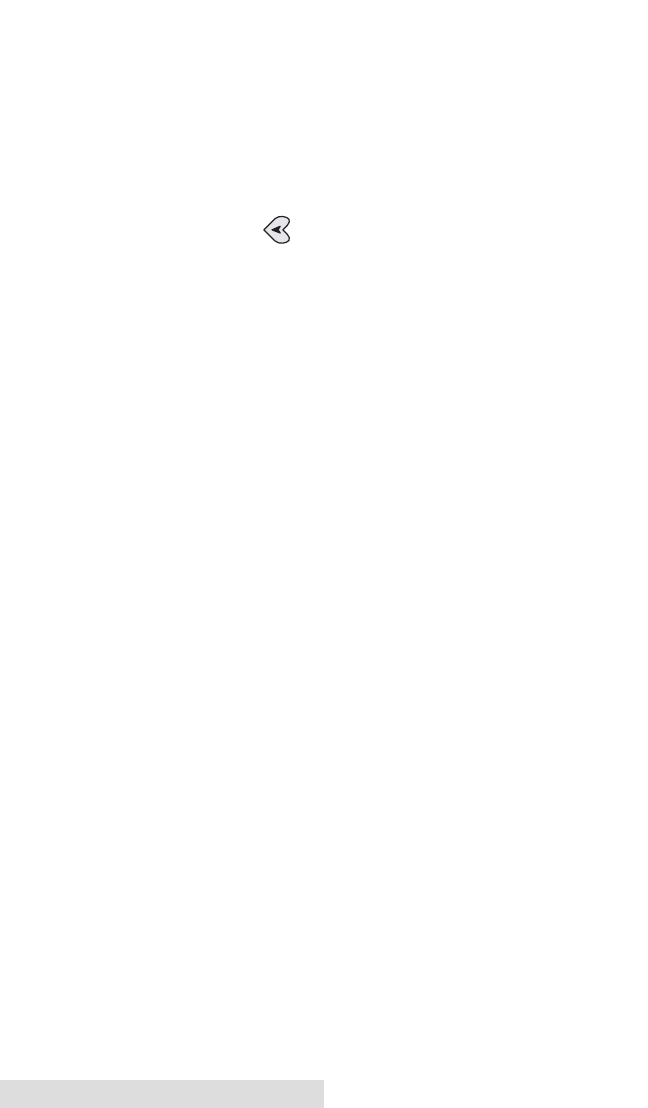
10 Hardware and Software Setup
To disable the Guest account follow this procedure:
1. From any computer that can access the XRn, open a remote
desktop connection. Go to Start - All Programs - Remote
Desktop Connection.
Note:
You may also hook up a monitor and keyboard to the XRn to
gain access. If this is the case, skip to step 4.
2. In the window that appears type the name of the XRn.
This information can most easily be found on the XRn itself
by pressing the button at the main menu of the LCD
Control Panel. The name will be in the following format:
XRN-xxxxx where xxxxx equals a number between 0001
and 99999.
3. Click Connect.
4. You will be prompted for a username and password.
Enter the following to access the Administrator account:
Username: XRnAdmin
Password: NetworkDP1
You now have full access to the XRn computer
5. Go to User Accounts
6. Click XRnGuest
7. Select turn off guest account.
You will now need to add the XRn to a workgroup or to a
domain so that users will be able to send jobs to it.
Workgroups are typically found on smaller networks. Domains
are found on medium to large networks. If you don't know
what either of these are and you don't have a network
administrator then you probably will want to add the XRn
to a workgroup. Follow the instructions below to add the XRn
to a work group.
1. Right click on the My Computer Icon on your desktop
2. Click on the Computer Name tab.
3. In the Workgroup box type the name of the existing work-
group. To find the name of the workgroup, perform this
same three step procedure on an existing computer. The
workgroup name should already be populated. Use this
same name for the XRn.
If you have a domain, ask your network administrator to add
the XRn to the domain using the same procedure they would
use to add any other new computer.