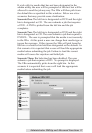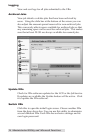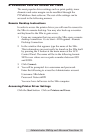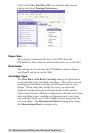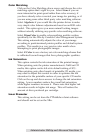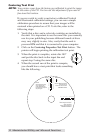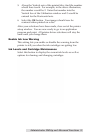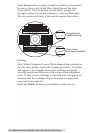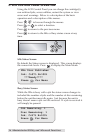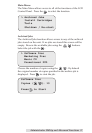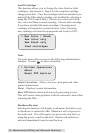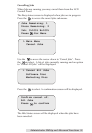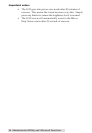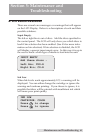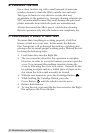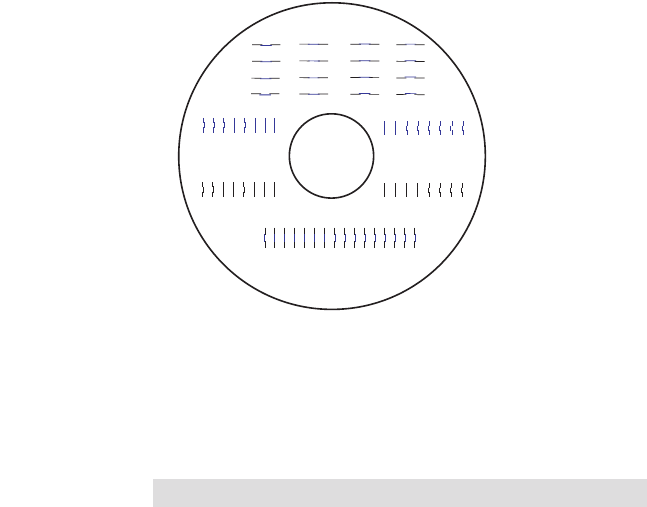
Administrator Utility and Advanced Functions 35
firmware, alignment and number of discs printed with
your unit.
Disc Output Location
Do not change this setting! It should be left in the Kiosk
mode setting.
Enable Bi-di Printing
When enabled the XRn will print bi-directional for faster print-
ing. The default is uni-directional printing. When you enable
bi-directional printing, you should perform the Alignment
Calibration described later in this section. Please note that the
calibration is stored on your computer, so if you move to a new
computer you must repeat the calibration.
Alignment Calibration
The Alignment Calibration allows you you create a test print
that will provide you with values to configure your printer for
Bi-Di- Printing and to align the color and black cartridges for
Color+Black printing. If Bi-Di Printing is enabled, or if you use
Color+Black as a cartridge type in the driver settings, it is
important to perform this calibration every time you change a car-
tridge. To print, click the Alignment Calibration Properties
button then click Yes.. The print will look like this:
0
2 4 6 8 10 12 14
0
2
4
6
8101214
0
2
4
6
8101214
0
1
2
3
4
5
6
7
8
9
10
11
12
13
14
15
A
B
C
D