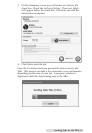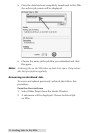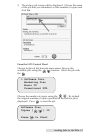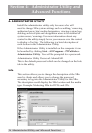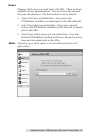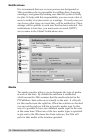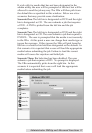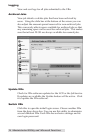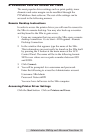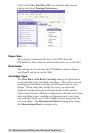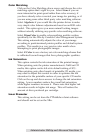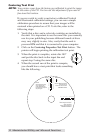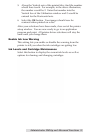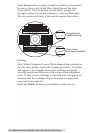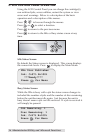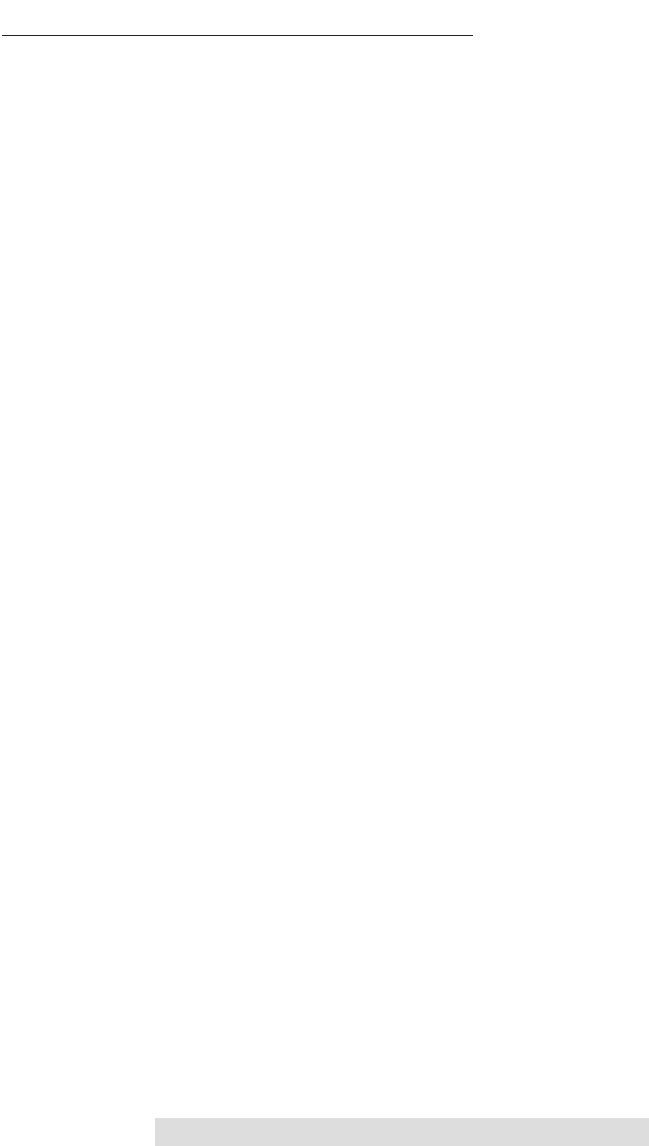
Administrator Utility and Advanced Functions 29
B. ADVANCED PRINTER DRIVER SETTINGS
The most popular driver settings such as print quality, inner
diameter and outer margin can be modified through the
PTPublisher client software. The rest of the settings can be
accessed in the following manner.
Remote Desktop Instructions
In order to access the printer driver you will need to connect to
the XRn via remote desktop. You may also hook up a monitor
and keyboard to the XRn to gain access.
1. From any computer that can access the XRn, open a remote
desktop connection. Go to Start - All Programs - Remote
Desktop Connection.
2. In the window that appears type the name of the XRn.
This information can most easily be found on the XRn itself
by pressing the X button at the main menu of the LCD
Control Panel. The name will be in the following format:
XRN-xxxxx where xxxxx equals a number between 0001
and 99999.
3. Click Connect.
4. You will be prompted for a username and password.
Enter the following to access the Administrator account:
Username: XRnAdmin
Password: NetworkDP1
You now have full access to the XRn computer.
Accessing Printer Driver Settings
Click the Start button. Click on Printers and Faxes.