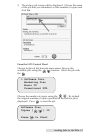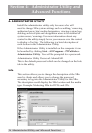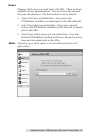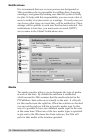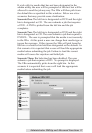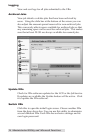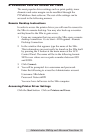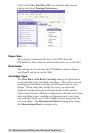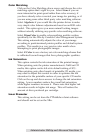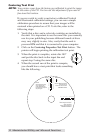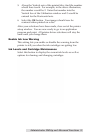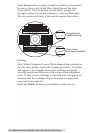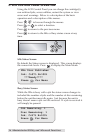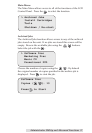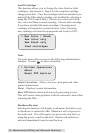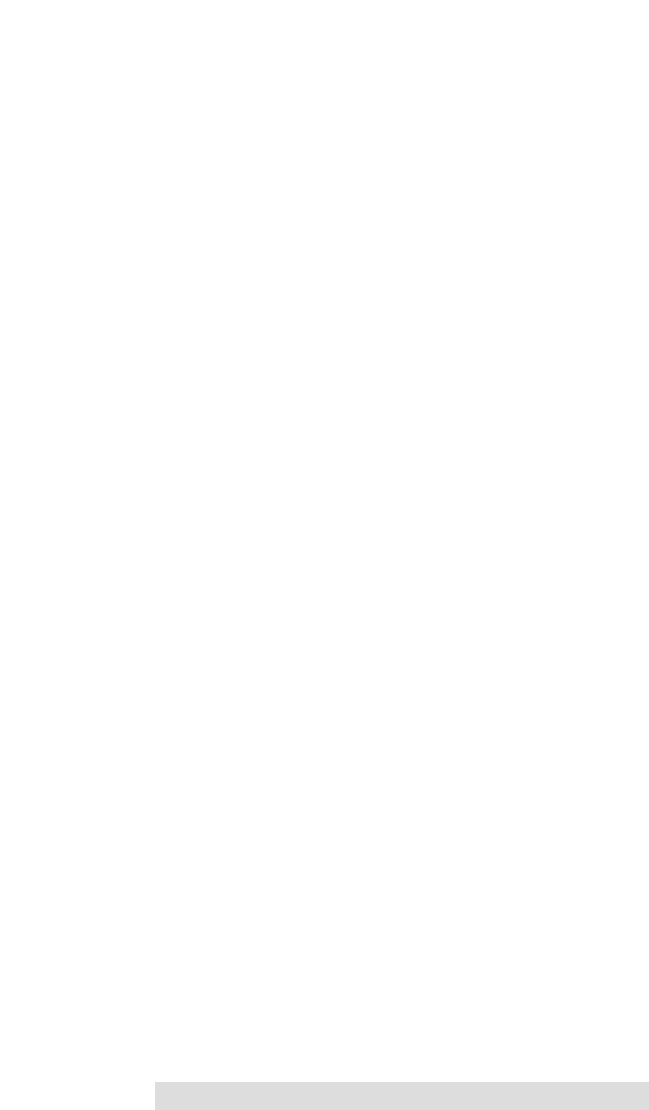
Administrator Utility and Advanced Functions 31
Color Matching
Click on the Color Matching down arrow and choose the color
matching option that's right for you. Select None if you are
more interested in print speed rather than color accuracy, if
you have already color corrected your image for printing, or if
you are using some other third party color matching software.
Select Algebraic if you would like the printer driver to make
very simple color balance adjustments based on an RGB color
model. This option gives you more natural looking images
without actually utilizing any specific color matching software.
Select PrimaColor to enable color-matching profiles written
specifically for the XRn by Candela Color Management System.
This setting automatically adjusts the color of your image
according to predetermined printer profiles and default system
profiles. This results in a very precise color match when
attempting to print photographic images.
Select Z-Color to use a factory set color matching scheme that
is calibrated toward images that have photographic qualities.
Ink Saturation
This option controls the ink saturation of the printed image.
When printing onto the printer manufacturer's TuffCoat CD
media, this option can be left at its default setting of 50%.
When printing onto other brands of printable CD media, you
may need to adjust this control in order to optimize the ink
saturation for the printable surface of your specific CD media.
Click on the up and down arrows to change the ink saturation
setting. Lower numbers reduce the overall ink saturation,
while higher numbers increase it. Please note that higher ink
saturation results in higher ink usage. This will reduce the
amount of discs produced per cartridge.
Inner Diameter
This setting can be set from the PTPublisher cleint software
and should not be set on the XRn.