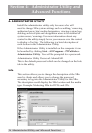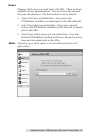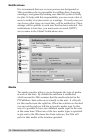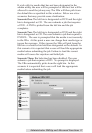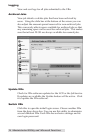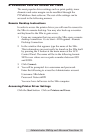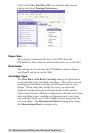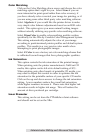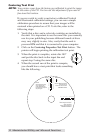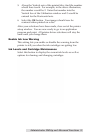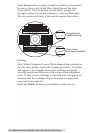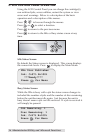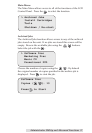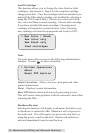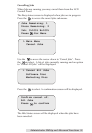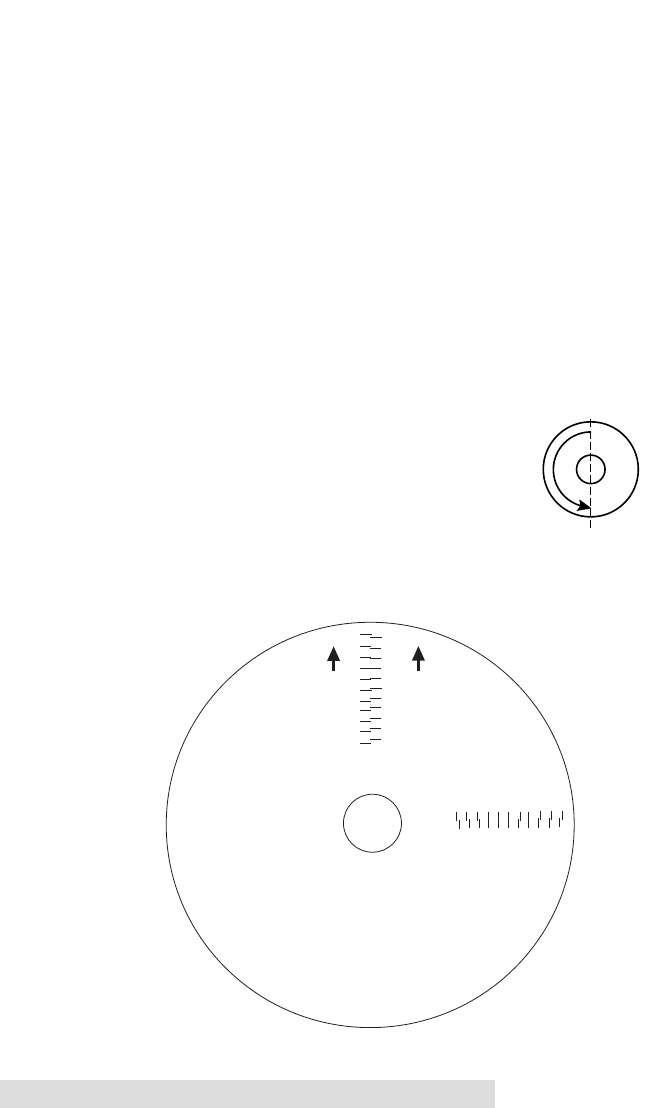
32 Administrator Utility and Advanced Functions
Centering Test Print
NOTE:
Your printer comes from the factory pre-calibrated to print the image
in the center of the CD. You can use this adjustment if you need to
fine-tune this location.
If you ever wish to verify your factory-calibrated Vertical
and Horizontal calibration settings, you can run a simple
calibration procedure to assure that your images will be
centered when printed on a CD. To do this, refer to the
following steps:
1. Verify that a disc and a color ink cartridge are installed in
the unit. It is important to use the same disc you normally
use for your publishing because different brands of discs
may vary slightly in size. Also, verify that the unit is
powered ON and that it is connected to your computer.
2. Click on the Centering Properties Test Print button. The
printer will begin printing the calibration test print.
3. When the print is complete, rotate disc 180º
and put the disc back in the input bin and
repeat step 2 using the same disc.
4. When the second run of the print is compete,
you should have a test print that looks something
like the following:
-5 -4 -3 -2 -1 0 1 2 3 4 5
5 4 3 2 1 0 -1 -2 -3 4 -5
Horizontal Calibration
Find and enter the number
whose lines tough
(must be the SAME number)
Vertical Calibration
Find and enter the number
whose lines tough
(must be the SAME number)
NOTE:
After printing this image
once, rotate this CD
so the ARROWS point
to the BACK of the printer
and print again.
-5
-4
-3
-2
-1
0
1
2
3
4
5
5
4
3
2
1
0
-1
-2
-3
-4
-5
BACK
BACK