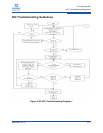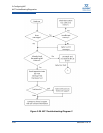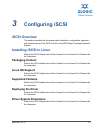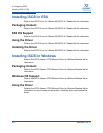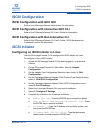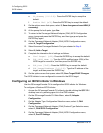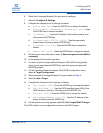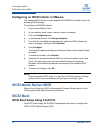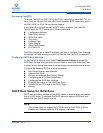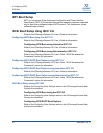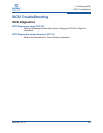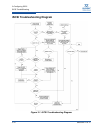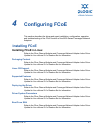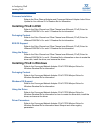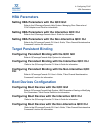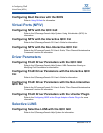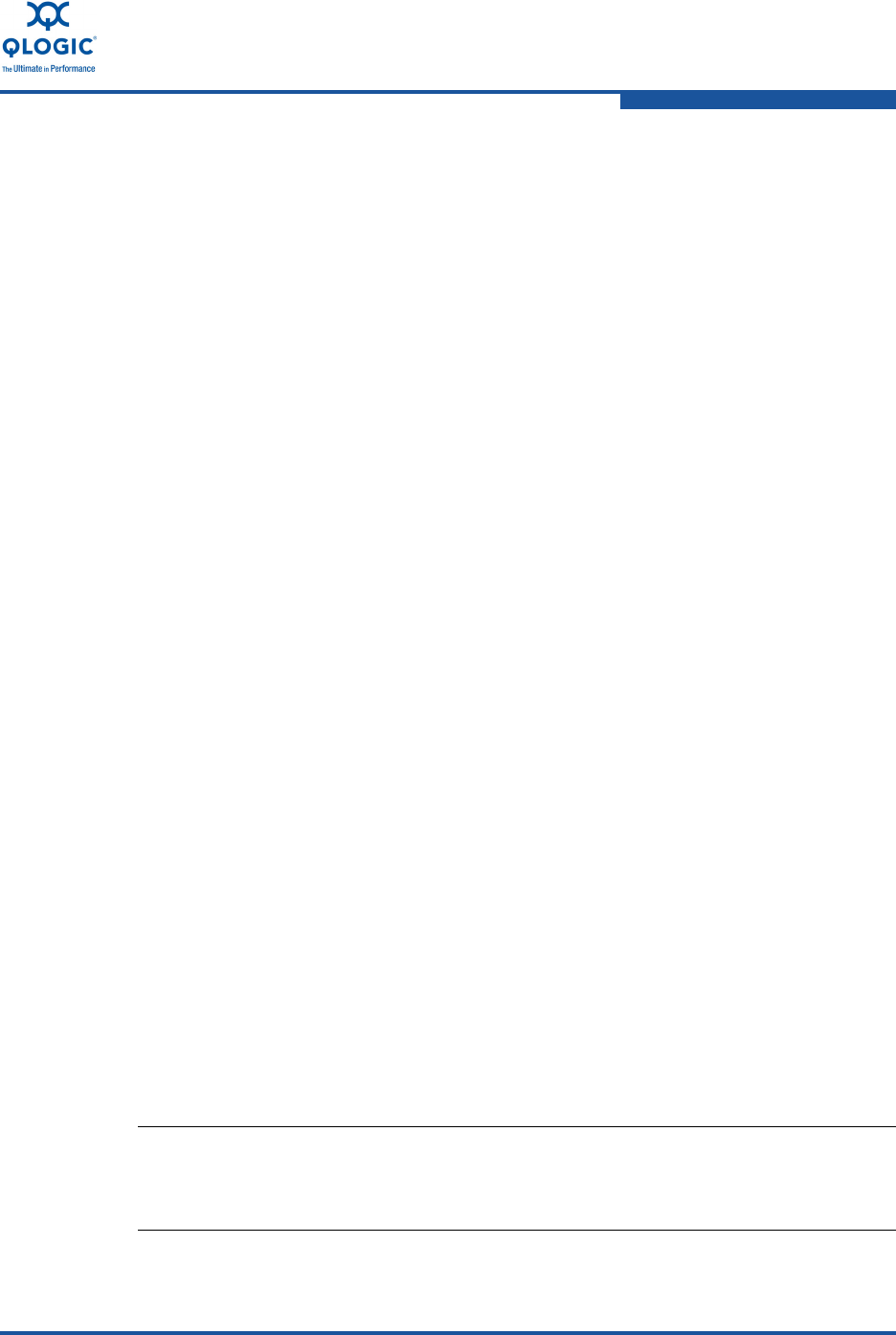
3–Configuring iSCSI
iSCSI Boot
SN0054671-00 A 3-7
Accessing Fast!UTIL
To access Fast!UTIL for PXE, iSCSI, and FCoE, respectively, press the CTRL+Q
keys during the QLogic 8200 and 3200 Series Adapters BIOS initialization when
the PXE, iSCSI, or FCoE QLogic banner displays.
It may take a few seconds for the Fast!UTIL menu to appear. The Fast!UTIL
Options menu for iSCSI contains the following selections:
Configuration Settings
Scan iSCSI Devices
iSCSI Disk Utility
Ping Utility
Loopback Test
Reinit Adapter
Select Host Adapter
Exit Fast!UTIL
Fast!UTIL prompts you to select the adapter you want to configure. After changing
the settings, exit and reboot your system to load the new Fast!UTIL parameters.
Configuring iSCSI Boot Settings
On the Fast!UTIL Options menu, select Configuration Settings to access the
iSCSI Boot Settings and specify the drive you want to boot from. Press the C key
to clear the boot device information from the primary and alternate boot locations.
Configure the following iSCSI boot setup information:
Boot Device Primary and Alternate
Adapter Boot Mode
Primary and Alternate Boot Device Settings
Configuring the iSCSI Boot Parameters
Configuring the iSCSI Boot Settings
Preparing the Image on the Local Hard Drive
Transferring the OS Image to the iSCSI Target
Booting
DHCP Boot Setup for iSCSI Boot
DHCP boot provides a method for the iSCSI initiator to acquire target parameters
from a DHCP server. To configure the DHCP server to support iSCSI boot, first
ensure that your DHCP server is set up.
NOTE:
This release does not support DHCP iSCSI boot for IPv6. Refer to future
Readme and Release Notes for IPv6 support notification.