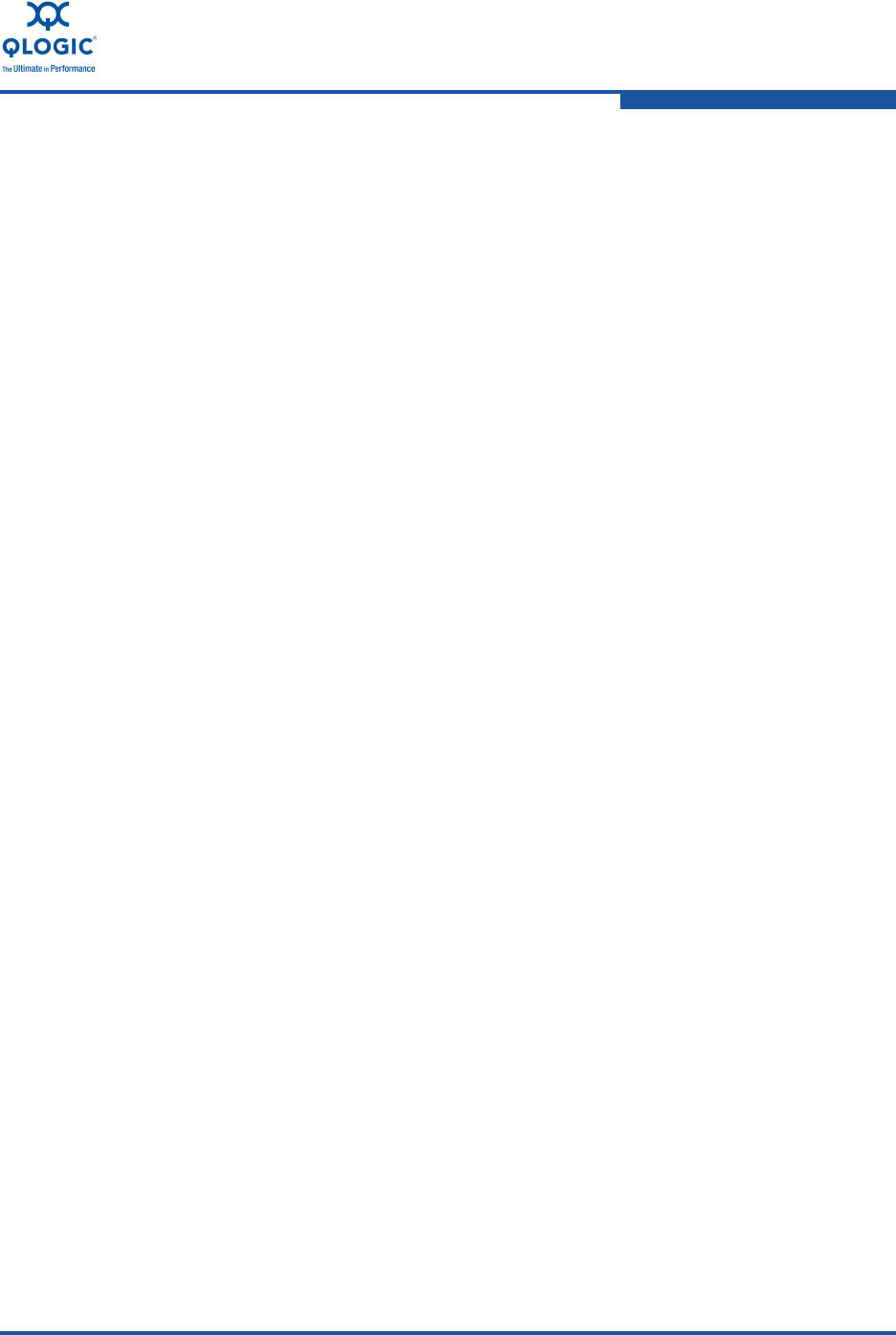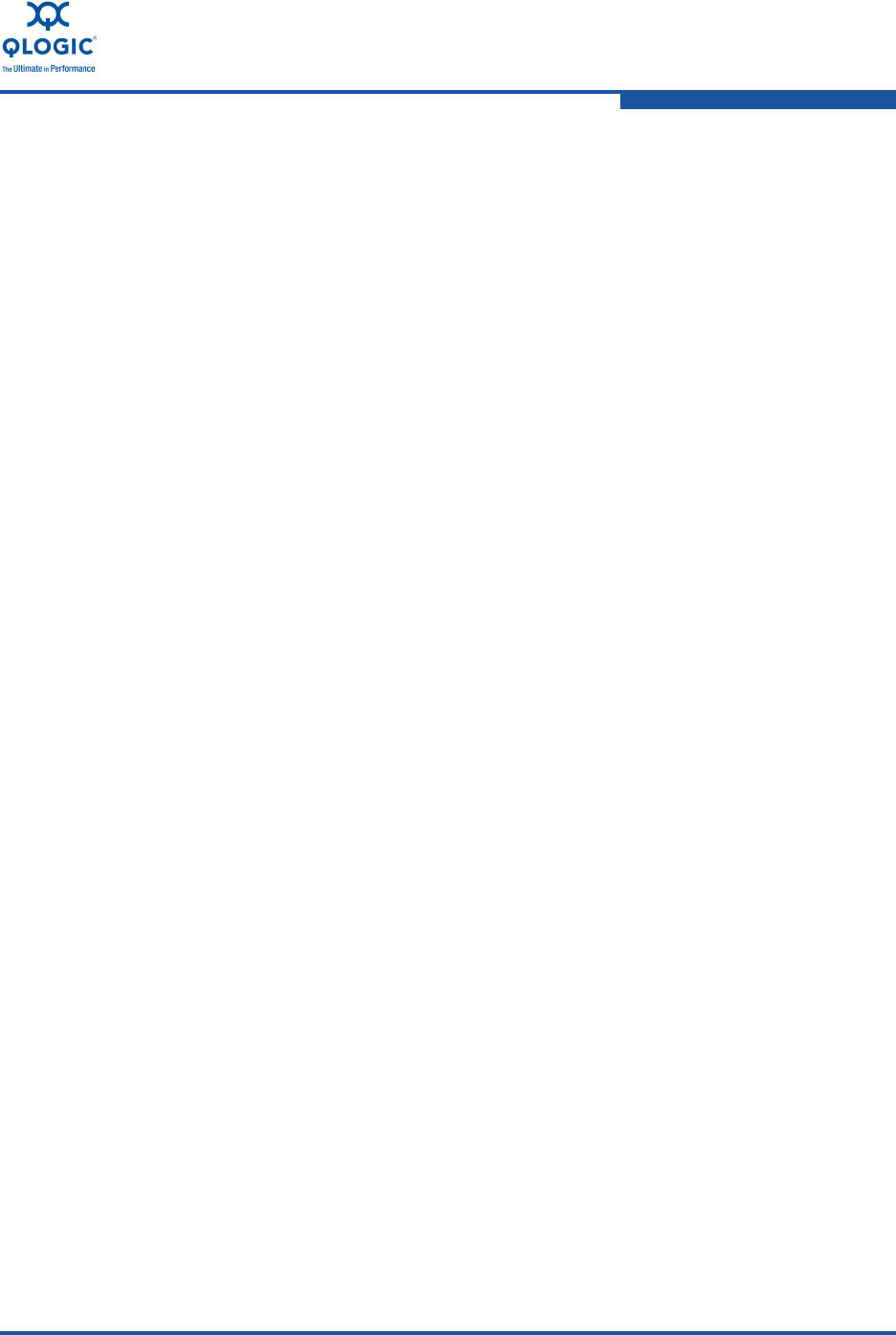
2–Configuring NIC
Windows Property Pages
SN0054671-00 A 2-9
phantomcore Utility
Use the phantomcore utility to collect a firmware dump that is useful for forwarding
to QLogic Technical Support.
To collect a firmware dump:
1. To turn off auto recovery in the driver, issue the following command:
insmod qlcnic.ko auto_fw_reset=0
2. To collect the firmware dump, issue the following command:
phantomcore -i <interface name>
The utility generates a core file that contains the firmware dump.
Windows Property Pages
To access the property pages in Windows:
1. Access the Device Manager as follows:
a. On the Windows desktop, click Start, Control Panel, click
Administrative Tools, and then click Computer Management.
b. In the Computer Management dialog box, click Device Manager.
2. In the left pane of the Device Manager dialog box, right-click QLogic 10Gb
Ethernet Adapter, and then click Properties.
3. On the adapter properties dialog box, click the Advanced tab to bring that
page to the front.
4. On the Advanced page, configure the parameters specified in the Table 2-1.
5. (Optional) Click other tabs to bring those pages to the front and view or
change settings, for example:
Click the Information tab to view the configuration.
Click the Details tab to view NIC driver details. On the Details page,
click items under Property to view the selected item's value.
Click the Driver tab to update, rollback, disable, or uninstall the NIC
driver.
Click the Resource tab to view resource settings.
Click the Statistics tab to view the transmit and receive (general and
QLogic-customized) statistics gathered while the NIC is operational.
6. When you are through viewing and changing driver properties, click OK to
close the dialog box, or click Cancel to revert to the previous driver
configuration.