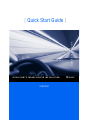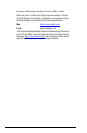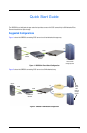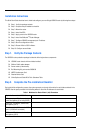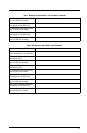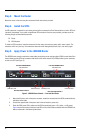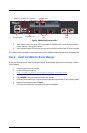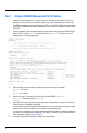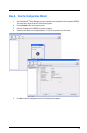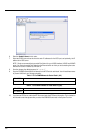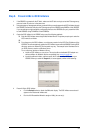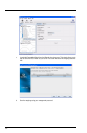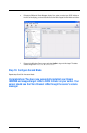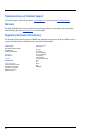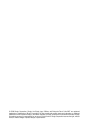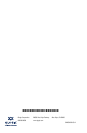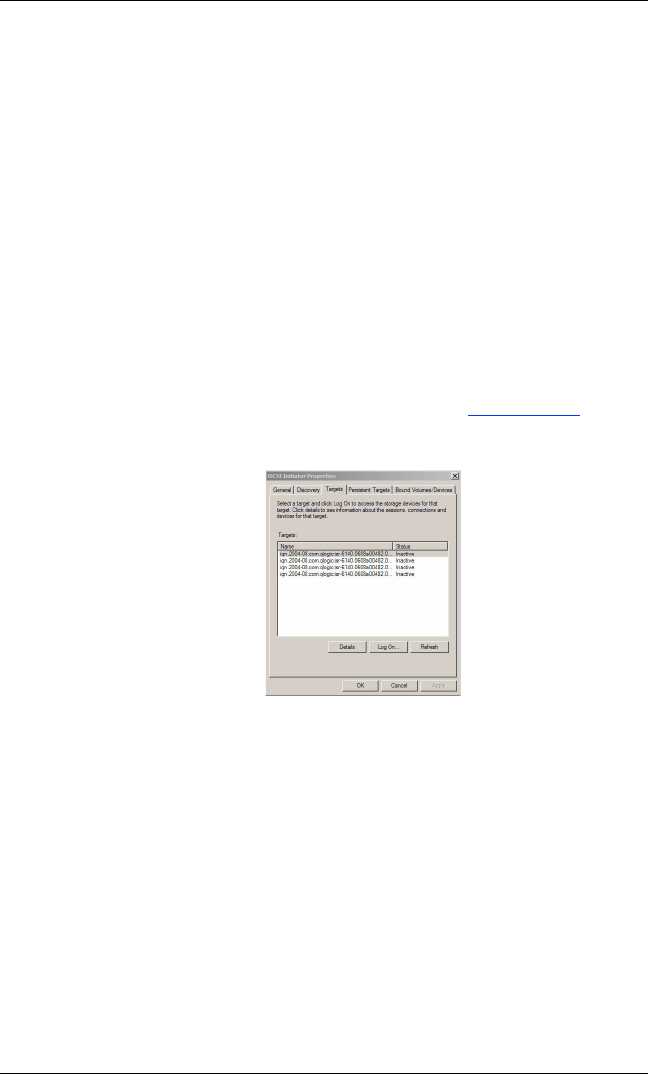
11
Step 9. Present LUNs to iSCSI Initiators
1. If the iSR6250 is connected in the FC fabric, make sure the FC fabric zoning is set so that FC storage array
ports and router FC ports are in the same zone.
2. Using storage array management software, create all LUNs you want to present to all iSCSI initiators through
this iSR6250. Present the LUNs from the FC storage array to the iSR6250 using WWPNs of this iSR6250.
If you are setting up a high availability configuration that uses two iSR6250s as a pair, present the LUNs
to both iSR6250s using FC WWPNs of both iSR6250s.
3. Create the iSCSI initiator list in iSR6250 using one of the following methods:
❑ Enter the iSCSI initiator name using the Add Initiator Wizard. The system prompts you to enter the
iSCSI name of an initiator.
OR
❑ From the server with iSCSI initiators, run a discovery session for the iSCSI Port IP address of the
iSR6250. This will automatically register the iSCSI initiator names with the iSR6250. Running iSCSI
discovery session on different OS environments may vary. The example below illustrates how to
run iSCSI discovery session on Windows Server.
To run a discovery session on Windows Server:
a. Install an iSCSI initiator on your server. This can be either a dedicated iSCSI adapter or a
software initiator for Windows like the one available from www.microsoft.com
.
b. Invoke the software initiator, and then specify the IP address of the iSCSI port on your
iSR6250. When you select the Targets tab, a screen appears, similar to the following:
4. Present LUNs to iSCSI initiator:
a. Click the Refresh button to refresh the SANsurfer display. The iSCSI initiator names should
appear on the Discovered Initiators tab.
b. Run the LUN Presentation Wizard to assign a LUN(s) to a server(s).