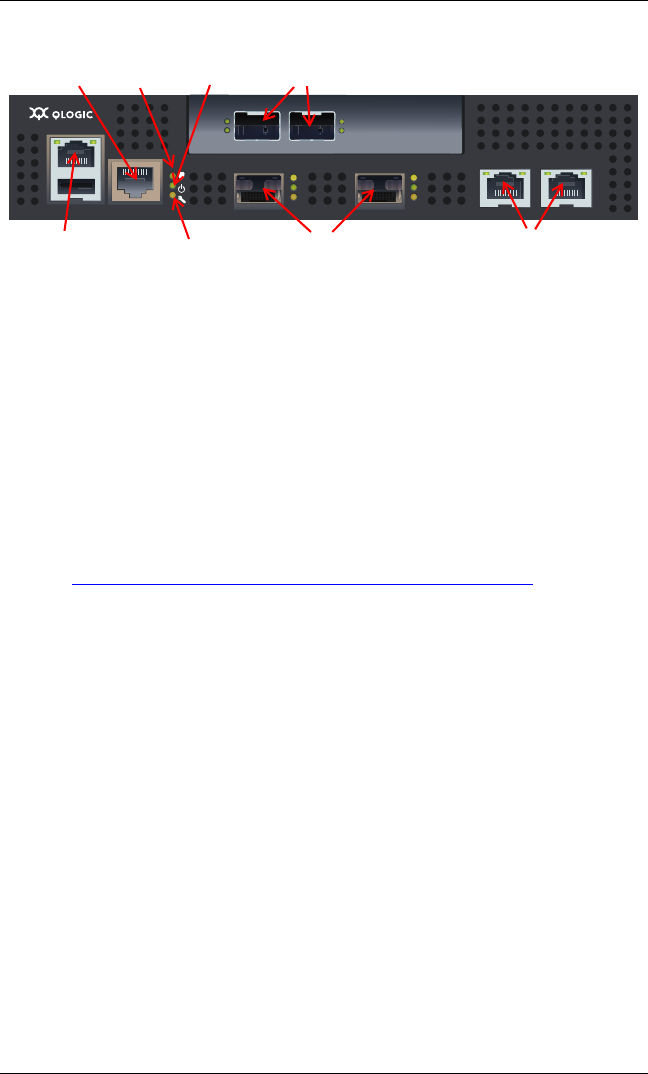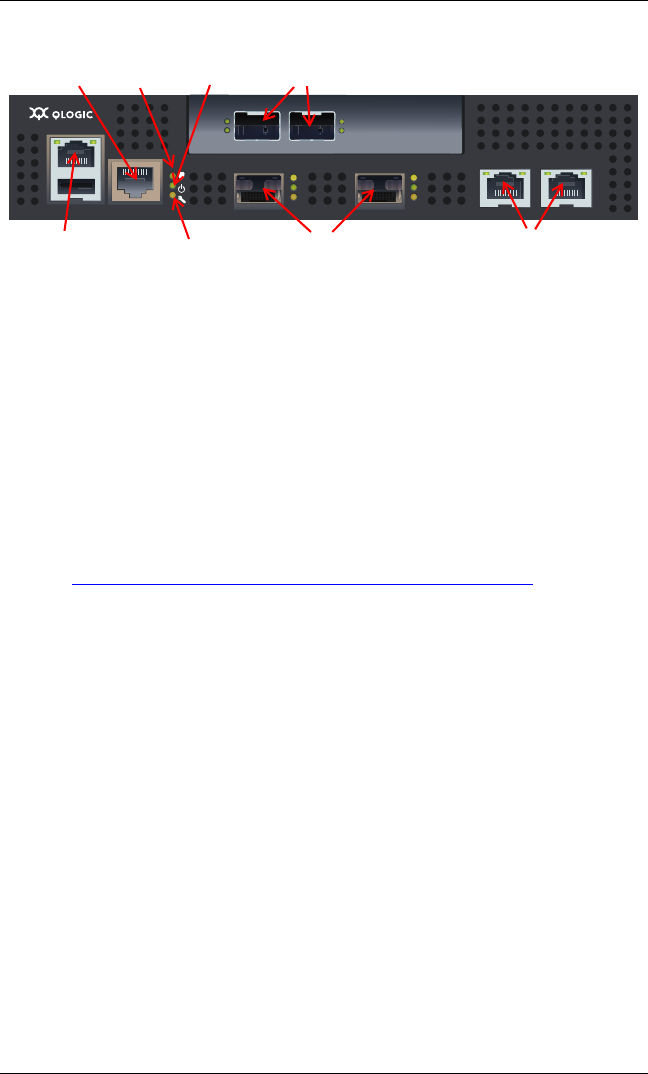
7
Figure 4. iSR6250 Blade Ports and LEDs
4. Verify that the router’s input power LED is illuminated. The iSR6250 router runs its self test and begins
normal operation—this may take a minute.
5. Verify that the heartbeat LED is blinking (once per second) and that the system fault LED is not illuminated.
For installation details, diagnostics, and troubleshooting, see the iSR6250 Intelligent Storage Router Installation Guide.
Step 6. Install the SANsurfer Router Manager
Perform the following steps to install the SANsurfer iSCSI/FC Router Manager application from the QLogic website to
a PC workstation:
1. Close all programs currently running.
2. Go to the QLogic download site:
http://support.qlogic.com/support/drivers_software.aspx
3. Select the Intelligent Storage Routers icon.
4. Select iSR6200 in the product selection window and click Go.
5. Under the product name column, select the link to the SANsurfer Router Manager for your operating system.
6. Read the license agreement and click Agree.
7. Follow the system prompts to uncompress and install the application.
MGMT IOIOI
FC1 FC2 GE1 GE1
GE4 GE3 iSR6240
Intelligent Storage Router
iSR6200 System
10GbE1 iSR6250
Intelligent Storage Router
10GbE2
Management Port
FC
Ports
iSCSI
Ports
Heartbeat LED
Power LED
System Fault LED
10Gb iSCSI Ports
RS232 Port