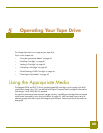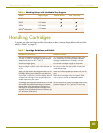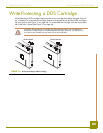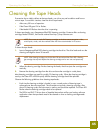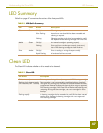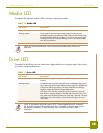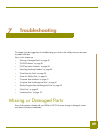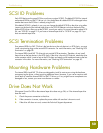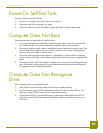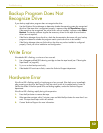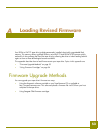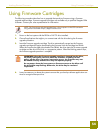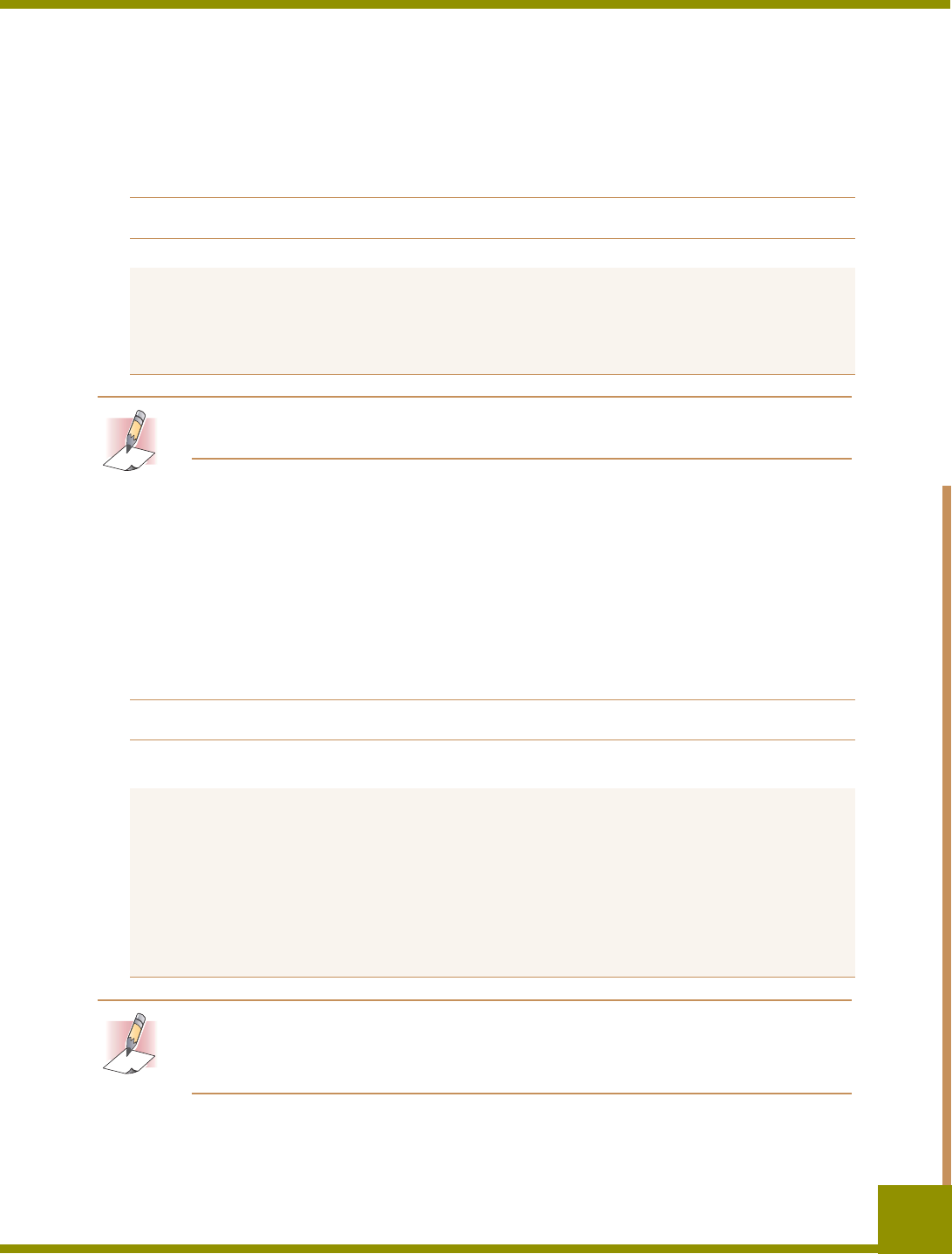
Understanding the Drive LEDs Media LED
48
Media LED
The Media LED indicates whether a DDS cartridge is operating normally.
NOTE: As routine maintenance, clean the drive heads after every 50 hours of
operation.
Drive LED
The amber Drive LED lets you know when data is being read from or written to tape. It also informs
you when a hardware fault occurs.
NOTE: If your backup software issues a SCSI “Prevent Media Removal” command,
the Drive LED remains ON and the Eject button is disabled, so that the tape cannot
be ejected accidentally. To eject the tape, use your backup software’s Eject
command.
TABLE 10. Media LED
LED Status Description
ON continuously A DDS cartridge has been inserted and the drive is operating normally.
Flashing rapidly Drive could not write the tape correctly (maximum rewrite count
exceeded) and the write operation failed. Clean the drive heads using
an approved DDS cleaning cartridge. If you reinsert the original data
cartridge and the LED continues flashing, insert a new data cartridge
and retry the operation.
TABLE 11. Drive LED
LED Status Description
ON continuously The drive is reading or writing the tape (SCSI or tape movement is
present).
Flashing rapidly A hardware fault occurred. If the fault occurs immediately after power-
ing on the drive, the Power-On Self-Test switch (switch 4) is enabled and
a Power-On Self-Test has failed. If the front panel LEDs are flashing
together, contact the Technical Support department.
If the Drive LED is flashing rapidly during drive operation, press the
Eject button to remove the tape. If the tape does not eject within 2 min-
utes, press and hold the Eject button for more than 5 seconds. The tape
should eject within 40 seconds. Contact Technical Support for more
information.