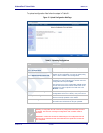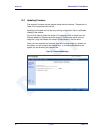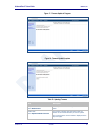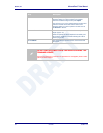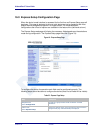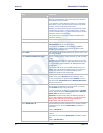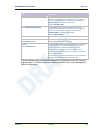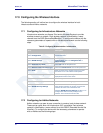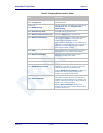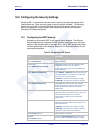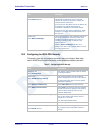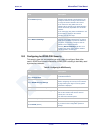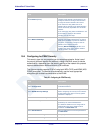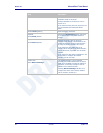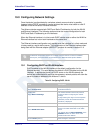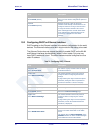AirborneDirect™ Users Guide Quatech, Inc.
100-8510-110 2/21/2011 57
Table 25 - Configuring Wireless Interface - AdHoc
Step
Description
Navigation Bar
Select Configuration
You will see a group of fields under the banner of
WLAN Parameters.
Feature Link
Select WLAN Settings
This step is optional. The default home page for the
Configuration link in the Navigation Bar is
WLAN Settings.
Select Radio Startup Mode
Select On from the drop down list.
Select Wireless LAN Connection Type
Select the AdHoc form the drop down list.
Select Wireless LAN Channel
This determines the 802.11 channel that the device
will use when it establishes a connection with
another device in the AdHoc network.
Select a channel that is clear, i.e. one which has no
other 802.11 network using it. It is not necessary for
all devices in a single AdHoc network to have the
same channel number selected.
Select SSID
Enter the name of the wireless network you want
the device to use. This cannot include spaces.
Select Wireless LAN Region
Select the most appropriate region for the
deployment location of the device.
Press Commit [Button]
Saves changes to the device.
Press Reload [Button]
Reloads the WLAN Settings page.
Feature Link
Select WLAN Security Settings
The wireless interface is now configured however
most wireless networks use security to protect the
network and users from unauthorized use.
Selecting WLAN Security Settings will allow us to
configure the devices security settings for the
network. This is covered in section XX.
Feature Link
Select Network Settings
The wireless interface is now configured however
most AdHoc networks do not have a DHCP server
available to provide IP address to the devices in the
network. It therefore necessary to assign a static IP
address to the wireless interface.
Selecting Network Settings will allow us to
configure the device with a static IP address. This is
covered in section 19.0.