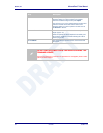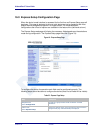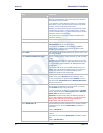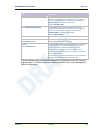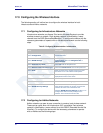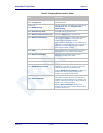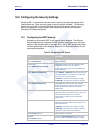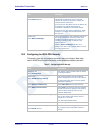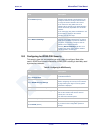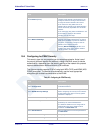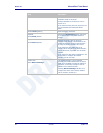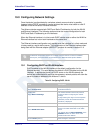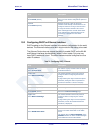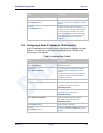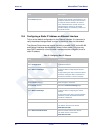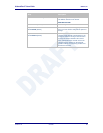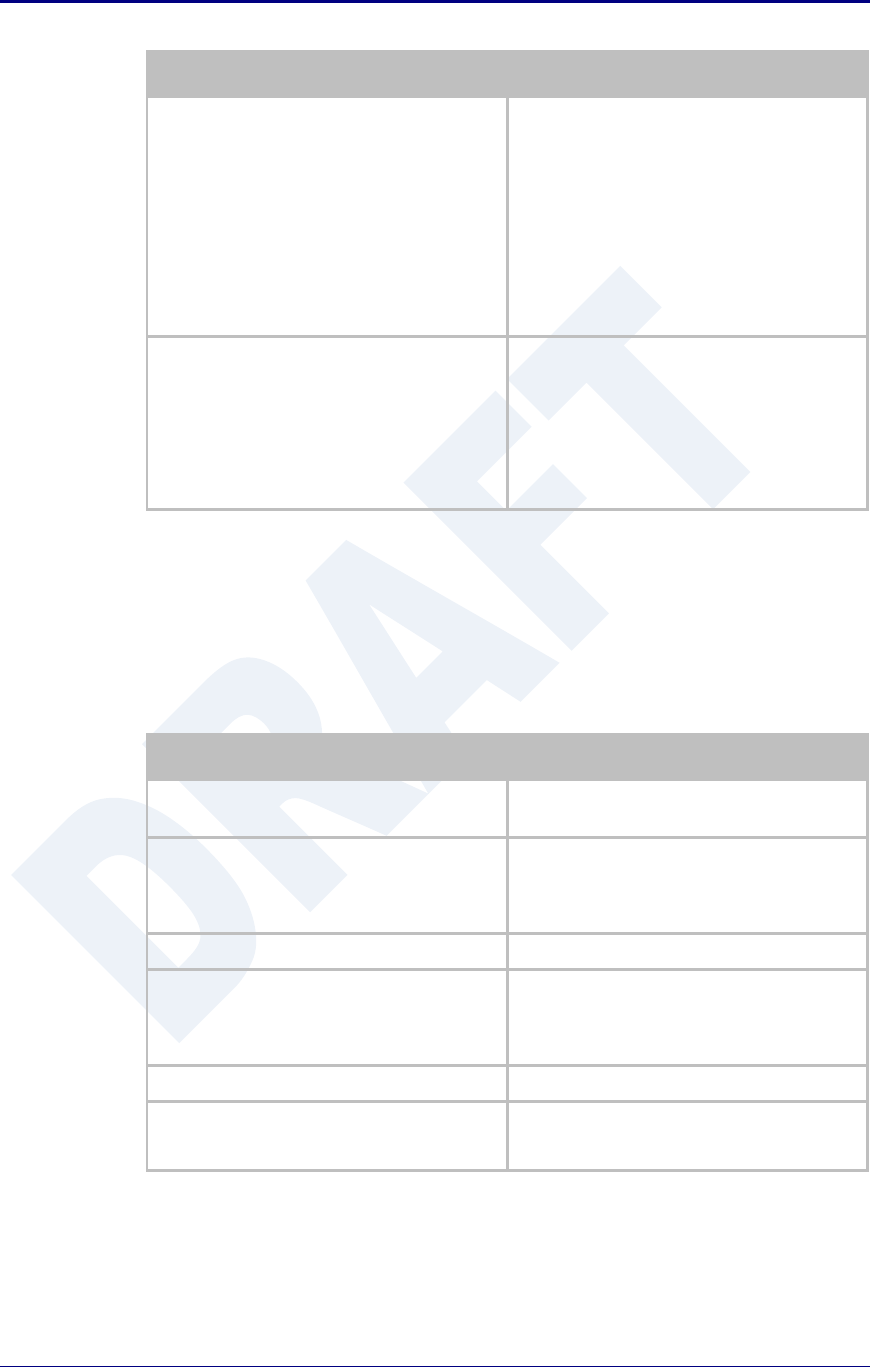
Quatech, Inc. AirborneDirect™ User Manual
60 2/21/2011 100-8510-110
Step
Description
Optional
Press Restart [Button]
Restarts the device. After the device as
rebooted it will attempt to authenticate to the
configured network. As long as the network is
in range the wireless interface will connect.
If the network is using DHCP then an IP
address will be assigned to the WLAN interface
and IP connectivity is possible over the WLAN
network.
If the network is using static IP addresses it will
be necessary to configure the network
interface, see the next step.
Feature Link
Select Network Settings
The wireless interface is now configured
however if the WLAN network does not have a
DHCP server available to provide IP address to
the device, it necessary to assign a static IP
address to the wireless interface.
Selecting Network Settings will allow us to
configure the device with a static IP address.
This is covered in section 19.0.
18.3 Configuring for WPA2-PSK Security
This security type is a very popular type and is easy to configure. Most often
used in SOHO and home environments, WPA2-PSK is starting to be widely used
by enterprise networks.
Table 28 - Configuring for WPA2 Security
Step
Description
Navigation Bar
Select Configuration
You will see a group of fields under the banner
of WLAN Parameters.
Feature Link
Select WLAN Security Settings
The wireless interface must be configured
before configuring the security for the network.
A page showing the range of security options
and fields is displayed.
Select Wireless LAN Security
Select WPA2-PSK from the drop down list.
Select WPA/WPA2 Pre Shared Key (PSK)
Enter the PreShared Key used by the AP. The
PSK is case sensitive and must be entered
exactly as it is in the AP.
The PSK cannot include spaces.
Press Commit [Button]
Saves changes to the device.
Optional
Press Reload [Button]
Reloads the WLAN Settings page. Select this
is you have further configuration options to
change.