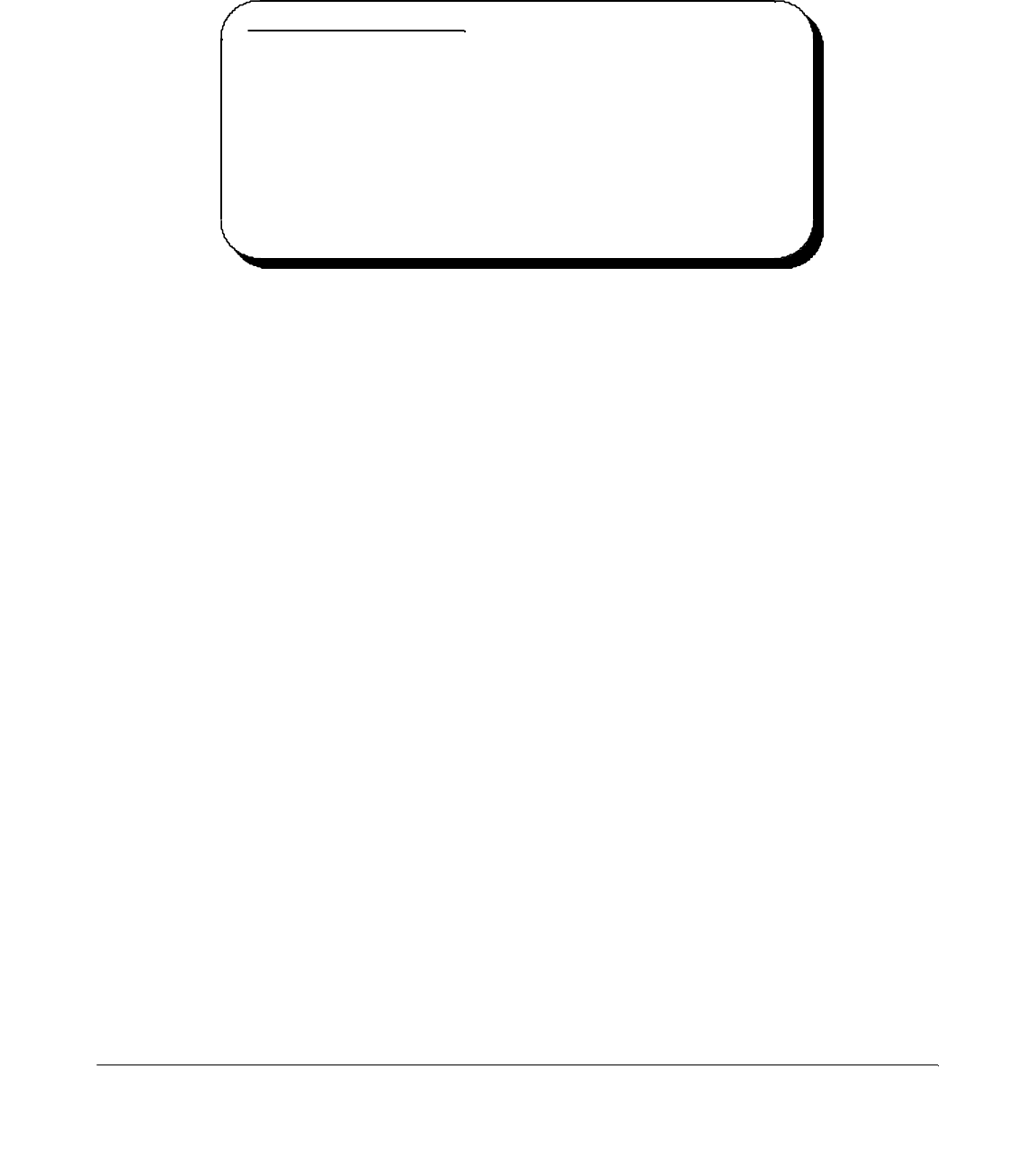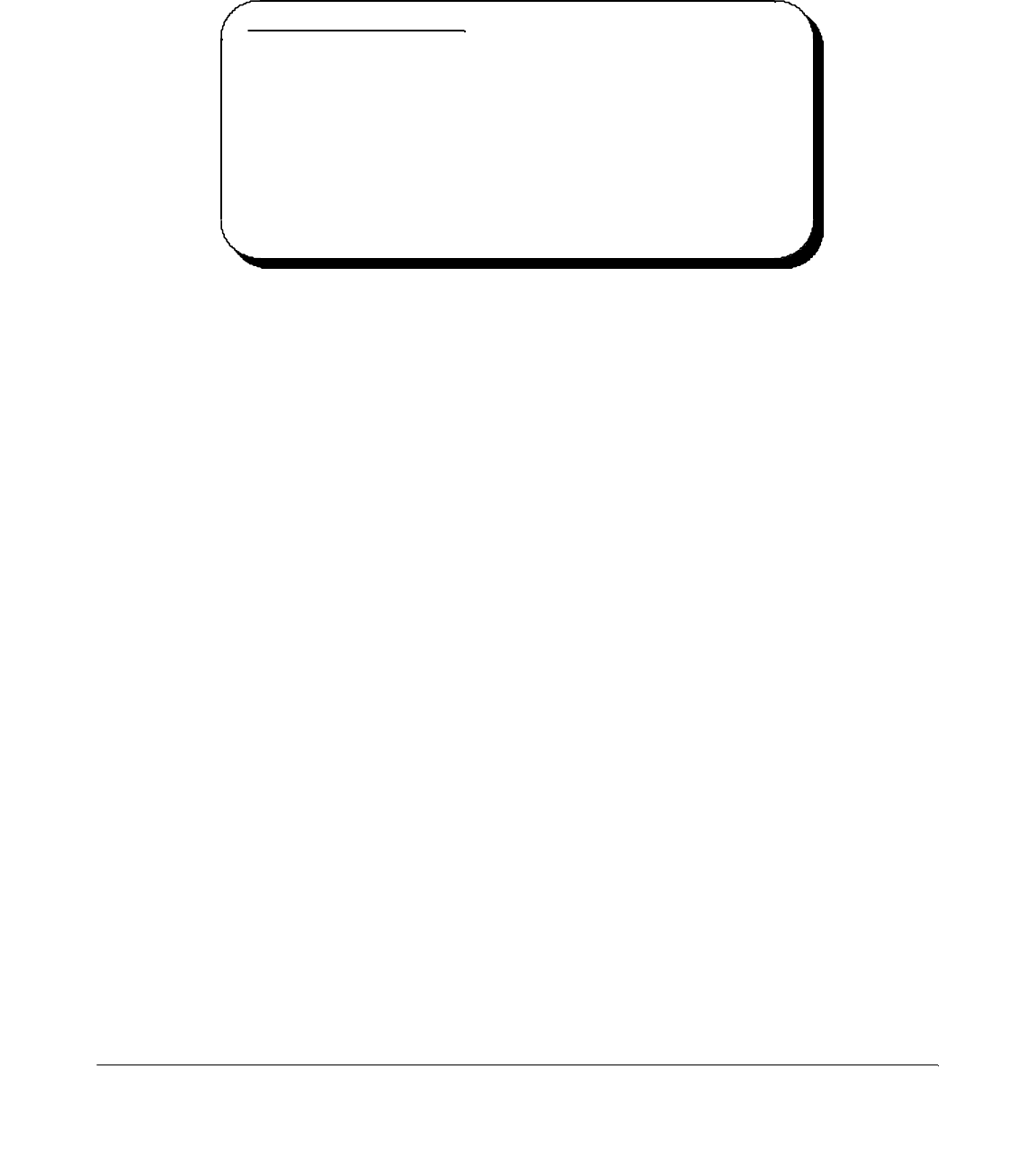
with the Windows CD or installation diskettes. The SSP-100's serial devices will
require the file "SERIALUI.DLL". Insert the CD or diskette and click "OK".
If the user already has these files installed on the
computer, or if the installation disks are unavailable, it
may not be necessary to supply the computer with the
Windows CD or installation diskettes. If prompted for the
disks, click “OK”. A dialog box with an option to skip
will appear. Click the “Skip” button and the files will not
be installed. If these files exist in the windows system
directory, those files will be used.
The SSP-100 PC Card should now be configured. The default configuration for the
SSP-100 is a base address and IRQ assigned by Windows.
3.2 SSP-100 Resource Settings in Windows
Windows maintains a registry of all known hardware installed within the computer.
Inside this hardware registry Windows keeps track of all the computer's resources,
such as base I/O addresses, IRQ levels, and DMA channels. In the case of a PC Card
(PCMCIA) type board, Windows configures the new hardware using free resources it
finds within the hardware registry, and updates the registry automatically.
To view and / or edit hardware devices in Windows use the system Device
Manager. To access Device Manager double click the System icon in the Windows
control panel, or click the My Computer icon on the Windows desktop with the right
mouse button and select Properties from the pull down menu. Consult Windows
on-line help for details on the use of the Device Manager.
3.2.1 Viewing Resource Settings with Device Manager
1. Start the Windows Device Manager.
2. Double click on the hardware class Ports (Com and LPT) to list hardware
devices in the class.
3. The SSP-100 belongs to this hardware class. The device name for the SSP-100
is Quatech SSP-100: RS-232 Serial Port (see Figure 7. Windows 95, 98
Device Manager{Figure 8. Windows 2000}).