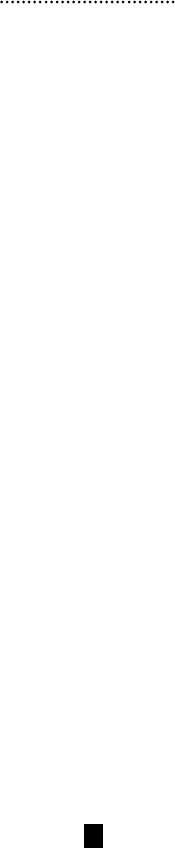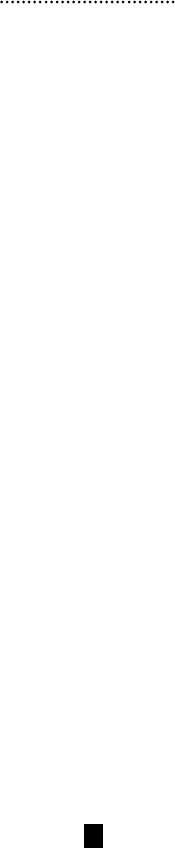
Operation
Controlling both PCs in your Master View CS-12 installation from a
single console could not be easier. Two port selection methods that
provide instant access to either PC are available:
• Manual Port Selection
• Hot Key Port Selection
Note: The CS-12’s Power On default is to link to Po rt 1. If the PC
attached to Port 1 is inactive, the monitor will be blank so it
may appear as if the unit is not functioning. This is not the
case. Simply use one of the Po r t Selection methods
(described below), to switch to the active PC on Port 2.
Manual Port Selection
With Manual Po rt Selection you simply press the Po r t Selection
button on the Master Vi e w’s right side to switch back and fort h
between computers. The Selected LED on the top panel lights to
indicate which port is active.
Hot Key Port Selection
Hot Key navigation allows you to select the active PC directly from
the keyboard, instead of having to manually select it by pressing the
P o rt Selection button. The Master View CS-12 provides several H o t
Key navigation features:
• Selecting the Active Port;
• Auto Scan Mode.
• Last/Next Mode
Note: All Hot Key operations begin by pressing and releasing the
Alt+Ctrl+Shift combination. The combination must all be on
the same side (i.e., LeftAlt+LeftCtrl+LeftShift o r
RightAlt+RightCtrl+RightShift).
8